How to hide status bar in android in just one activity
If you want to remove status bar then use this before setContentView(layout) in onCreateView method
getWindow().setFlags(WindowManager.LayoutParams.FLAG_FULLSCREEN,
WindowManager.LayoutParams.FLAG_FULLSCREEN);
credits
How do I hide the status bar in my Android 11 app?
When your device is API-30 (Android 11; minSdkVersion 30) or later , setSystemUiVisibility is deprecated and you can use the newly introduced WindowInsetsController instead. (And note that you cannot use WindowInsetsController on API-29 or earlier).
So the official reference says:
This method was deprecated in API level 30.
SystemUiVisibility flags are deprecated. UseWindowInsetsControllerinstead.
You should use WindowInsetsController class.
in Kotlin:
window.decorView.windowInsetsController!!.hide(
android.view.WindowInsets.Type.statusBars()
)
in Java:
getWindow().getDecorView().getWindowInsetsController().hide(
android.view.WindowInsets.Type.statusBars()
);
If you also want to hide NavigationBar:
in Kotlin:
window.decorView.windowInsetsController!!.hide(
android.view.WindowInsets.Type.statusBars()
or android.view.WindowInsets.Type.navigationBars()
)
in Java:
getWindow().getDecorView().getWindowInsetsController().hide(
android.view.WindowInsets.Type.statusBars()
| android.view.WindowInsets.Type.navigationBars()
);
is it possible to hide the system bar
You can't hide it but you can disable it, except home. For that you can give your application as home category and let the user choose.
<category android:name="android.intent.category.HOME" />
Rest all can be disable.
add this in manifest.
<uses-permission android:name="android.permission.EXPAND_STATUS_BAR"/>
inside onCreate()
this.requestWindowFeature(Window.FEATURE_NO_TITLE);
getWindow().setFlags(WindowManager.LayoutParams.FLAG_FULLSCREEN, WindowManager.LayoutParams.FLAG_FULLSCREEN);
setContentView(R.layout.activity_home);
View v = findViewById(R.id.home_view);
v.setSystemUiVisibility(View.SYSTEM_UI_FLAG_LOW_PROFILE);
where home_view is the parent view of xml file.
@Override
public boolean onKeyDown(int keyCode, KeyEvent event) {
return false;
}
public void onWindowFocusChanged(boolean hasFocus)
{
try
{
if(!hasFocus)
{
Object service = getSystemService("statusbar");
Class<?> statusbarManager = Class.forName("android.app.StatusBarManager");
Method collapse = statusbarManager.getMethod("collapse");
collapse .setAccessible(true);
collapse .invoke(service);
}
}
catch(Exception ex)
{
}
}
How to hide Android StatusBar in Flutter
SystemChrome.setEnabledSystemUIOverlays([]) should do what you want.
You can bring it back with SystemChrome.setEnabledSystemUIOverlays(SystemUiOverlay.values).
Import it using
import 'package:flutter/services.dart';
Update answer (from Flutter 2.5 or latest):
SystemChrome.setEnabledSystemUIMode(SystemUiMode.leanBack);
Or you can use another options like:
SystemChrome.setEnabledSystemUIMode(SystemUiMode.manual, overlays: [
SystemUiOverlay.bottom
]); // to hide only bottom bar
Then when you need to re-show it (like when dispose) use this:
@override
void dispose() {
super.dispose();
SystemChrome.setEnabledSystemUIMode(SystemUiMode.manual, overlays: SystemUiOverlay.values); // to re-show bars
}
Android - hide status and navigation bar completely for an app with nav drawer and app bar
Update
The issue was with your layout file. I just set android:fitsSystemWindows=false to fix the issue. I made a pull request to your repo, which I think solves your issue.
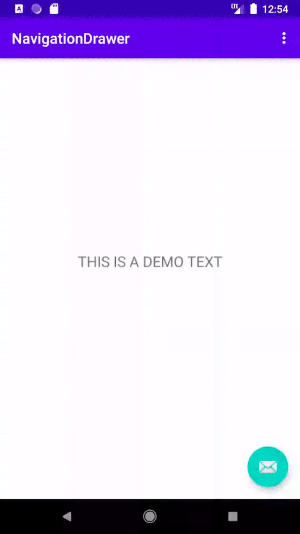
You should follow the following official documentations:
- Hide the status bar
- Hide the navigation bar
Hide the Status Bar on Android 4.0 and Lower
public class MainActivity extends Activity {
@Override
protected void onCreate(Bundle savedInstanceState) {
super.onCreate(savedInstanceState);
// If the Android version is lower than Jellybean, use this call to hide
// the status bar.
if (Build.VERSION.SDK_INT < 16) {
getWindow().setFlags(WindowManager.LayoutParams.FLAG_FULLSCREEN,
WindowManager.LayoutParams.FLAG_FULLSCREEN);
}
setContentView(R.layout.activity_main);
}
...
}
Hide the Status Bar on Android 4.1 and Higher
View decorView = getWindow().getDecorView();
// Hide the status bar.
int uiOptions = View.SYSTEM_UI_FLAG_FULLSCREEN;
decorView.setSystemUiVisibility(uiOptions);
// Remember that you should never show the action bar if the
// status bar is hidden, so hide that too if necessary.
ActionBar actionBar = getActionBar();
actionBar.hide();
Hide the Navigation Bar
View decorView = getWindow().getDecorView();
// Hide both the navigation bar and the status bar.
// SYSTEM_UI_FLAG_FULLSCREEN is only available on Android 4.1 and higher, but as
// a general rule, you should design your app to hide the status bar whenever you
// hide the navigation bar.
int uiOptions = View.SYSTEM_UI_FLAG_HIDE_NAVIGATION
| View.SYSTEM_UI_FLAG_FULLSCREEN;
decorView.setSystemUiVisibility(uiOptions);
Related Topics
Change Background of Progressdialog
Register to Be Default App for Custom File Type
How to Rename a File on Sdcard with Android Application
Set Permission for Getting User's Email Id from Facebook Login
Installation Error: Install_Failed_Older_Sdk
How to Completely Kill/Remove/Delete/Stop an Asynctask
Connect to Wifi in Android Q Programmatically
Limit Scrolling and Zooming Google Maps Android API V2
How to Hide System Bar on Android Ics
How to Add Shadow to the Fab Provided with the Android Support Design Library
Notifications Fail to Display in Android Oreo (API 26)
Android Viewpager Setcurrentitem Not Working After Onresume
How to Add a Gesture Detector to a View in Android
Android Xml VS Java Layouts Performance
How to Upload File Using Volley Library in Android