Shake Animation for UITextField/UIView in Swift
You can change the duration and repeatCount and tweak it. This is what I use in my code. Varying the fromValue and toValue will vary the distance moved in the shake.
let animation = CABasicAnimation(keyPath: "position")
animation.duration = 0.07
animation.repeatCount = 4
animation.autoreverses = true
animation.fromValue = NSValue(cgPoint: CGPoint(x: viewToShake.center.x - 10, y: viewToShake.center.y))
animation.toValue = NSValue(cgPoint: CGPoint(x: viewToShake.center.x + 10, y: viewToShake.center.y))
viewToShake.layer.add(animation, forKey: "position")
How to make UIButton shake on tap?]
Here is simple media timing animation for linear movement & UIView damping animation.
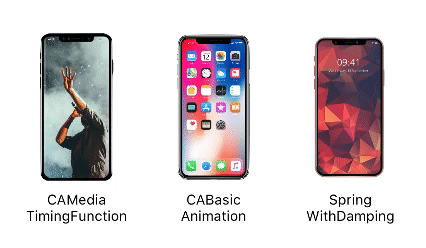
Note: Swift 4
extension UIView {
// Using CAMediaTimingFunction
func shake(duration: TimeInterval = 0.5, values: [CGFloat]) {
let animation = CAKeyframeAnimation(keyPath: "transform.translation.x")
// Swift 4.2 and above
animation.timingFunction = CAMediaTimingFunction(name: CAMediaTimingFunctionName.linear)
// Swift 4.1 and below
animation.timingFunction = CAMediaTimingFunction(name: kCAMediaTimingFunctionLinear)
animation.duration = duration // You can set fix duration
animation.values = values // You can set fix values here also
self.layer.add(animation, forKey: "shake")
}
// Using SpringWithDamping
func shake(duration: TimeInterval = 0.5, xValue: CGFloat = 12, yValue: CGFloat = 0) {
self.transform = CGAffineTransform(translationX: xValue, y: yValue)
UIView.animate(withDuration: duration, delay: 0, usingSpringWithDamping: 0.4, initialSpringVelocity: 1.0, options: .curveEaseInOut, animations: {
self.transform = CGAffineTransform.identity
}, completion: nil)
}
// Using CABasicAnimation
func shake(duration: TimeInterval = 0.05, shakeCount: Float = 6, xValue: CGFloat = 12, yValue: CGFloat = 0){
let animation = CABasicAnimation(keyPath: "position")
animation.duration = duration
animation.repeatCount = shakeCount
animation.autoreverses = true
animation.fromValue = NSValue(cgPoint: CGPoint(x: self.center.x - xValue, y: self.center.y - yValue))
animation.toValue = NSValue(cgPoint: CGPoint(x: self.center.x + xValue, y: self.center.y - yValue))
self.layer.add(animation, forKey: "shake")
}
}
Button Action
@IBAction func noButtonPressed(button: UIButton) {
// for spring damping animation
//button.shake()
// for CAMediaTimingFunction
button.shake(duration: 0.5, values: [-12.0, 12.0, -12.0, 12.0, -6.0, 6.0, -3.0, 3.0, 0.0])
// for CABasicAnimation
//button.shake(shakeCount: 10)
}
How do you make a shake animation for a button using Swift 3
if I understood you correctly, try this on shake animation.
Simply use this method in your UIButton subclass
class CustomButton: UIButton {
func shake() {
let animation = CAKeyframeAnimation(keyPath: "transform.translation.x")
animation.timingFunction = CAMediaTimingFunction(name: kCAMediaTimingFunctionLinear)
animation.duration = 0.6
animation.values = [-20.0, 20.0, -20.0, 20.0, -10.0, 10.0, -5.0, 5.0, 0.0 ]
layer.add(animation, forKey: "shake")
}
}
Then you create CustomButton somewhere in code or storyboard/xib and call myButton.shake()
You can simply adopt this solution on your needs
UPD: I have edit example than exactly fitted your needs
UPD2: another one solution
Just create UIButton extension
extension UIButton {
func shake() {
let animation = CAKeyframeAnimation(keyPath: "transform.translation.x")
animation.timingFunction = CAMediaTimingFunction(name: kCAMediaTimingFunctionLinear)
animation.duration = 0.6
animation.values = [-20.0, 20.0, -20.0, 20.0, -10.0, 10.0, -5.0, 5.0, 0.0 ]
layer.add(animation, forKey: "shake")
}
}
ans use on you button action callback:
@IBAction func shake(_ sender: UIButton) {
sender.shake()
}
How to do text field shake effect?
Please try the following code:
// Change the 10 & -10 values as you wish
CGAffineTransform leftWobble = CGAffineTransformRotate(CGAffineTransformIdentity, RADIANS(-10.0));
CGAffineTransform rightWobble = CGAffineTransformRotate(CGAffineTransformIdentity, RADIANS(10.0));
textField.transform = leftWobble;
[UIView animateWithDuration:0.25
delay:0
options:(UIViewAnimationOptionRepeat | UIViewAnimationOptionAutoreverse) animations:^{
[UIView setAnimationRepeatCount:6]; // Change this value as you want
textField.transform = rightWobble;
} completion:^(BOOL finished){
textField.transform = CGAffineTransformIdentity;
}];
View shake animation error when clicked
You can try this code. It should be helpful:
extension UIView {
func shakeByX() {
let animation = CABasicAnimation(keyPath: "position")
animation.duration = 0.07
animation.repeatCount = 3
animation.autoreverses = true
animation.fromValue = NSValue(cgPoint: CGPoint(x: self.center.x - 6, y: self.center.y))
animation.toValue = NSValue(cgPoint: CGPoint(x: self.center.x + 6, y: self.center.y))
self.layer.add(animation, forKey: "position")
}
func shakeByY() {
let animation = CABasicAnimation(keyPath: "position")
animation.duration = 0.07
animation.repeatCount = 3
animation.autoreverses = true
animation.fromValue = NSValue(cgPoint: CGPoint(x: self.center.x, y: self.center.y - 6))
animation.toValue = NSValue(cgPoint: CGPoint(x: self.center.x, y: self.center.y + 6))
self.layer.add(animation, forKey: "position")
}
}
Shake animation for NSTextField
I ended up using recurring NSAnimationContext animation groups each one calling another on completion. If there is a better way to do this I am still looking. But incase anyone else needs this here is my solution
NSRect textFieldFrame = [textfield frame];
CGFloat centerX = textFieldFrame.origin.x;
CGFloat centerY = textFieldFrame.origin.y;
NSPoint origin = NSMakePoint(centerX, centerY);
NSPoint one = NSMakePoint(centerX-5, centerY);
NSPoint two = NSMakePoint(centerX+5, centerY);
[NSAnimationContext beginGrouping];
[[NSAnimationContext currentContext] setCompletionHandler:^{
[NSAnimationContext beginGrouping];
[[NSAnimationContext currentContext] setCompletionHandler:^{
[NSAnimationContext beginGrouping];
[[NSAnimationContext currentContext] setCompletionHandler:^{
[NSAnimationContext beginGrouping];
[[NSAnimationContext currentContext] setCompletionHandler:^{
[[NSAnimationContext currentContext] setDuration:0.0175];
[[NSAnimationContext currentContext] setTimingFunction: [CAMediaTimingFunction functionWithName: kCAMediaTimingFunctionEaseOut]];
[[textfield animator] setFrameOrigin:origin];
}];
[[NSAnimationContext currentContext] setDuration:0.0175];
[[NSAnimationContext currentContext] setTimingFunction: [CAMediaTimingFunction functionWithName: kCAMediaTimingFunctionEaseOut]];
[[textfield animator] setFrameOrigin:two];
[NSAnimationContext endGrouping];
}];
[[NSAnimationContext currentContext] setDuration:0.0175];
[[NSAnimationContext currentContext] setTimingFunction: [CAMediaTimingFunction functionWithName: kCAMediaTimingFunctionEaseOut]];
[[textfield animator] setFrameOrigin:one];
[NSAnimationContext endGrouping];
}];
[[NSAnimationContext currentContext] setDuration:0.0175];
[[NSAnimationContext currentContext] setTimingFunction: [CAMediaTimingFunction functionWithName: kCAMediaTimingFunctionEaseOut]];
[[textfield animator] setFrameOrigin:two];
[NSAnimationContext endGrouping];
}];
[[NSAnimationContext currentContext] setDuration:0.0175];
[[NSAnimationContext currentContext] setTimingFunction: [CAMediaTimingFunction functionWithName: kCAMediaTimingFunctionEaseOut]];
[[textfield animator] setFrameOrigin:one];
[NSAnimationContext endGrouping];
How to make shaking animation
Here's the code I use for that effect.
-(void)shakeView {
CABasicAnimation *shake = [CABasicAnimation animationWithKeyPath:@"position"];
[shake setDuration:0.1];
[shake setRepeatCount:2];
[shake setAutoreverses:YES];
[shake setFromValue:[NSValue valueWithCGPoint:
CGPointMake(lockImage.center.x - 5,lockImage.center.y)]];
[shake setToValue:[NSValue valueWithCGPoint:
CGPointMake(lockImage.center.x + 5, lockImage.center.y)]];
[lockImage.layer addAnimation:shake forKey:@"position"];
}
As Jere mentioned. Make sure to include the import:
#import <QuartzCore/QuartzCore.h>
You can also add it as a category on UIView.
Unwanted UIView frame reset after inserting text in UITextField
Make sure either:
A. Your contentView does not have any layout constraints attached to it, or else when you set its frame, its frame will be reset on the next layout pass back to what the constraints say the frame should be.
or:
B. Use a constraint to position your contentView's vertical offset relative to the keyboard instead of adjusting its frame.
Related Topics
I Want to Create Aes 128 Using Cfb Encryption with No Padding in Objective C
How to Analyze Stack Trace Info of a Thread
Xcode Unit Testing with Cocoapods
Assertion Failure When Using Uisearchdisplaycontroller in Uitableviewcontroller
Uiactivityviewcontroller - Email and Twitter Sharing
Accessing the Host App Code from the Xcode 7 UI Test Target
Undefined Symbols for Architecture Armv7 When Using Zxing Library in Xcode 4.5
Linker Errors When Trying to Install New Google Analytics 3.0 Beta
Filenames Are Used to Distinguish Private Declarations of the Same Name' Error
Repeat Interval for Unnotification
Save an Object in Nsuserdefaults and Realm
Shake Animation for Uitextfield/Uiview in Swift
Uicollectionview's Cellforitematindexpath Is Not Being Called
Watchkit Appicon - the App Icon Set Named "Appicon" Did Not Have Any Applicable Content
Afnetworking 2.0 Track File Upload Progress
Why Tesseract Ocr Library (Ios) Cannot Recognize Text at All