Set transparent background of an imageview on Android
In your XML set the Background attribute to any colour, White(#FFFFFF) shade or Black(#000000) shade. If you want transparency, just put 80 before the actual hash code:
#80000000
This will change any colour you want to a transparent one.. :)
How to make a background 20% transparent on Android
Make the color have 80% in the alpha channel. For example, for red use #CCFF0000:
<TextView
...
android:background="#CCFF0000" />
In the example, CC is the hexadecimal number for 255 * 0.8 = 204. Note that the first two hexadecimal digits are for the alpha channel. The format is #AARRGGBB, where AA is the alpha channel, RR is the red channel, GG is the green channel and BB is the blue channel.
I'm assuming that 20% transparent means 80% opaque. If you meant the other way, instead of CC use 33 which is the hexadecimal for 255 * 0.2 = 51.
In order to calculate the proper value for an alpha transparency value you can follow this procedure:
- Given a transparency percentage, for example 20%, you know the opaque percentage value is 80% (this is
100-20=80) - The range for the alpha channel is 8 bits (
2^8=256), meaning the range goes from 0 to 255. - Project the opaque percentage into the alpha range, that is, multiply the range (255) by the percentage. In this example
255 * 0.8 = 204. Round to the nearest integer if needed. - Convert the value obtained in 3., which is in base 10, to hexadecimal (base 16). You can use Google for this or any calculator. Using Google, type "204 to hexa" and it will give you the hexadecimal value. In this case it is
0xCC. - Prepend the value obtained in 4. to the desired color. For example, for red, which is
FF0000, you will haveCCFF0000.
You can take a look at the Android documentation for colors.
How can I make an image transparent on Android?
Try this:
ImageView myImage = (ImageView) findViewById(R.id.myImage);
myImage.setAlpha(127); //value: [0-255]. Where 0 is fully transparent and 255 is fully opaque.
Note: setAlpha(int) is deprecated in favor of setAlpha(float) where 0 is fully transparent and 1 is fully opaque. Use it like: myImage.setAlpha(0.5f)
ANDROID - transparent background for imageview
Ok thanks for your answears but I have managed to solve my problem:
I gave a random color to the background of my layout (for example #FF34035544) and I changed the two first letters to 00 which made #0034035544.
It was finally very simple !
how i i can transparent background on android studio?
You can try like this if you want to adjust the transparent change the alpha in color I gave as #55000000 you can change the alpha value(55) whatever you want. if you wish black transparency you can use #55FFFFFF
<?xml version="1.0" encoding="utf-8"?>
<LinearLayout xmlns:android="http://schemas.android.com/apk/res/android"
android:layout_width="match_parent"
android:layout_height="match_parent"
android:background="@color/colorPrimary"
android:orientation="vertical"
>
<LinearLayout
android:layout_width="match_parent"
android:layout_height="wrap_content"
android:layout_marginTop="100dp"
android:background="#55000000"
android:orientation="vertical">
<LinearLayout
android:layout_width="match_parent"
android:layout_height="match_parent"
android:orientation="horizontal"
android:weightSum="3"
>
<RelativeLayout
android:layout_width="0dp"
android:layout_height="match_parent"
android:layout_weight="1"
android:padding="10dp"
>
<ImageView
android:layout_width="wrap_content"
android:layout_height="wrap_content"
android:layout_centerInParent="true"
android:background="@mipmap/ic_launcher"
/>
</RelativeLayout>
<RelativeLayout
android:layout_width="0dp"
android:layout_height="match_parent"
android:layout_weight="1"
android:padding="10dp"
>
<ImageView
android:layout_width="wrap_content"
android:layout_height="wrap_content"
android:layout_centerInParent="true"
android:background="@mipmap/ic_launcher"
/>
</RelativeLayout>
<RelativeLayout
android:layout_width="0dp"
android:layout_height="match_parent"
android:layout_weight="1"
android:padding="10dp"
>
<ImageView
android:layout_width="wrap_content"
android:layout_height="wrap_content"
android:layout_centerInParent="true"
android:background="@mipmap/ic_launcher"
/>
</RelativeLayout>
</LinearLayout>
<LinearLayout
android:layout_width="match_parent"
android:layout_height="match_parent"
android:orientation="horizontal"
android:weightSum="3"
>
<RelativeLayout
android:layout_width="0dp"
android:layout_height="match_parent"
android:layout_weight="1"
android:padding="10dp"
>
<ImageView
android:layout_width="wrap_content"
android:layout_height="wrap_content"
android:layout_centerInParent="true"
android:background="@mipmap/ic_launcher"
/>
</RelativeLayout>
<RelativeLayout
android:layout_width="0dp"
android:layout_height="match_parent"
android:layout_weight="1"
android:padding="10dp"
>
<ImageView
android:layout_width="wrap_content"
android:layout_height="wrap_content"
android:layout_centerInParent="true"
android:background="@mipmap/ic_launcher"
/>
</RelativeLayout>
<RelativeLayout
android:layout_width="0dp"
android:layout_height="match_parent"
android:layout_weight="1"
android:padding="10dp"
>
<ImageView
android:layout_width="wrap_content"
android:layout_height="wrap_content"
android:layout_centerInParent="true"
android:background="@mipmap/ic_launcher"
/>
</RelativeLayout>
</LinearLayout>
</LinearLayout>
</LinearLayout>
ImageView with Non-Transparent Background Image
Here is your problem solution.
make your background image transparent like this.
set your main image as FrameLayout background image.
and this background is ImageView background image.
<FrameLayout
android:layout_width="match_parent"
android:layout_height="170dp"
android:background="@drawable/randominage">
<ImageView
android:layout_width="match_parent"
android:layout_height="match_parent"
android:background="@drawable/rounded_background"
android:scaleType="fitXY" />
</FrameLayout>
Transparent View over ImageView
android:background="@color/transparent"
You can use the transparent color provided in android resources:
android:background="@android:color/transparent"
android:color="#80000000"
<resources>
<color name="transp">#80000000</color>
</resources>
myViewm.setBackgroundResource(R.color.trans);
This will give you a very dark shade of gray. Alpha value of 80 is translucent at best.
myView.getBackground().setAlpha(45);
You may not be using this correctly.
private ImageView bg;
MyView tV;
@Override
protected void onCreate(Bundle savedInstanceState) {
super.onCreate(savedInstanceState);
setContentView(R.layout.activity_main);
getWindow().setFlags(WindowManager.LayoutParams.FLAG_FULLSCREEN,
WindowManager.LayoutParams.FLAG_FULLSCREEN);
tV = new MyView(this);
setContentView(tV);
}
This basically replaces the View inflated from R.layout.activity_main(which contains the ImageView and other widgets) with MyView. I don't think this is quite what you want. Try the following:
<RelativeLayout xmlns:android="http://schemas.android.com/apk/res/android"
xmlns:tools="http://schemas.android.com/tools"
android:layout_width="fill_parent"
android:layout_height="fill_parent"
tools:context=".MainActivity" >
<ImageView
android:id="@+id/backgroundview"
android:layout_width="fill_parent"
android:layout_height="fill_parent"
android:src="@drawable/space_bg"
android:contentDescription="@string/desc" />
<RelativeLayout
android:id="@+id/tileview"
android:layout_width="fill_parent"
android:layout_height="fill_parent"
android:background="@android:color/transparent" >
<ImageView
android:layout_width="wrap_content"
android:layout_height="wrap_content"
android:src="@drawable/some_drawable_smaller_than_screen_size"
android:layout_centerInParent="true" />
</RelativeLayout>
</RelativeLayout>
How to inflate this xml:
@Override
protected void onCreate(Bundle savedInstanceState) {
super.onCreate(savedInstanceState);
getWindow().setFlags(WindowManager.LayoutParams.FLAG_FULLSCREEN,
WindowManager.LayoutParams.FLAG_FULLSCREEN);
setContentView(R.layout.activity_main);
}
id="@+id/tileview" will be transparent and over id="@+id/backgroundview".
Related Topics
Playing an Arbitrary Tone With Android
How to Parse the Androidmanifest.Xml File Inside an .Apk Package
How to Use Scrollview in Android
Android Get Free Size of Internal/External Memory
How to Implement a Custom Alertdialog View
How to Enable Logcat/Console in Eclipse For Android
Push Notifications in Android Platform
Getcolor(Int Id) Deprecated on Android 6.0 Marshmallow (API 23)
Context.Startforegroundservice() Did Not Then Call Service.Startforeground()
Finished with Non Zero Exit Value
How to Get Onclick Event on Webview in Android
How to Get Resource Name from Resource Id
How to Disable Gradle 'Offline Mode' in Android Studio
Telephonymanager.Getline1Number() Failing
Change Value of R.String Programmatically
How to Grant Modify_Phone_State Permission For Apps Ran on Gingerbread