Fullscreen Activity in Android?
You can do it programatically:
public class ActivityName extends Activity {
@Override
public void onCreate(Bundle savedInstanceState) {
super.onCreate(savedInstanceState);
// remove title
requestWindowFeature(Window.FEATURE_NO_TITLE);
getWindow().setFlags(WindowManager.LayoutParams.FLAG_FULLSCREEN,
WindowManager.LayoutParams.FLAG_FULLSCREEN);
setContentView(R.layout.main);
}
}
Or you can do it via your AndroidManifest.xml file:
<activity android:name=".ActivityName"
android:label="@string/app_name"
android:theme="@android:style/Theme.NoTitleBar.Fullscreen"/>
Edit:
If you are using AppCompatActivity then you need to add new theme
<style name="Theme.AppCompat.Light.NoActionBar.FullScreen" parent="@style/Theme.AppCompat.Light.NoActionBar">
<item name="android:windowNoTitle">true</item>
<item name="android:windowActionBar">false</item>
<item name="android:windowFullscreen">true</item>
<item name="android:windowContentOverlay">@null</item>
</style>
and then use it.
<activity android:name=".ActivityName"
android:label="@string/app_name"
android:theme="@style/Theme.AppCompat.Light.NoActionBar.FullScreen"/>
Thanks to https://stackoverflow.com/a/25365193/1646479
Android full screen on only one activity?
As onWindowsFocusChanged() is what you need so try this:
1. First, Declare this variable as global in your MainActivityprivate int currentApiVersion;
2. then paste this code in onCreate() of that activity.
currentApiVersion = Build.VERSION.SDK_INT;
final int flags = View.SYSTEM_UI_FLAG_LAYOUT_STABLE
| View.SYSTEM_UI_FLAG_LAYOUT_HIDE_NAVIGATION
| View.SYSTEM_UI_FLAG_LAYOUT_FULLSCREEN
| View.SYSTEM_UI_FLAG_FULLSCREEN
| View.SYSTEM_UI_FLAG_HIDE_NAVIGATION
| View.SYSTEM_UI_FLAG_IMMERSIVE_STICKY;
if (currentApiVersion >= Build.VERSION_CODES.KITKAT) {
getWindow().getDecorView().setSystemUiVisibility(flags);
final View decorView = getWindow().getDecorView();
decorView.setOnSystemUiVisibilityChangeListener(new View.OnSystemUiVisibilityChangeListener() {
@Override
public void onSystemUiVisibilityChange(int visibility) {
if ((visibility & View.SYSTEM_UI_FLAG_FULLSCREEN) == 0) {
decorView.setSystemUiVisibility(flags);
}
}
});
}
3. Now paste this method in your MainActivity class.
@SuppressLint("NewApi")
@Override
public void onWindowFocusChanged(boolean hasFocus) {
super.onWindowFocusChanged(hasFocus);
if (currentApiVersion >= Build.VERSION_CODES.KITKAT && hasFocus) {
getWindow().getDecorView().setSystemUiVisibility(
View.SYSTEM_UI_FLAG_LAYOUT_STABLE
| View.SYSTEM_UI_FLAG_LAYOUT_HIDE_NAVIGATION
| View.SYSTEM_UI_FLAG_LAYOUT_FULLSCREEN
| View.SYSTEM_UI_FLAG_FULLSCREEN
| View.SYSTEM_UI_FLAG_HIDE_NAVIGATION
| View.SYSTEM_UI_FLAG_IMMERSIVE_STICKY);
}
}
Now this should work, give it a try.
Using full screen Activity
Try this to set activity to fullscreen:
getWindow().getDecorView().setSystemUiVisibility(
View.SYSTEM_UI_FLAG_LAYOUT_STABLE
| View.SYSTEM_UI_FLAG_LAYOUT_HIDE_NAVIGATION
| View.SYSTEM_UI_FLAG_LAYOUT_FULLSCREEN
| View.SYSTEM_UI_FLAG_HIDE_NAVIGATION
| View.SYSTEM_UI_FLAG_FULLSCREEN
| View.SYSTEM_UI_FLAG_IMMERSIVE_STICKY);
You can put this code in onCreate() method
How to make a FullScreen Activity on Android
Well turns out there is a simple solution to the problem. I just needed to make the status bar and navigation bar transparent.
Post API 21 we can do it programmatically like this -
getWindow().setStatusBarColor(Color.TRANSPARENT);
for making it work on lower android versions, I just needed to add the transparency via xml in the /res/values-v21/styles.xml
<item name="android:statusBarColor">@android:color/transparent</item>
Here's the final effect
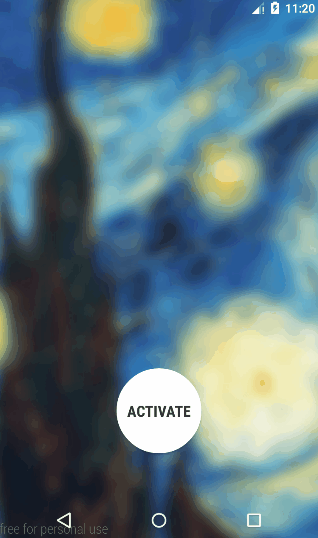
Android: making a fullscreen application
You are getting this problem because the activity you are trying to apply the android:theme="@android:style/Theme.Holo.Light.NoActionBar.Fullscreen"> to is extending ActionBarActivity which requires the AppCompat theme to be applied.
Extend your activity from Activity rather than from ActionBarActivity
You might have to change your Java class accordingly little bit.
If you want to remove status bar too then use this before setContentView(layout) in onCreateView method
getWindow().setFlags(WindowManager.LayoutParams.FLAG_FULLSCREEN,
WindowManager.LayoutParams.FLAG_FULLSCREEN);
Android - Making activity full screen with status bar on top of it
I know that the guy asking the question may have found his own solution but for the people who are still looking for a solution this is a very simple solution but one thing it has a limitation till Kitkat so a condition is added
if (Build.VERSION.SDK_INT >= Build.VERSION_CODES.KITKAT) {
getWindow().setFlags(WindowManager.LayoutParams.FLAG_LAYOUT_NO_LIMITS,
WindowManager.LayoutParams.FLAG_LAYOUT_NO_LIMITS);
}
android activity hide too bar, full screen
getSupportActionBar().hide();
works.
Additional explaination, my class is an extension of AppCompatActivity, below is the code.
@Override
protected void onCreate(Bundle savedInstanceState) {
super.onCreate(savedInstanceState);
Logger.d(SdkMainActivity.class, "onCreate");
getSupportActionBar().hide(); //---> this works
//requestWindowFeature(Window.FEATURE_NO_TITLE); //getWindow().setFlags(WindowManager.LayoutParams.FLAG_FULLSCREEN,WindowManager.LayoutParams.FLAG_FULLSCREEN); // ---> this the toolbar still appear
setContentView(R.layout.activity_sdk_main);
}
Android - Full Screen without moving the content
Using
RelativeLayoutinstead ofCoordinatorLayoutas a root layout I can avoid toolbar pushes the content but it pushes a little bit when I hide the status bar.
Now your issue is that the status bar pushes the activity content down when it's shown.
So, to solve this you can make the status bar overlapping with the activity window by adding the below to the activity's onCreate() method
if (Build.VERSION.SDK_INT >= Build.VERSION_CODES.KITKAT) {
getWindow().setFlags(WindowManager.LayoutParams.FLAG_LAYOUT_NO_LIMITS,
WindowManager.LayoutParams.FLAG_LAYOUT_NO_LIMITS);
}
UPDATE
what to use if build SDK is lower than kitkat?
To support APIs below Kitkat try to create a style.xml file for (v-19) qualifier, and add the below attributes
<item name="android:windowTranslucentStatus">true</item>
<item name="android:windowTranslucentNavigation">true</item>
UPDATE: using custom ActionBar
Layout:
<?xml version="1.0" encoding="utf-8"?>
<androidx.coordinatorlayout.widget.CoordinatorLayout xmlns:android="http://schemas.android.com/apk/res/android"
xmlns:app="http://schemas.android.com/apk/res-auto"
xmlns:tools="http://schemas.android.com/tools"
android:layout_width="match_parent"
android:layout_height="match_parent"
tools:context=".MainActivity">
<androidx.constraintlayout.widget.ConstraintLayout
android:layout_width="match_parent"
android:layout_height="match_parent"
android:background="#000000">
<ScrollView
android:layout_width="match_parent"
android:layout_height="wrap_content"
android:scrollbars="vertical"
app:layout_constraintBottom_toBottomOf="parent"
app:layout_constraintTop_toTopOf="parent">
<TextView
android:id="@+id/content"
android:layout_width="wrap_content"
android:layout_height="wrap_content"
android:clickable="true"
android:focusable="true"
android:text="@string/long_text"
android:textColor="@android:color/white" />
</ScrollView>
</androidx.constraintlayout.widget.ConstraintLayout>
<com.google.android.material.appbar.AppBarLayout
android:layout_width="match_parent"
android:layout_height="wrap_content"
android:animateLayoutChanges="true"
android:background="#9E0557B5"
android:theme="@style/ThemeOverlay.AppCompat.Dark.ActionBar"
app:layout_constraintTop_toTopOf="parent">
<androidx.appcompat.widget.Toolbar
android:id="@+id/toolbar"
android:layout_width="match_parent"
android:layout_height="?attr/actionBarSize"
app:popupTheme="@style/ThemeOverlay.AppCompat.Light" />
</com.google.android.material.appbar.AppBarLayout>
</androidx.coordinatorlayout.widget.CoordinatorLayout>
Behavior
public class MainActivity extends AppCompatActivity {
@Override
protected void onCreate(Bundle savedInstanceState) {
super.onCreate(savedInstanceState);
setContentView(R.layout.activity_main);
Toolbar toolbar = findViewById(R.id.toolbar);
if (Build.VERSION.SDK_INT >= Build.VERSION_CODES.KITKAT) {
getWindow().setFlags(WindowManager.LayoutParams.FLAG_LAYOUT_NO_LIMITS,
WindowManager.LayoutParams.FLAG_LAYOUT_NO_LIMITS);
}
setSupportActionBar(toolbar);
TextView content = findViewById(R.id.content);
content.setOnClickListener(new View.OnClickListener() {
@Override
public void onClick(View v) {
if (getSupportActionBar().isShowing()) {
getSupportActionBar().hide();
showSystemBar(false);
}
else {
getSupportActionBar().show();
showSystemBar(true);
}
}
});
}
private void showSystemBar(boolean isDisplayed) {
int uiOptions;
if (isDisplayed) {
// show status bar
if (Build.VERSION.SDK_INT >= Build.VERSION_CODES.JELLY_BEAN) {
uiOptions = View.SYSTEM_UI_FLAG_LAYOUT_STABLE;
getWindow().getDecorView().setSystemUiVisibility(uiOptions);
}
getWindow().clearFlags(WindowManager.LayoutParams.FLAG_FULLSCREEN);
} else {
// hide status bar
if (Build.VERSION.SDK_INT >= Build.VERSION_CODES.JELLY_BEAN) {
uiOptions = View.SYSTEM_UI_FLAG_FULLSCREEN;
getWindow().getDecorView().setSystemUiVisibility(uiOptions);
} else {
getWindow().setFlags(WindowManager.LayoutParams.FLAG_FULLSCREEN, WindowManager.LayoutParams.FLAG_FULLSCREEN);
}
getWindow().addFlags(WindowManager.LayoutParams.FLAG_FULLSCREEN);
}
}
}
Use NoActionBar theme int style.xml
<style name="AppTheme" parent="Theme.AppCompat.Light.NoActionBar">
Override style.xml (v.19)
<style name="AppTheme" parent="Theme.AppCompat.Light.NoActionBar">
<item name="android:windowTranslucentStatus">true</item>
<item name="android:windowTranslucentNavigation">true</item>
</style>
Preview
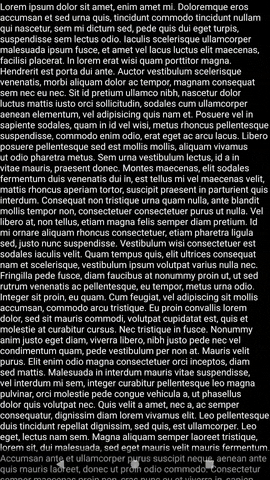
Related Topics
How to Check If a Service Is Running on Android
Sending and Receiving Sms and Mms in Android (Pre Kit Kat Android 4.4)
How to Open the Google Play Store Directly from My Android Application
What Is the List of Supported Languages/Locales on Android
How to Add Dividers and Spaces Between Items in Recyclerview
How to Get the Device'S Imei/Esn Programmatically in Android
Android Completely Transparent Status Bar
Android: Go Back to Previous Activity
How to Change Current Theme At Runtime in Android
How to Get Extra Data from Intent on Android
Android: View.Setid(Int Id) Programmatically - How to Avoid Id Conflicts
How to Filter Specific Apps For Action_Send Intent (And Set a Different Text For Each App)
Getting the Screen Density Programmatically in Android
Android Toolbar Center Title and Custom Font
Integrating the Zxing Library Directly into My Android Application