SwiftUI iOS 14 Widget CountDown
Here is how you can create a countdown for 1 minute with the text color changing to red when it's 10 seconds left. When the time is over the countdown starts again.
- Create an Entry where
displayDateis the total time (here 1 minute):
struct SimpleEntry: TimelineEntry {
let date: Date
let displayDate: Date
var isDateClose = false
}
- In your Provider create two Entries - one for the standard color and one for the isClose color (here red):
struct SimpleProvider: TimelineProvider {
...
func getTimeline(in context: Context, completion: @escaping (Timeline<SimpleEntry>) -> Void) {
let currentDate = Date()
let firstDate = Calendar.current.date(byAdding: .second, value: 50, to: currentDate)!
let secondDate = Calendar.current.date(byAdding: .second, value: 60, to: currentDate)!
let entries = [
SimpleEntry(date: currentDate, displayDate: secondDate),
SimpleEntry(date: firstDate, displayDate: secondDate, isDateClose: true),
]
let timeline = Timeline(entries: entries, policy: .atEnd)
completion(timeline)
}
}
- Use it in your view:
struct SimpleWidgetEntryView: View {
var entry: SimpleProvider.Entry
var body: some View {
Text(entry.displayDate, style: .timer)
.foregroundColor(entry.isDateClose ? .red : .primary)
}
}
Here is a GitHub repository with different Widget examples including the Countdown Widget.
How to refresh multiple timers in widget iOS14?
Why it's not working
I'll start by explaining why your current approach is not working as you expected.
Let's assume you're in the getTimeline function and you want to pass the duration to the entry (for this example let's assume duration = 15).
Currently the duration describes seconds and is relative. So duration = 15 means that after 15 seconds the timer fires and should display "00:00".
If you have one timer only, the approach described in SwiftUI iOS 14 Widget CountDown will work (see also Stopping a SwiftUI Widget's relative textfield counter when hits zero?). After 15 seconds you just re-create the timeline and that's fine. Whenever you're in the getTimeline function you know that the timer has just finished (or is about to start) and you're in the starting point.
The problem starts when you have more than one timer. If duration is relative how do you know in which state you are when you're entering getTimeline? Every time you read duration from Core Data it will be the same value (15 seconds). Even if one of the timers finishes, you'll read 15 seconds from Core Data without knowing of the timer's state. The status property won't help here as you can't set it to finished from inside the view nor pass it to getTimeline.
Also in your code you have:
let duration = timerEntities?[0].duration ?? 0
I assume that you if you have many timers, they can have different durations and more than one timer can be running at the same time. If you choose the duration of the first timer only, you may fail to refresh the view when faster timers are finished.
You also said:
The timer runs every second.
But you can't do this with Widgets. They are not suited for every-second operations and simply won't refresh so often. You need to refresh the timeline when any of timers ends but no sooner.
Also, you set the timeline to run only once:
let timeline = Timeline(entries: entries, policy: .never)
With the above policy your getTimeline won't be called again and your view won't be refreshed either.
Lastly, let's imagine you have several timers that fire in the span of an hour (or even a minute). Your widget has a limited number of refreshes, generally it's best to assume no more than 5 refreshes per hour. With your current approach it's possible to use the daily limit in minutes or even seconds.
How to make it work
Firstly, you need a way to know in which state your timers are when you are in the getTimeline function. I see two ways:
(Unrecommended) Store the information of timers that are about to finish in
UserDefaultsand exclude them in the next iteration (and setstatustofinished). This, however, is still unreliable as the timeline can theoretically be refreshed before the next refresh date (set in theTimelineReloadPolicy).Change the
durationto be absolute, not relative. Instead ofDouble/Intyou can make it to beDate. This way you'll always now whether the timer is finished or not.
Demo
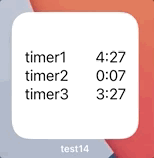
struct TimerEntity: Identifiable {
let id = UUID()
var task: String
var endDate: Date
}
struct TimerEntry: TimelineEntry {
let date: Date
var timerEntities: [TimerEntity] = []
}
struct Provider: TimelineProvider {
// simulate entities fetched from Core Data
static let timerEntities: [TimerEntity] = [
.init(task: "timer1", endDate: Calendar.current.date(byAdding: .second, value: 320, to: Date())!),
.init(task: "timer2", endDate: Calendar.current.date(byAdding: .second, value: 60, to: Date())!),
.init(task: "timer3", endDate: Calendar.current.date(byAdding: .second, value: 260, to: Date())!),
]
// ...
func getTimeline(in context: Context, completion: @escaping (Timeline<TimerEntry>) -> Void) {
let currentDate = Date()
let timerEntities = Self.timerEntities
let soonestEndDate = timerEntities
.map(\.endDate)
.filter { $0 > currentDate }
.min()
let nextRefreshDate = soonestEndDate ?? Calendar.current.date(byAdding: .hour, value: 1, to: Date())!
let entries = [
TimerEntry(date: currentDate, timerEntities: timerEntities),
TimerEntry(date: nextRefreshDate, timerEntities: timerEntities),
]
let timeline = Timeline(entries: entries, policy: .atEnd)
completion(timeline)
}
}
struct TimerEntryView: View {
var entry: TimerEntry
var body: some View {
VStack {
ForEach(entry.timerEntities) { timer in
HStack {
Text(timer.task)
Spacer()
if timer.endDate > Date() {
Text(timer.endDate, style: .timer)
.multilineTextAlignment(.trailing)
} else {
Text("00:00")
.foregroundColor(.secondary)
}
}
}
}
.padding()
}
}
Note
Remember that widgets are not supposed to be refreshed more often than every couple of minutes). Otherwise your widget will simply not work. That's the limitation imposed by Apple.
Currently, the only possibility to see the date refreshing every second is to use style: .timer in Text (other styles may work as well). This way you can refresh the widget only after the timer finishes.
SwiftUI small widget is not opening the iOS app on tap
I don’t know why the app doesn’t open (an iOS bug, I guess), but your deeplink won’t work because Link isn’t available in the “small” widget size. You need to set the .widgetURL() modifier on your view instead.
Fixed font size in iOS 14 widget with SwiftUI
You can use .environment(\.sizeCategory, .large) to enforce the size category. Here is an example:
var body: some View {
VStack {
Text("text1")
Text("text2")
}
.environment(\.sizeCategory, .large)
}
The default category is large but here you can find more categories.
Related Topics
Split a String Without Removing the Delimiter in Swift
Binary Operator '/' Cannot Be Applied to Two 'Double' Operands
How to Convert Timeinterval into Minutes, Seconds and Milliseconds in Swift
Swift Semantics Regarding Dictionary Access
How to Override Trait Collection for Initial Uiviewcontroller? (With Storyboard)
How to Do If Pattern Matching with Multiple Cases
Class 'Viewcontroller' Has No Initializers in Swift
Perform Assignment Only If Right Side Is Not Nil
Hide/Show Tab Bar When Push/Back. Swift
Can't Programmatically Change Color Set in Storyboard as Color from Xcassets Catalog
How to Get Rgb Components from Color in Swiftui
Ambiguous Reference to Member 'Tableview'
Using Foreach Loop with Binding Causes Index Out of Range When Array Shrinks (Swiftui)
How to Use Generic Types to Get Object with Same Type
Why Is Manually Setup Root View Controller Showing Black Screen
What Does an Ampersand (&) Mean in the Swift Language