Python/Selenium incognito/private mode
First of all, since selenium by default starts up a browser with a clean, brand-new profile, you are actually already browsing privately. Referring to:
- Python - Start firefox with Selenium in private mode
- How might I simulate a private browsing experience in Watir? (Selenium)
But you can strictly enforce/turn on incognito/private mode anyway.
For chrome pass --incognito command-line argument:
--incognitoCauses the browser to launch directly in incognito mode.
from selenium import webdriver
chrome_options = webdriver.ChromeOptions()
chrome_options.add_argument("--incognito")
driver = webdriver.Chrome(chrome_options=chrome_options)
driver.get('https://google.com')
FYI, here is what it would open up:

For firefox, set browser.privatebrowsing.autostart to True:
from selenium import webdriver
firefox_profile = webdriver.FirefoxProfile()
firefox_profile.set_preference("browser.privatebrowsing.autostart", True)
driver = webdriver.Firefox(firefox_profile=firefox_profile)
FYI, this corresponds to the following checkbox in settings:

How to add extension in incognito mode when launched from selenium chrome webdriver with python
Rather you loading the required cookies/extension as part of your chrome options, other option is using the chrome profile. Check my answer in this post
To more on the profiles and how they work refer here
Here is the logic to turn on the extension in the incognito mode.
Python:
# driver.get("chrome://extensions/?id=extion_name_goes_here"); # <=== general snippet see below example
# driver.get("chrome://extensions/?id=jfpmbokkdeapjommajdfmmheiiakdlgo")
# select allow in incognito mode checkbox
driver.execute_script("return document.querySelector('extensions-manager').shadowRoot.querySelector('#viewManager > extensions-detail-view.active').shadowRoot.querySelector('div#container.page-container > div.page-content > div#options-section extensions-toggle-row#allow-incognito').shadowRoot.querySelector('label#label input').click()");
Refer to my answer in this post for more information on the js used above.
How to allow Location and Notifications in Chrome incognito mode in Python Selenium?
Asil Açku based on your question and your comments, I don't have a firm handled on what you are trying to accomplish.
The code below opens a Chrome browser in incognito mode using Selenium. The website being accessed is Google Maps with an exact geolocation. Once the page loads Google automatically obtains my current location. It does this with no browser notifications.
If this isn't what you need please provide more details.
from selenium.webdriver.chrome.options import Options
from selenium.webdriver.common.desired_capabilities import DesiredCapabilities
from selenium import webdriver
capabilities = DesiredCapabilities().CHROME
chrome_options = Options()
chrome_options.add_argument("--incognito")
chrome_options.add_argument("--disable-infobars")
chrome_options.add_argument("start-maximized")
chrome_options.add_argument("--disable-extensions")
chrome_options.add_argument("--disable-popup-blocking")
prefs = {
'profile.default_content_setting_values':
{
'notifications': 1,
'geolocation': 1
},
'profile.managed_default_content_settings':
{
'geolocation': 1
},
}
chrome_options.add_experimental_option('prefs', prefs)
capabilities.update(chrome_options.to_capabilities())
driver = webdriver.Chrome('/usr/local/bin/chromedriver', options=chrome_options)
url='https://www.google.com/maps/@48.1152117,-1.6634771,12.79z/data=!5m1!1e1'
driver.get(url)
# time used only for testing
time.sleep(10)
You mentioned something about "sharing your live location" in Google Maps. Since you want to open Chrome in incognito mode, this capability isn't available. In this cloaked mode your location history or shared location information will not be updated with anyone that you are are sharing this information with.
Google Maps Location Sharing in Chrome
Google Maps Location Sharing in incognito mode
How to open Microsoft Edge (Chromium) in private mode with Selenium Python 3.x?
I agree with the suggestion given by the @RichEdwards
I suggest try to check the points below may help you to narrow down and fix the issue.
Make sure you are using the correct version of the web driver. check your browser version and download the appropriate driver from here. It can be better if you can make a test with the latest stable version of the MS Edge browser.
Make sure that you had installed the MS Edge Selenium tools using command below.
pip install msedge-selenium-tools selenium==3.141
Sample code:
from msedge.selenium_tools import Edge, EdgeOptions
options = EdgeOptions()
options.use_chromium = True
options.add_argument("-inprivate")
options.binary_location = r"C:\Program Files (x86)\Microsoft\Edge\Application\msedge.exe"
driver = Edge(executable_path = r"D:\<driver path>\msedgedriver.exe", options = options) # Modify the path here...
# Navigate to URL
driver.get("https://example.com")
# Access web elements
driver.find_element_by_id('fname').send_keys("ABC")
driver.find_element_by_id('lname').send_keys("XYZ")
driver.quit
Output:
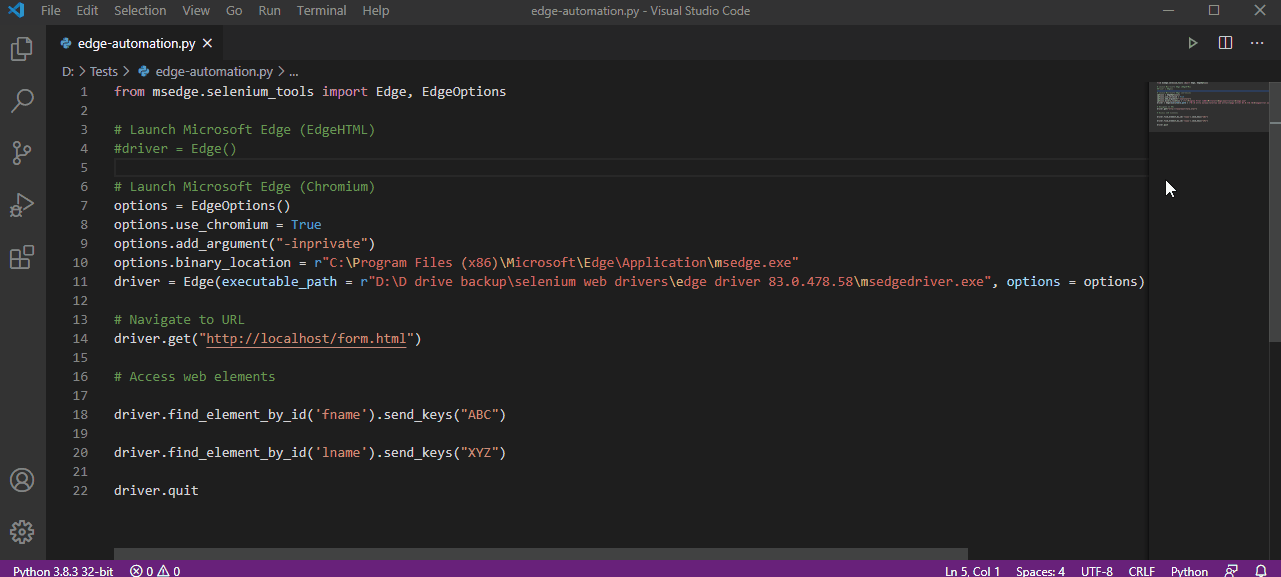
Related Topics
What Do All the Distributions Available in Scipy.Stats Look Like
How to Convert a Scikit-Learn Dataset to a Pandas Dataset
How to Make Sessions Timeout in Flask
How Does My Input Not Equal the Answer
Format Strings VS Concatenation
Real World Example About How to Use Property Feature in Python
Appending List But Error 'Nonetype' Object Has No Attribute 'Append'
Tkinter Grid_Forget Is Clearing the Frame
Crawling with an Authenticated Session in Scrapy
List of All Available Matplotlib Backends
How to Improve My Paw Detection
Format String Unused Named Arguments