How do I create a horizontal scrolling UICollectionView in Swift?
Option 1 - Recommended
Use custom layouts for your collection view. This is the right way to do this and it gives you a lot of control over how you want your cells to fill the collection view.
Here is a UICollectionView Custom Layout Tutorial from "raywenderlich"
Option 2
This is more like a hackish way of doing what you want. In this method you can access your data source in an order to simulate the style you need. I'll explain it in the code:
var myArray = [1,2,3,4,5,6,7,8,9,10,11,12,13,14,15,16,17,18]
let rows = 3
let columnsInFirstPage = 5
// calculate number of columns needed to display all items
var columns: Int { return myArray.count<=columnsInFirstPage ? myArray.count : myArray.count > rows*columnsInFirstPage ? (myArray.count-1)/rows + 1 : columnsInFirstPage }
override func collectionView(collectionView: UICollectionView, numberOfItemsInSection section: Int) -> Int {
return columns*rows
}
override func collectionView(collectionView: UICollectionView, cellForItemAtIndexPath indexPath: NSIndexPath) -> UICollectionViewCell {
let cell = collectionView.dequeueReusableCellWithReuseIdentifier("Cell", forIndexPath: indexPath)
//These three lines will convert the index to a new index that will simulate the collection view as if it was being filled horizontally
let i = indexPath.item / rows
let j = indexPath.item % rows
let item = j*columns+i
guard item < myArray.count else {
//If item is not in myArray range then return an empty hidden cell in order to continue the layout
cell.hidden = true
return cell
}
cell.hidden = false
//Rest of your cell setup, Now to access your data You need to use the new "item" instead of "indexPath.item"
//like: cell.myLabel.text = "\(myArray[item])"
return cell
}
Here is this code in action:
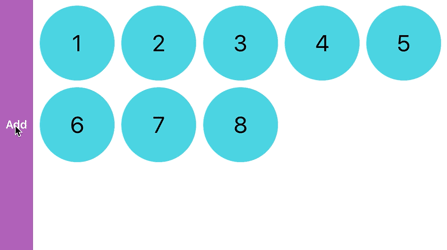
*The "Add" button just adds another number to myArray and reloads the collection view to demonstrate how it would look with different number of items in myArray
Edit - Group items into pages:
var myArray = [1,2,3,4,5,6,7,8,9,10,11,12,13,14,15,16,17,18]
let rows = 3
let columnsInPage = 5
var itemsInPage: Int { return columnsInPage*rows }
var columns: Int { return myArray.count%itemsInPage <= columnsInPage ? ((myArray.count/itemsInPage)*columnsInPage) + (myArray.count%itemsInPage) : ((myArray.count/itemsInPage)+1)*columnsInPage }
override func collectionView(collectionView: UICollectionView, numberOfItemsInSection section: Int) -> Int {
return columns*rows
}
override func collectionView(collectionView: UICollectionView, cellForItemAtIndexPath indexPath: NSIndexPath) -> UICollectionViewCell {
let cell = collectionView.dequeueReusableCellWithReuseIdentifier("Cell", forIndexPath: indexPath)
let t = indexPath.item / itemsInPage
let i = indexPath.item / rows - t*columnsInPage
let j = indexPath.item % rows
let item = (j*columnsInPage+i) + t*itemsInPage
guard item < myArray.count else {
cell.hidden = true
return cell
}
cell.hidden = false
return cell
}
How to make 2 rows in horizontal collection view without using sections
You need to set fix height of the CollectionView and then use sizeForItemAt() under UICollectionViewDelegateFlowLayout which returns CGSize. You have to manage the cell height something like this.
func collectionView(_ collectionView: UICollectionView, layout collectionViewLayout: UICollectionViewLayout, sizeForItemAt indexPath: IndexPath) -> CGSize {
return CGSize(width: 50.0, height: collectionViewHeight / 2) //<-- Manage height and width accordingly.
}
collectionview with the horizontal scroll with mulitple section
What you are trying to do is not that difficult. I have created a prototype of what you are looking at. This is how your storyboard's view controller and its document outline look like:

Here's the code for each component
TableViewController
class TableViewController: UIViewController, UITableViewDataSource, UITableViewDelegate {
@IBOutlet weak var tableView: UITableView!
override func viewDidLoad() {
super.viewDidLoad()
// Do any additional setup after loading the view.
}
override func didReceiveMemoryWarning() {
super.didReceiveMemoryWarning()
// Dispose of any resources that can be recreated.
}
func numberOfSections(in tableView: UITableView) -> Int {
return 5
}
func tableView(_ tableView: UITableView, numberOfRowsInSection section: Int) -> Int {
return 1
}
func tableView(_ tableView: UITableView, cellForRowAt indexPath: IndexPath) -> UITableViewCell {
let cell = tableView.dequeueReusableCell(withIdentifier: "tableCell", for: indexPath) as! MyTableViewCell
return cell
}
func tableView(_ tableView: UITableView, heightForRowAt indexPath: IndexPath) -> CGFloat {
return 160
}
func tableView(_ tableView: UITableView, titleForHeaderInSection section: Int) -> String? {
return (section%2 == 0) ? "Games we love" : "Apps we love"
}
}
MyTableViewCell
class MyTableViewCell: UITableViewCell, UICollectionViewDataSource, UICollectionViewDelegate, UICollectionViewDelegateFlowLayout {
@IBOutlet weak var collectionView: UICollectionView!
let imageNames = ["candy_crush", "cut_the_ropes", "game_1", "little_pet_shop", "zuba"]
let gameNames = ["Candy Crush", "Cut the Ropes", "Arbitrary Game 1", "Littlest Pet Shop", "Zuba"]
override func awakeFromNib() {
super.awakeFromNib()
// Initialization code
}
override func setSelected(_ selected: Bool, animated: Bool) {
super.setSelected(selected, animated: animated)
// Configure the view for the selected state
}
func collectionView(_ collectionView: UICollectionView, numberOfItemsInSection section: Int) -> Int {
return imageNames.count
}
func collectionView(_ collectionView: UICollectionView, cellForItemAt indexPath: IndexPath) -> UICollectionViewCell {
let cell = collectionView.dequeueReusableCell(withReuseIdentifier: "collectionCell", for: indexPath) as! MyCollectionViewCell
cell.imageView.image = UIImage.init(named: imageNames[indexPath.row])
cell.titleLabel.text = gameNames[indexPath.row]
cell.detailLabel.text = "Games"
return cell
}
}
MyCollectionViewCell
class MyCollectionViewCell: UICollectionViewCell {
@IBOutlet weak var imageView: UIImageView!
@IBOutlet weak var titleLabel: UILabel!
@IBOutlet weak var detailLabel: UILabel!
}
This is how it looks like on the simulator

UICollectionView - Horizontal scroll, horizontal layout?
1st approach
What about using UIPageViewController with an array of UICollectionViewControllers? You'd have to fetch proper number of items in each UICollectionViewController, but it shouldn't be hard. You'd get exactly the same look as the Springboard has.
2nd approach
I've thought about this and in my opinion you have to set:
self.collectionView.pagingEnabled = YES;
and create your own collection view layout by subclassing UICollectionViewLayout. From the custom layout object you can access self.collectionView, so you'll know what is the size of the collection view's frame, numberOfSections and numberOfItemsInSection:. With that information you can calculate cells' frames (in prepareLayout) and collectionViewContentSize. Here're some articles about creating custom layouts:
- https://developer.apple.com/library/content/documentation/WindowsViews/Conceptual/CollectionViewPGforIOS/CreatingCustomLayouts/CreatingCustomLayouts.html
- http://www.objc.io/issue-3/collection-view-layouts.html
3rd approach
You can do this (or an approximation of it) without creating the custom layout. Add UIScrollView in the blank view, set paging enabled in it. In the scroll view add the a collection view. Then add to it a width constraint, check in code how many items you have and set its constant to the correct value, e.g. (self.view.frame.size.width * numOfScreens). Here's how it looks (numbers on cells show the indexPath.row): https://www.dropbox.com/s/ss4jdbvr511azxz/collection_view.mov If you're not satisfied with the way cells are ordered, then I'm afraid you'd have to go with 1. or 2.
horizontal UIcollectionView Scroll start from right to left
Since UICollectionView scrolls horizontally from right to left equally, you can set your collection view when it appears, to appear scrolled to the maximum right ! so that the user can start scrolling from right to left
YourCollectionView is the name of your desired CollectionView
YourObjectListData is the Datasource for that collection view
self.YourCollectionView.reloadData()
self.YourCollectionView.scrollToItem(at: NSIndexPath(item: self.YourObjectListData.count - 1, section: 0) as IndexPath, at: .right, animated: false)
Related Topics
API Facebook iPhone , Possible to Post to a Friend's Wall
Non-Nominal Type X Does Not Support Explicit Initialization
Protocol Extension, Mutating Function
Swift Regular Expression Format
Get Each Line of Text in a Uilabel
Create Custom International Keyboard for Iphone
Hide Red Recording Status Bar in iOS App When Not Recording
Change Button Title Color in Uialertview
Open iOS 11 Files App via Url Scheme or Some Other Way
Detecting Tap Inside a Bezier Path
Arkit Session Paused and Not Resuming
Uipickerview: Nsattributedstring Not Available in iOS 7
iOS - Mkmapview - Draggable Annotations
Error: Uitableview Jump to Top with Uitableviewautomaticdimension
Nsdateformatter Datefromstring Always Returns Nil
Setting Up a Plist to Store Application Data (Not Settings) for an iPhone Game