Autoresize textbox control vertically
I'll assume this is a multi-line text box and that you'll allow it to grow vertically. This code worked well:
private void textBox1_TextChanged(object sender, EventArgs e) {
Size sz = new Size(textBox1.ClientSize.Width, int.MaxValue);
TextFormatFlags flags = TextFormatFlags.WordBreak;
int padding = 3;
int borders = textBox1.Height - textBox1.ClientSize.Height;
sz = TextRenderer.MeasureText(textBox1.Text, textBox1.Font, sz, flags);
int h = sz.Height + borders + padding;
if (textBox1.Top + h > this.ClientSize.Height - 10) {
h = this.ClientSize.Height - 10 - textBox1.Top;
}
textBox1.Height = h;
}
You ought to do something reasonable when the text box is empty, like setting the MinimumSize property.
How do I configure a TextBox control to automatically resize itself vertically when text no longer fits on one line?
Although Andre Luus's suggestion is basically correct, it won't actually work here, because your layout will defeat text wrapping. I'll explain why.
Fundamentally, the problem is this: text wrapping only does anything when an element's width is constrained, but your TextBox has unconstrained width because it's a descendant of a horizontal StackPanel. (Well, two horizontal stack panels. Possibly more, depending on the context from which you took your example.) Since the width is unconstrained, the TextBox has no idea when it is supposed to start wrapping, and so it will never wrap, even if you enable wrapping. You need to do two things: constrain its width and enable wrapping.
Here's a more detailed explanation.
Your example contains a lot of detail irrelevant to the problem. Here's a version I've trimmed down somewhat to make it easier to explain what's wrong:
<StackPanel Orientation="Horizontal">
<TextBlock Name="DataGridTitle" />
<StackPanel
Margin="5,0"
Orientation="Horizontal"
>
<TextBlock />
<TextBox
Name="VerticallyExpandMe"
Margin="10,2,10,-1"
AcceptsReturn="True"
VerticalAlignment="Center"
Text="{Binding QueryString}"
>
</TextBox>
</StackPanel>
</StackPanel>
So I've removed your containing DockPanel and the two nested Border elements inside of that, because they're neither part of the problem nor relevant to the solution. So I'm starting at the pair of nested StackPanel elements in your example. And I've also removed most of the attributes because most of them are also not relevant to the layout.
This looks a bit weird - having two nested horizontal stack panels like this looks redundant, but it does actually make sense in your original if you need to make the nested one visible or invisible at runtime. But it makes it easier to see the problem.
(The empty TextBlock tag is also weird, but that's exactly as it appears in your original. That doesn't appear to be doing anything useful.)
And here's the problem: your TextBox is inside some horizontal StackPanel elements, meaning its width is unconstrained - you have inadvertently told the text box that it is free to grow to any width, regardless of how much space is actually available.
A StackPanel will always perform layout that is unconstrained in the direction of stacking. So when it comes to lay out that TextBox, it'll pass in a horizontal size of double.PositiveInfinity to the TextBox. So the TextBox will always think it has more space than it needs. Moreover, when a child of a StackPanel asks for more space than is actually available, the StackPanel lies, and pretends to give it that much space, but then crops it.
(This is the price you pay for the extreme simplicity of StackPanel - it's simple to the point of being bone-headed, because it will happily construct layouts that don't actually fit. You should only use StackPanel if either you really do have unlimited space because you're inside a ScrollViewer, or you are certain that you have sufficiently few items that you're not going to run out of space, or if you don't care about items running off the end of the panel when they get too large and you don't want the layout system to try to do anything more clever than simply cropping the content.)
So turning on text wrapping won't help here, because the StackPanel will always pretend that there's more than enough space for the text.
You need a different layout structure. Stack panels are the wrong thing to use because they will not impose the layout constraint you need to get text wrapping to kick in.
Here's a simple example that does roughly what you want:
<Grid VerticalAlignment="Top">
<DockPanel>
<TextBlock
x:Name="DataGridTitle"
VerticalAlignment="Top"
DockPanel.Dock="Left"
/>
<TextBox
Name="VerticallyExpandMe"
AcceptsReturn="True"
TextWrapping="Wrap"
Text="{Binding QueryString}"
>
</TextBox>
</DockPanel>
</Grid>
If you create a brand new WPF application and paste that in as the content of the main window, you should find it does what you want - the TextBox starts out one line tall, fills the available width, and if you type text in, it'll grow one line at a time as you add more text.
Of course, layout behaviour is always sensitive to context, so it may not be enough to just throw that into the middle of your existing application. That will work if pasted into a fixed-size space (e.g. as the body of a window), but will not work correctly if you paste it into a context where width is unconstrained. (E.g., inside a ScrollViewer, or inside a horizontal StackPanel.)
So if this doesn't work for you, it'll be because of other things wrong elsewhere in your layout - possibly yet more StackPanel elements elsewhere. From the look of your example, it's probably worth spending some time thinking about what you really need in your layout and simplifying it - the presence of negative margins, and elements that don't appear to do anything like that empty TextBlock are usually indicative of an over-complicated layout. And unnecessary complexity in a layout makes it much hard to achieve the effects you're looking for.
AutoSize vertically while AutoEllipsis horizontally on label control
Try to set these properties for the label:
AutoEllipsis = true
Anchor = Top, Bottom, Left
AutoSize = false
Update:
Try these properties:
AutoEllipsis = true
TextAlign = TopLeft
Anchor = Bottom, Left, Right
AutoSize = false
Autosizing panel by text content
To make your composite control auto-size, perform these settings:
- Add a
Labelto user control and setAutoSizeof label to false and set it's height to a suitable height and set itsDockto top. - Add a
TextBoxto user control and set itsDocktoFill. override
SetBoundsCoreand calculate the preferred size of control:protected override void SetBoundsCore(int x, int y, int width, int height,
BoundsSpecified specified)
{
var flags = TextFormatFlags.WordBreak | TextFormatFlags.NoPrefix;
var proposedSize = new Size(width, int.MaxValue);
var size = TextRenderer.MeasureText(textBox1.Text, textBox1.Font,
proposedSize, flags);
height = Math.Max(size.Height, textBox1.Font.Height) + label1.Height + 5;
base.SetBoundsCore(x, y, width, height, specified);
}Handle
TextChangedevent of theTextBoxto refresh size of control when content text changes:void textBox1_TextChanged(object sender, EventArgs e)
{
SetBoundsCore(Left, Top, Width, Height, BoundsSpecified.Size);
}
Here is the result:
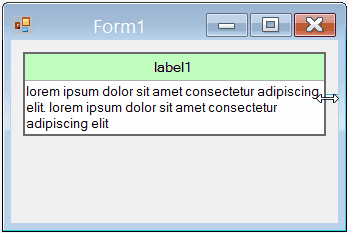
Creating a textarea with auto-resize
This works for me (Firefox 3.6/4.0 and Chrome 10/11):
var observe;if (window.attachEvent) { observe = function (element, event, handler) { element.attachEvent('on'+event, handler); };}else { observe = function (element, event, handler) { element.addEventListener(event, handler, false); };}function init () { var text = document.getElementById('text'); function resize () { text.style.height = 'auto'; text.style.height = text.scrollHeight+'px'; } /* 0-timeout to get the already changed text */ function delayedResize () { window.setTimeout(resize, 0); } observe(text, 'change', resize); observe(text, 'cut', delayedResize); observe(text, 'paste', delayedResize); observe(text, 'drop', delayedResize); observe(text, 'keydown', delayedResize);
text.focus(); text.select(); resize();}textarea { border: 0 none white; overflow: hidden; padding: 0; outline: none; background-color: #D0D0D0;}<body onload="init();"><textarea rows="1" style="height:1em;" id="text"></textarea></body>Why can't I alter the height of a TextBox control in the windows forms design view?
You need to set TextBox.Multiline property as true .
TextBox1.Multiline = true;
How can I dynamically grow a form vertically and move a textbox down the proper amount?
const int WIGGLE_ROOM = 4;
int bottomOfLabel = label1.Location.Y + label1.Size.Height;
int currentHeightOfForm = this.Size.Height;
int widthOfForm = this.Size.Width;
int leftSideOfTextBox = textBox1.Location.X;
int currentTopOfTextBox = textBox1.Location.Y;
if (bottomOfLabel >= (currentTopOfTextBox - WIGGLE_ROOM)) {
int heightToAdd = (bottomOfLabel - currentTopOfTextBox) + WIGGLE_ROOM;
this.Size = new Size(widthOfForm, currentHeightOfForm + HeightToAdd);
textBox1.Location = new Point(leftSideOfTextBox, currentTopOfTextBox +
heightToAdd);
}
Can I show the upper part of a line that doesn't fit whole in a multiline textbox?
I don't think you can do this out-of-the-box. But, there are 2 ways that I can think of by which you can achieve your goal
- Do you really need a
TextBoxcontrol. Can aLabelwork for you. If yes, thenLabeldoes not have the problem you describe above. If not, then you can use a nifty trick to always display your contents in aLabeland switch it to aTextBoxwhen a user starts typing. - Another way is to disable scrolling in the TextBox. Adjust the height of the
TextBoxto 3 clearly visible lines. Now drop thisTextBoxinto aPanel. Make sure thePanelusesPanel.AutoScroll = true(you can use a separateVerticalScrollbarorHorizontalScrollbaror both if you need more control).
Now adjust thePanel.Heightso that only 2 full lines are visible and the 3rd line is partially visible.
You mentioned that your TextBox
can contain a variable number of lines
But you also mentioned
I want the textboxes to fit two lines plus tax in them so that only the upper part of the third line is displayed when a third line is present
So not sure what is the case. If you need to dynamically adjust the height of your TextBox, then look at this post to Autoresize textbox control vertically
Related Topics
C# Static Member "Inheritance" - Why Does This Exist at All
Possible Pitfalls of Using This (Extension Method Based) Shorthand
Modifying a JSON File Using System.Text.JSON
Does C# Support Project-Wide Default Namespace Imports Like Vb.Net
Could Not Load File or Assembly 'System.Web.Http 4.0.0 After Update from 2012 to 2013
Can the C# Interactive Window Interact with My Code
Namespace Not Recognized (Even Though It Is There)
Generic List - Moving an Item Within the List
String.Tolower() and String.Tolowerinvariant()
Does Using Parameterized SQLcommand Make My Program Immune to SQL Injection
When Would You Use Delegates in C#
Convert Array of Integers to Comma-Separated String
How to Select Only the Records with the Highest Date in Linq