How to change Toolbar Navigation and Overflow Menu icons (appcompat v7)?
To change the navigation icon you can use:
Toolbar toolbar = (Toolbar) findViewById(R.id.my_awesome_toolbar);
setSupportActionBar(toolbar);
toolbar.setNavigationIcon(R.drawable.my_icon);
To change the overflow icon you can use the method:
toolbar.setOverflowIcon(ContextCompat.getDrawable(this, R.drawable.ic_my_menu);
If you would like to change the color of the icons you can use:
with a Material Components Theme (with a MaterialToolbar for example):
<com.google.android.material.appbar.MaterialToolbar
android:theme="@style/MyThemeOverlay_Toolbar"
...>
<style name="MyThemeOverlay_Toolbar" parent="ThemeOverlay.MaterialComponents.Toolbar.Primary">
<!-- color used by navigation icon and overflow icon -->
<item name="colorOnPrimary">@color/myColor</item>
</style>
With an AppCompat Theme:
<android.support.v7.widget.Toolbar
app:theme="@style/ThemeToolbar" />
<style name="ThemeToolbar" parent="Theme.AppCompat.Light">
<!-- navigation icon color -->
<item name="colorControlNormal">@color/my_color</item>
<!-- color of the menu overflow icon -->
<item name="android:textColorSecondary">@color/my_color</item>
</style>
You can also change the overflow icon overriding in the app theme the actionOverflowButtonStyle attribute:
With a Material Components Theme:
<style name="AppTheme.Base" parent="Theme.MaterialComponents.DayNight">
<item name="actionOverflowButtonStyle">@style/OverFlow</item>
</style>
<style name="OverFlow" parent="Widget.AppCompat.ActionButton.Overflow">
<item name="srcCompat">@drawable/my_overflow_menu</item>
</style>
With an AppCompat theme:
<style name="AppTheme.Base" parent="Theme.AppCompat.Light">
<item name="actionOverflowButtonStyle">@style/OverFlow</item>
</style>
<style name="OverFlow" parent="Widget.AppCompat.ActionButton.Overflow">
<item name="srcCompat">@drawable/my_overflow_menu</item>
</style>
How to change Toolbar home icon color
I solved it by editing styles.xml:
<style name="ToolbarColoredBackArrow" parent="AppTheme">
<item name="android:textColorSecondary">INSERT_COLOR_HERE</item>
</style>
...then referencing the style in the Toolbar definition in the activity:
<LinearLayout
android:id="@+id/main_parent_view"
android:layout_width="match_parent"
android:layout_height="match_parent"
android:orientation="vertical">
<android.support.v7.widget.Toolbar
xmlns:android="http://schemas.android.com/apk/res/android"
xmlns:app="http://schemas.android.com/apk/res-auto"
android:id="@+id/toolbar"
app:theme="@style/ToolbarColoredBackArrow"
app:popupTheme="@style/AppTheme"
android:layout_width="match_parent"
android:layout_height="wrap_content"
android:minHeight="?attr/actionBarSize"
android:background="?attr/colorPrimary"/>
How can I change android Toolbar home icon
Toolbar toolbar = (Toolbar) findViewById(R.id.toolbar);
setSupportActionBar(toolbar);
toolbar.setNavigationIcon(R.drawable.ic_arrow_right_select);
Change Toolbar overflow icon color
In styles:
<style name="AppTheme" parent="Theme.AppCompat.Light.DarkActionBar">
...
<item name="actionOverflowButtonStyle">@style/MyOverflowButtonStyle</item>
</style>
<style name="MyOverflowButtonStyle" parent="Widget.AppCompat.ActionButton.Overflow">
<item name="android:tint">#62ff00</item>
</style>
Result:
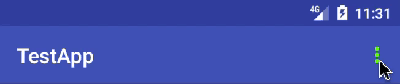
Change back icon color in toolbar
use this style
<style name="ToolbarTheme" parent="@style/ThemeOverlay.AppCompat.ActionBar">
<!-- Customize color of Toolbar -->
<item name="colorControlNormal">@color/WhiteColor</item>
</style>
and then use it in app:theme="@style/ToolbarTheme" in your Toolbar XML :
<android.support.v7.widget.Toolbar
android:id="@+id/toolbar_menu"
android:layout_width="match_parent"
android:layout_height="wrap_content"
android:background="#000000"
android:textColor="#FFF"
android:textColorPrimary="#FFF"
app:theme="@style/ToolbarTheme"
app:layout_constraintTop_toTopOf="parent"
app:titleTextColor="#FFF"
app:title="@string/app_name"/>
How to change all ToolBar's icons color dynamically without styling toolbar
I was facing same problem here. What I did for ToolBar's elements:
- For background color:
toolbar.setBackgroundColor(Color.parseColor("#xxxxxxxx")); - For text color:
toolbar.setTitleTextColor(Color.parseColor("#xxxxxxxx")); For hamburger/drawer button:
int color = Color.parseColor("#xxxxxxxx");
final PorterDuffColorFilter colorFilter = new PorterDuffColorFilter(color, PorterDuff.Mode.SRC_ATOP);
for (int i = 0; i < toolbar.getChildCount(); i++){
final View v = toolbar.getChildAt(i);
if(v instanceof ImageButton) {
((ImageButton)v).setColorFilter(colorFilter);
}
}For ActionMenuItemView (toolbar's buttons including overflow button):
private void colorizeToolBarItem(AppCompatActivity activity, final PorterDuffColorFilter colorFilter, final String description) {
final ViewGroup decorView = (ViewGroup) activity.getWindow().getDecorView();
final ViewTreeObserver viewTreeObserver = decorView.getViewTreeObserver();
viewTreeObserver.addOnGlobalLayoutListener(new ViewTreeObserver.OnGlobalLayoutListener() {
@Override
public void onGlobalLayout() {
final ArrayList<View> outViews = new ArrayList<>();
decorView.findViewsWithText(outViews, description,
View.FIND_VIEWS_WITH_CONTENT_DESCRIPTION);
if (outViews.isEmpty())
return;
ActionMenuItemView overflow = (ActionMenuItemView)outViews.get(0);
overflow.getCompoundDrawables()[0].setColorFilter(colorFilter);
removeOnGlobalLayoutListener(decorView,this);
}
});
}For overflow menu's items text: take a look at this link
Related Topics
Value of a Global Variable Is Reset After It Is Initialised in Valueeventlistener
Android-L Cardview Visual Touch Feedback
No Adapter Attached; Skipping Layout
Get Nfc Tag with Ndef Android Application Record (Aar)
Error: Failed to Resolve: Com.Android.Support:Appcompat-V7:29.0.1'
Navigation Drawer with Backword Compatibility Android
Firebase:Differencebetween Setpersistenceenabled and Keepsynced
Handlers, Messagequeue, Looper, Do They All Run on the UI Thread
Cardview Not Showing Shadow in Android L
Android: Capturing the Return of an Activity
How to Add External Fonts to Android Application
Can't Get File Uri from Intent Onactivityresult
How to Get App Install Time from Android
Adding Expandablelistview to Navigationview
How to Control the Scrolling Speed of Recyclerview.Smoothscrolltoposition(Position)
Android - Emulator in Landscape Mode, Screen Does Not Rotate