Creating a SearchView that looks like the material design guidelines
After a week of puzzling over this. I think I've figured it out.
I'm now using just an EditText inside of the Toolbar. This was suggested to me by oj88 on reddit.
I now have this:
First inside onCreate() of my activity I added the EditText with an image view on the right hand side to the Toolbar like this:
// Setup search container view
searchContainer = new LinearLayout(this);
Toolbar.LayoutParams containerParams = new Toolbar.LayoutParams(ViewGroup.LayoutParams.MATCH_PARENT, ViewGroup.LayoutParams.MATCH_PARENT);
containerParams.gravity = Gravity.CENTER_VERTICAL;
searchContainer.setLayoutParams(containerParams);
// Setup search view
toolbarSearchView = new EditText(this);
// Set width / height / gravity
int[] textSizeAttr = new int[]{android.R.attr.actionBarSize};
int indexOfAttrTextSize = 0;
TypedArray a = obtainStyledAttributes(new TypedValue().data, textSizeAttr);
int actionBarHeight = a.getDimensionPixelSize(indexOfAttrTextSize, -1);
a.recycle();
LinearLayout.LayoutParams params = new LinearLayout.LayoutParams(0, actionBarHeight);
params.gravity = Gravity.CENTER_VERTICAL;
params.weight = 1;
toolbarSearchView.setLayoutParams(params);
// Setup display
toolbarSearchView.setBackgroundColor(Color.TRANSPARENT);
toolbarSearchView.setPadding(2, 0, 0, 0);
toolbarSearchView.setTextColor(Color.WHITE);
toolbarSearchView.setGravity(Gravity.CENTER_VERTICAL);
toolbarSearchView.setSingleLine(true);
toolbarSearchView.setImeActionLabel("Search", EditorInfo.IME_ACTION_UNSPECIFIED);
toolbarSearchView.setHint("Search");
toolbarSearchView.setHintTextColor(Color.parseColor("#b3ffffff"));
try {
// Set cursor colour to white
// https://stackoverflow.com/a/26544231/1692770
// https://github.com/android/platform_frameworks_base/blob/kitkat-release/core/java/android/widget/TextView.java#L562-564
Field f = TextView.class.getDeclaredField("mCursorDrawableRes");
f.setAccessible(true);
f.set(toolbarSearchView, R.drawable.edittext_whitecursor);
} catch (Exception ignored) {
}
// Search text changed listener
toolbarSearchView.addTextChangedListener(new TextWatcher() {
@Override
public void beforeTextChanged(CharSequence s, int start, int count, int after) {
}
@Override
public void onTextChanged(CharSequence s, int start, int before, int count) {
Fragment mainFragment = getFragmentManager().findFragmentById(R.id.container);
if (mainFragment != null && mainFragment instanceof MainListFragment) {
((MainListFragment) mainFragment).search(s.toString());
}
}
@Override
public void afterTextChanged(Editable s) {
// https://stackoverflow.com/a/6438918/1692770
if (s.toString().length() <= 0) {
toolbarSearchView.setHintTextColor(Color.parseColor("#b3ffffff"));
}
}
});
((LinearLayout) searchContainer).addView(toolbarSearchView);
// Setup the clear button
searchClearButton = new ImageView(this);
Resources r = getResources();
int px = (int) TypedValue.applyDimension(TypedValue.COMPLEX_UNIT_DIP, 16, r.getDisplayMetrics());
LinearLayout.LayoutParams clearParams = new LinearLayout.LayoutParams(ViewGroup.LayoutParams.WRAP_CONTENT, ViewGroup.LayoutParams.WRAP_CONTENT);
clearParams.gravity = Gravity.CENTER;
searchClearButton.setLayoutParams(clearParams);
searchClearButton.setImageResource(R.drawable.ic_close_white_24dp); // TODO: Get this image from here: https://github.com/google/material-design-icons
searchClearButton.setPadding(px, 0, px, 0);
searchClearButton.setOnClickListener(new View.OnClickListener() {
@Override
public void onClick(View v) {
toolbarSearchView.setText("");
}
});
((LinearLayout) searchContainer).addView(searchClearButton);
// Add search view to toolbar and hide it
searchContainer.setVisibility(View.GONE);
toolbar.addView(searchContainer);
This worked, but then I came across an issue where onOptionsItemSelected() wasn't being called when I tapped on the home button. So I wasn't able to cancel the search by pressing the home button. I tried a few different ways of registering the click listener on the home button but they didn't work.
Eventually I found out that the ActionBarDrawerToggle I had was interfering with things, so I removed it. This listener then started working:
toolbar.setNavigationOnClickListener(new View.OnClickListener() {
@Override
public void onClick(View v) {
// toolbarHomeButtonAnimating is a boolean that is initialized as false. It's used to stop the user pressing the home button while it is animating and breaking things.
if (!toolbarHomeButtonAnimating) {
// Here you'll want to check if you have a search query set, if you don't then hide the search box.
// My main fragment handles this stuff, so I call its methods.
FragmentManager fragmentManager = getFragmentManager();
final Fragment fragment = fragmentManager.findFragmentById(R.id.container);
if (fragment != null && fragment instanceof MainListFragment) {
if (((MainListFragment) fragment).hasSearchQuery() || searchContainer.getVisibility() == View.VISIBLE) {
displaySearchView(false);
return;
}
}
}
if (mDrawerLayout.isDrawerOpen(findViewById(R.id.navigation_drawer)))
mDrawerLayout.closeDrawer(findViewById(R.id.navigation_drawer));
else
mDrawerLayout.openDrawer(findViewById(R.id.navigation_drawer));
}
});
So I can now cancel the search with the home button, but I can't press the back button to cancel it yet. So I added this to onBackPressed():
FragmentManager fragmentManager = getFragmentManager();
final Fragment mainFragment = fragmentManager.findFragmentById(R.id.container);
if (mainFragment != null && mainFragment instanceof MainListFragment) {
if (((MainListFragment) mainFragment).hasSearchQuery() || searchContainer.getVisibility() == View.VISIBLE) {
displaySearchView(false);
return;
}
}
I created this method to toggle visibility of the EditText and menu item:
public void displaySearchView(boolean visible) {
if (visible) {
// Stops user from being able to open drawer while searching
mDrawerLayout.setDrawerLockMode(DrawerLayout.LOCK_MODE_LOCKED_CLOSED);
// Hide search button, display EditText
menu.findItem(R.id.action_search).setVisible(false);
searchContainer.setVisibility(View.VISIBLE);
// Animate the home icon to the back arrow
toggleActionBarIcon(ActionDrawableState.ARROW, mDrawerToggle, true);
// Shift focus to the search EditText
toolbarSearchView.requestFocus();
// Pop up the soft keyboard
new Handler().postDelayed(new Runnable() {
public void run() {
toolbarSearchView.dispatchTouchEvent(MotionEvent.obtain(SystemClock.uptimeMillis(), SystemClock.uptimeMillis(), MotionEvent.ACTION_DOWN, 0, 0, 0));
toolbarSearchView.dispatchTouchEvent(MotionEvent.obtain(SystemClock.uptimeMillis(), SystemClock.uptimeMillis(), MotionEvent.ACTION_UP, 0, 0, 0));
}
}, 200);
} else {
// Allows user to open drawer again
mDrawerLayout.setDrawerLockMode(DrawerLayout.LOCK_MODE_UNLOCKED);
// Hide the EditText and put the search button back on the Toolbar.
// This sometimes fails when it isn't postDelayed(), don't know why.
toolbarSearchView.postDelayed(new Runnable() {
@Override
public void run() {
toolbarSearchView.setText("");
searchContainer.setVisibility(View.GONE);
menu.findItem(R.id.action_search).setVisible(true);
}
}, 200);
// Turn the home button back into a drawer icon
toggleActionBarIcon(ActionDrawableState.BURGER, mDrawerToggle, true);
// Hide the keyboard because the search box has been hidden
InputMethodManager imm = (InputMethodManager) getSystemService(Context.INPUT_METHOD_SERVICE);
imm.hideSoftInputFromWindow(toolbarSearchView.getWindowToken(), 0);
}
}
I needed a way to toggle the home button on the toolbar between the drawer icon and the back button. I eventually found the method below in this SO answer. Though I modified it slightly to made more sense to me:
private enum ActionDrawableState {
BURGER, ARROW
}
/**
* Modified version of this, https://stackoverflow.com/a/26836272/1692770<br>
* I flipped the start offset around for the animations because it seemed like it was the wrong way around to me.<br>
* I also added a listener to the animation so I can find out when the home button has finished rotating.
*/
private void toggleActionBarIcon(final ActionDrawableState state, final ActionBarDrawerToggle toggle, boolean animate) {
if (animate) {
float start = state == ActionDrawableState.BURGER ? 1.0f : 0f;
float end = Math.abs(start - 1);
if (Build.VERSION.SDK_INT >= Build.VERSION_CODES.HONEYCOMB) {
ValueAnimator offsetAnimator = ValueAnimator.ofFloat(start, end);
offsetAnimator.setDuration(300);
offsetAnimator.setInterpolator(new AccelerateDecelerateInterpolator());
offsetAnimator.addUpdateListener(new ValueAnimator.AnimatorUpdateListener() {
@Override
public void onAnimationUpdate(ValueAnimator animation) {
float offset = (Float) animation.getAnimatedValue();
toggle.onDrawerSlide(null, offset);
}
});
offsetAnimator.addListener(new Animator.AnimatorListener() {
@Override
public void onAnimationStart(Animator animation) {
}
@Override
public void onAnimationEnd(Animator animation) {
toolbarHomeButtonAnimating = false;
}
@Override
public void onAnimationCancel(Animator animation) {
}
@Override
public void onAnimationRepeat(Animator animation) {
}
});
toolbarHomeButtonAnimating = true;
offsetAnimator.start();
}
} else {
if (state == ActionDrawableState.BURGER) {
toggle.onDrawerClosed(null);
} else {
toggle.onDrawerOpened(null);
}
}
}
This works, I've managed to work out a few bugs that I found along the way. I don't think it's 100% but it works well enough for me.
EDIT: If you want to add the search view in XML instead of Java do this:
toolbar.xml:
<android.support.v7.widget.Toolbar
xmlns:android="http://schemas.android.com/apk/res/android"
xmlns:app="http://schemas.android.com/apk/res-auto"
android:id="@+id/toolbar"
contentInsetLeft="72dp"
contentInsetStart="72dp"
android:layout_width="match_parent"
android:layout_height="?attr/actionBarSize"
android:background="?attr/colorPrimary"
android:elevation="4dp"
android:minHeight="?attr/actionBarSize"
app:contentInsetLeft="72dp"
app:contentInsetStart="72dp"
app:popupTheme="@style/ActionBarPopupThemeOverlay"
app:theme="@style/ActionBarThemeOverlay">
<LinearLayout
android:id="@+id/search_container"
android:layout_width="match_parent"
android:layout_height="match_parent"
android:gravity="center_vertical"
android:orientation="horizontal">
<EditText
android:id="@+id/search_view"
android:layout_width="0dp"
android:layout_height="?attr/actionBarSize"
android:layout_weight="1"
android:background="@android:color/transparent"
android:gravity="center_vertical"
android:hint="Search"
android:imeOptions="actionSearch"
android:inputType="text"
android:maxLines="1"
android:paddingLeft="2dp"
android:singleLine="true"
android:textColor="#ffffff"
android:textColorHint="#b3ffffff" />
<ImageView
android:id="@+id/search_clear"
android:layout_width="wrap_content"
android:layout_height="wrap_content"
android:layout_gravity="center"
android:paddingLeft="16dp"
android:paddingRight="16dp"
android:src="@drawable/ic_close_white_24dp" />
</LinearLayout>
</android.support.v7.widget.Toolbar>
onCreate() of your Activity:
searchContainer = findViewById(R.id.search_container);
toolbarSearchView = (EditText) findViewById(R.id.search_view);
searchClearButton = (ImageView) findViewById(R.id.search_clear);
// Setup search container view
try {
// Set cursor colour to white
// https://stackoverflow.com/a/26544231/1692770
// https://github.com/android/platform_frameworks_base/blob/kitkat-release/core/java/android/widget/TextView.java#L562-564
Field f = TextView.class.getDeclaredField("mCursorDrawableRes");
f.setAccessible(true);
f.set(toolbarSearchView, R.drawable.edittext_whitecursor);
} catch (Exception ignored) {
}
// Search text changed listener
toolbarSearchView.addTextChangedListener(new TextWatcher() {
@Override
public void beforeTextChanged(CharSequence s, int start, int count, int after) {
}
@Override
public void onTextChanged(CharSequence s, int start, int before, int count) {
Fragment mainFragment = getFragmentManager().findFragmentById(R.id.container);
if (mainFragment != null && mainFragment instanceof MainListFragment) {
((MainListFragment) mainFragment).search(s.toString());
}
}
@Override
public void afterTextChanged(Editable s) {
}
});
// Clear search text when clear button is tapped
searchClearButton.setOnClickListener(new View.OnClickListener() {
@Override
public void onClick(View v) {
toolbarSearchView.setText("");
}
});
// Hide the search view
searchContainer.setVisibility(View.GONE);
Implementing SearchView as per the material design guidelines
I tried several material SearchView libraries, but none of them worked good as the one from the support library, so I decided to redesign it, after a lot of work, I am pleased with the result:
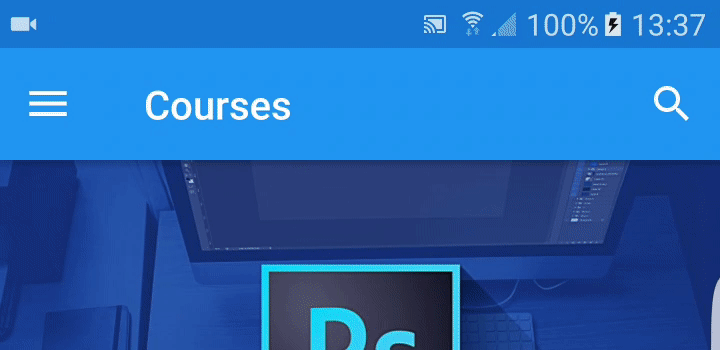
Here is how you can do it:
1) Add SearchView item to your menu
<item
android:id="@+id/m_search"
android:icon="@drawable/ic_action_search"
android:title="@string/search_title"
app:actionLayout="@layout/search_view_layout"
app:showAsAction="ifRoom|collapseActionView" />
Notice that I'm declaring actionLayout instead of actionViewClass, I figured that this is the only way to set SearchView theme separately from Toolbar theme.
search_view_layout.xml:
<android.support.v7.widget.SearchView
android:id="@+id/search_view"
android:layout_width="match_parent"
android:layout_height="wrap_content"
android:theme="@style/SearchViewTheme" />
2) Add the custom SearchView theme to your styles, declare SearchView theme in your Toolbar theme as well:
<style name="SearchViewTheme" parent="Widget.AppCompat.SearchView.ActionBar">
<item name="layout">@layout/toolbar_search_view</item>
<item name="commitIcon">@drawable/ic_search_commit</item>
<item name="colorControlNormal">@color/material_light_active_icon</item>
<item name="colorControlHighlight">@color/material_ripple_light</item>
<item name="autoCompleteTextViewStyle">@style/AutoCompleteTextViewStyle</item>
<item name="suggestionRowLayout">@layout/search_view_suggestion_row</item>
<item name="android:maxWidth">9999dp</item>
</style>
<style name="AutoCompleteTextViewStyle" parent="Widget.AppCompat.Light.AutoCompleteTextView">
<item name="android:popupBackground">@drawable/search_suggestions_bg</item>
<item name="android:popupElevation">0dp</item>
</style>
<style name="ToolbarTheme" parent="ThemeOverlay.AppCompat.Dark.ActionBar">
<item name="searchViewStyle">@style/SearchViewTheme</item>
</style>
toolbar_search_view.xml:
<LinearLayout xmlns:android="http://schemas.android.com/apk/res/android"
android:id="@+id/search_bar"
android:layout_width="match_parent"
android:layout_height="match_parent"
android:orientation="horizontal"
android:paddingEnd="8dp">
<!-- This is actually used for the badge icon *or* the badge label (or neither) -->
<TextView
android:id="@+id/search_badge"
android:layout_width="wrap_content"
android:layout_height="match_parent"
android:layout_marginBottom="2dp"
android:drawablePadding="0dp"
android:gravity="center_vertical"
android:textAppearance="?android:attr/textAppearanceMedium"
android:textColor="?android:attr/textColorPrimary"
android:visibility="gone" />
<ImageView
android:id="@+id/search_button"
style="?attr/actionButtonStyle"
android:layout_width="wrap_content"
android:layout_height="match_parent"
android:layout_gravity="center_vertical"
android:contentDescription="@string/abc_searchview_description_search"
android:focusable="true" />
<LinearLayout
android:id="@+id/search_edit_frame"
android:layout_width="0dp"
android:layout_height="match_parent"
android:layout_weight="1"
android:layoutDirection="locale"
android:orientation="horizontal">
<ImageView
android:id="@+id/search_mag_icon"
style="@style/RtlOverlay.Widget.AppCompat.SearchView.MagIcon"
android:layout_width="@dimen/abc_dropdownitem_icon_width"
android:layout_height="wrap_content"
android:layout_gravity="center_vertical"
android:scaleType="centerInside"
android:visibility="gone" />
<!-- Inner layout contains the app icon, button(s) and EditText -->
<LinearLayout
android:id="@+id/search_plate"
android:layout_width="0dp"
android:layout_height="match_parent"
android:layout_gravity="center_vertical"
android:layout_weight="1"
android:orientation="horizontal">
<view
android:id="@+id/search_src_text"
class="android.support.v7.widget.SearchView$SearchAutoComplete"
android:layout_width="0dp"
android:layout_height="match_parent"
android:layout_gravity="center_vertical"
android:layout_marginEnd="@dimen/item_list_horizontal_margin"
android:layout_marginStart="@dimen/item_list_horizontal_margin"
android:layout_weight="1"
android:background="@null"
android:dropDownAnchor="@id/anchor_dropdown"
android:dropDownHeight="wrap_content"
android:dropDownHorizontalOffset="0dp"
android:dropDownVerticalOffset="0dp"
android:ellipsize="end"
android:imeOptions="actionSearch"
android:inputType="text|textAutoComplete|textNoSuggestions"
android:maxLines="1"
android:paddingEnd="8dp"
android:textColor="@android:color/black"
android:textColorHint="@color/material_light_hint_text"
android:textSize="20sp" />
<ImageView
android:id="@+id/search_close_btn"
android:layout_width="wrap_content"
android:layout_height="match_parent"
android:layout_gravity="center_vertical"
android:background="?attr/selectableItemBackgroundBorderless"
android:contentDescription="@string/abc_searchview_description_clear"
android:focusable="true"
android:paddingEnd="8dp"
android:paddingStart="8dp" />
</LinearLayout>
<LinearLayout
android:id="@+id/submit_area"
android:layout_width="wrap_content"
android:layout_height="match_parent"
android:orientation="horizontal">
<ImageView
android:id="@+id/search_go_btn"
android:layout_width="wrap_content"
android:layout_height="match_parent"
android:layout_gravity="center_vertical"
android:background="?attr/selectableItemBackgroundBorderless"
android:contentDescription="@string/abc_searchview_description_submit"
android:focusable="true"
android:paddingEnd="8dp"
android:paddingStart="8dp"
android:visibility="gone" />
<ImageView
android:id="@+id/search_voice_btn"
android:layout_width="wrap_content"
android:layout_height="match_parent"
android:layout_gravity="center_vertical"
android:background="?attr/selectableItemBackgroundBorderless"
android:contentDescription="@string/abc_searchview_description_voice"
android:focusable="true"
android:paddingEnd="8dp"
android:paddingStart="8dp"
android:visibility="gone" />
</LinearLayout>
</LinearLayout>
Notice that I added anchor dropdown view under the Toolbar view, so suggestions will get full screen width.
<android.support.design.widget.AppBarLayout xmlns:android="http://schemas.android.com/apk/res/android"
xmlns:app="http://schemas.android.com/apk/res-auto"
android:id="@+id/appBar"
android:layout_width="match_parent"
android:layout_height="wrap_content">
<android.support.v7.widget.Toolbar
android:id="@+id/toolbar"
android:layout_width="match_parent"
android:layout_height="?attr/actionBarSize"
android:background="?attr/colorPrimary"
app:collapseIcon="@drawable/ic_search_collapse"
app:popupTheme="@style/AppTheme.PopupOverlay"
app:theme="@style/ToolbarTheme" />
<View
android:id="@+id/anchor_dropdown"
android:layout_width="match_parent"
android:layout_height="0dp" />
</android.support.design.widget.AppBarLayout>
search_view_suggestion_row.xml:
(change suggestion_divider visibility if you want divider between suggestions):
<RelativeLayout xmlns:android="http://schemas.android.com/apk/res/android"
android:layout_width="match_parent"
android:layout_height="58dp"
android:theme="@style/Theme.AppCompat.DayNight">
<!-- Icons come first in the layout, since their placement doesn't depend on
the placement of the text views. -->
<ImageView
android:id="@android:id/icon1"
style="@style/RtlOverlay.Widget.AppCompat.Search.DropDown.Icon1"
android:layout_width="56dp"
android:layout_height="56dp"
android:layout_alignParentBottom="true"
android:layout_alignParentTop="true"
android:scaleType="centerInside"
android:visibility="invisible" />
<ImageView
android:id="@+id/edit_query"
style="@style/RtlOverlay.Widget.AppCompat.Search.DropDown.Query"
android:layout_width="56dp"
android:layout_height="56dp"
android:layout_alignParentBottom="true"
android:layout_alignParentTop="true"
android:background="?attr/selectableItemBackground"
android:scaleType="centerInside"
android:visibility="gone" />
<ImageView
android:id="@id/android:icon2"
style="@style/RtlOverlay.Widget.AppCompat.Search.DropDown.Icon2"
android:layout_width="56dp"
android:layout_height="56dp"
android:layout_alignParentBottom="true"
android:layout_alignParentTop="true"
android:layout_alignWithParentIfMissing="true"
android:scaleType="centerInside"
android:visibility="gone" />
<!-- The subtitle comes before the title, since the height of the title depends on whether the
subtitle is visible or gone. -->
<TextView
android:id="@android:id/text2"
style="?android:attr/dropDownItemStyle"
android:layout_width="match_parent"
android:layout_height="29dp"
android:layout_alignParentBottom="true"
android:layout_alignWithParentIfMissing="true"
android:gravity="top"
android:maxLines="1"
android:paddingBottom="4dp"
android:textColor="?android:textColorSecondary"
android:textSize="12sp"
android:visibility="gone" />
<!-- The title is placed above the subtitle, if there is one. If there is no
subtitle, it fills the parent. -->
<TextView
android:id="@android:id/text1"
style="?android:attr/dropDownItemStyle"
android:layout_width="match_parent"
android:layout_height="wrap_content"
android:layout_above="@android:id/text2"
android:layout_centerVertical="true"
android:ellipsize="end"
android:maxLines="1"
android:scrollHorizontally="false"
android:textColor="?android:textColorPrimary"
android:textSize="16sp" />
<View
android:id="@+id/suggestion_divider"
android:layout_width="match_parent"
android:layout_height="0.5dp"
android:layout_alignParentBottom="true"
android:layout_alignStart="@android:id/text1"
android:layout_marginStart="8dp"
android:background="@color/divider_color"
android:visibility="gone" />
The suggestions background and the commit icon are custom made, the rest of the icons I used can be found at: https://material.io/icons/
ic_search_commit.xml:
<vector xmlns:android="http://schemas.android.com/apk/res/android"
android:width="24dp"
android:height="24dp"
android:autoMirrored="true"
android:viewportHeight="24.0"
android:viewportWidth="24.0">
<path
android:fillColor="@color/active_icon_color"
android:pathData="m18.364,16.95l-8.605,-8.605l7.905,-0l-0.007,-2.001l-11.314,0l0,11.314l1.994,-0l0.007,-7.898l8.605,8.605l1.414,-1.414z" />
search_suggestions_bg.xml:
<layer-list xmlns:android="http://schemas.android.com/apk/res/android">
<item>
<shape android:shape="rectangle">
<padding android:top="0.5dp" />
<stroke
android:width="0.5dp"
android:color="@color/divider_color" />
</shape>
</item>
<item>
<shape android:shape="rectangle">
<solid android:color="@color/cards_and_dialogs_color" />
</shape>
</item>
</layer-list>
Add following values to your colors.xml (add values-night only if you are using DayNight theme):
values/colors.xml
<color name="material_light_primary_text">#DE000000</color>
<color name="material_light_hint_text">#61000000</color>
<color name="material_light_active_icon">#8A000000</color>
<color name="material_ripple_light">#1F000000</color>
<color name="divider_color">#1F000000</color>
<color name="active_icon_color">#8A000000</color>
<color name="cards_and_dialogs_color">@android:color/white</color>
<color name="quantum_grey_600">#757575</color>
values-night/colors.xml:
<color name="divider_color">#1FFFFFFF</color>
<color name="active_icon_color">@android:color/white</color>
<color name="cards_and_dialogs_color">#424242</color>
3) Last part, make the magic happen in code:
Setup and initialize SearchView in your desired activity
private MenuItem mSearchItem;
private Toolbar mToolbar;
@Override
protected void onCreate(Bundle savedInstanceState) {
super.onCreate(savedInstanceState);
...
mToolbar = (Toolbar) findViewById(R.id.toolbar);
setSupportActionBar(mToolbar);
}
@Override
public boolean onCreateOptionsMenu(Menu menu) {
getMenuInflater().inflate(R.menu.main, menu);
mSearchItem = menu.findItem(R.id.m_search);
MenuItemCompat.setOnActionExpandListener(mSearchItem, new MenuItemCompat.OnActionExpandListener() {
@Override
public boolean onMenuItemActionCollapse(MenuItem item) {
// Called when SearchView is collapsing
if (mSearchItem.isActionViewExpanded()) {
animateSearchToolbar(1, false, false);
}
return true;
}
@Override
public boolean onMenuItemActionExpand(MenuItem item) {
// Called when SearchView is expanding
animateSearchToolbar(1, true, true);
return true;
}
});
return true;
}
public void animateSearchToolbar(int numberOfMenuIcon, boolean containsOverflow, boolean show) {
mToolbar.setBackgroundColor(ContextCompat.getColor(this, android.R.color.white));
mDrawerLayout.setStatusBarBackgroundColor(ContextCompat.getColor(this, R.color.quantum_grey_600));
if (show) {
if (Build.VERSION.SDK_INT >= Build.VERSION_CODES.LOLLIPOP) {
int width = mToolbar.getWidth() -
(containsOverflow ? getResources().getDimensionPixelSize(R.dimen.abc_action_button_min_width_overflow_material) : 0)
Related Topics
Android: Using Linear Gradient as Background Looks Banded
Install_Failed_Duplicate_Permission... C2D_Message
How to Securely Store Credentials (Password) in Android Application
How to Get the List of Mounted External Storage of Android Device
How to Use Assert on Android Devices
Adt 22.2 New App Wizard: Unsupported Template Dependency: Upgrade Your Android Eclipse Plugin
Incompatibleclasschangeerror After Updating to Android Build Tools 25.1.6 Gcm/Fcm
How to Generate a Thumbnail from a Video Url in Android
Upload Photo to Facebook with Facebook Android Sdk in Android
React Native Android Fetch Failing on Connection to Local API
How to Add a Line Break in an Android Textview
Android: Viewpager and Horizontalscrollview
Android Webview App Won't Let Video Player Go Full Screen
Getting "Socketexception:Connection Reset by Peer" in Android
Bitmap Recycle with Largeheap Enabled
Read the Package Name of an Android APK