Changing the Android Overflow menu icon programmatically
You actually can programmatically change the overflow icon using a little trick. Here's an example:
Create a style for the overflow menu and pass in a content description
<style name="Widget.ActionButton.Overflow" parent="@android:style/Widget.Holo.ActionButton.Overflow">
<item name="android:contentDescription">@string/accessibility_overflow</item>
</style>
<style name="Your.Theme" parent="@android:style/Theme.Holo.Light.DarkActionBar">
<item name="android:actionOverflowButtonStyle">@style/Widget.ActionButton.Overflow</item>
</style>
Now call ViewGroup.findViewsWithText and pass in your content description. So, something like:
@Override
public void onCreate(Bundle savedInstanceState) {
super.onCreate(savedInstanceState);
// The content description used to locate the overflow button
final String overflowDesc = getString(R.string.accessibility_overflow);
// The top-level window
final ViewGroup decor = (ViewGroup) getWindow().getDecorView();
// Wait a moment to ensure the overflow button can be located
decor.postDelayed(new Runnable() {
@Override
public void run() {
// The List that contains the matching views
final ArrayList<View> outViews = new ArrayList<>();
// Traverse the view-hierarchy and locate the overflow button
decor.findViewsWithText(outViews, overflowDesc,
View.FIND_VIEWS_WITH_CONTENT_DESCRIPTION);
// Guard against any errors
if (outViews.isEmpty()) {
return;
}
// Do something with the view
final ImageButton overflow = (ImageButton) outViews.get(0);
overflow.setImageResource(R.drawable.ic_action_overflow_round_red);
}
}, 1000);
}
@Override
public boolean onCreateOptionsMenu(Menu menu) {
// Add a dummy item to the overflow menu
menu.add("Overflow");
return super.onCreateOptionsMenu(menu);
}
View.findViewsWithText was added in API level 14, so you'll have to use your own compatibility method:
static void findViewsWithText(List<View> outViews, ViewGroup parent, String targetDescription) {
if (parent == null || TextUtils.isEmpty(targetDescription)) {
return;
}
final int count = parent.getChildCount();
for (int i = 0; i < count; i++) {
final View child = parent.getChildAt(i);
final CharSequence desc = child.getContentDescription();
if (!TextUtils.isEmpty(desc) && targetDescription.equals(desc.toString())) {
outViews.add(child);
} else if (child instanceof ViewGroup && child.getVisibility() == View.VISIBLE) {
findViewsWithText(outViews, (ViewGroup) child, targetDescription);
}
}
}
Results
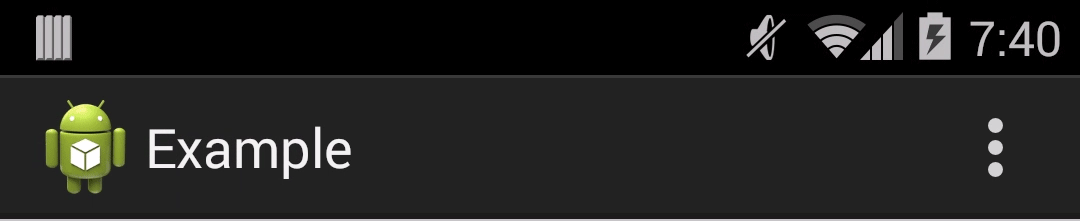
Changing overflow icon in the action bar
You can with a style, but you have to add it to the main Theme declaration.
<resources>
<!-- Base application theme. -->
<style name="Your.Theme" parent="@android:style/Theme.Holo">
<!-- Pointer to Overflow style ***MUST*** go here or it will not work -->
<item name="android:actionOverflowButtonStyle">@style/OverFlow</item>
</style>
<!-- Styles -->
<style name="OverFlow" parent="@android:style/Widget.Holo.ActionButton.Overflow">
<item name="android:src">@drawable/ic_action_overflow</item>
</style>
</resources>
You also can change it dynamically, which I go into detail about here:
Changing the Android Overflow menu icon programmatically
How to change MenuItem icon in ActionBar programmatically
You can't use findViewById() on menu items in onCreate() because the menu layout isn't inflated yet. You could create a global Menu variable and initialize it in the onCreateOptionsMenu() and then use it in your onClick().
private Menu menu;
In your onCreateOptionsMenu()
this.menu = menu;
In your button's onClick() method
menu.getItem(0).setIcon(ContextCompat.getDrawable(this, R.drawable.ic_launcher));
how to change Android overflow menu icon
Define a custom style: for example, let's call it customoverflow.
In this style you set android:src to the picture you would like to use.
Now create a style with parent Theme.holo.
In this style you need to define:
<item name="android:actionOverflowButtonStyle">@style/customoverflow</item>
I just tested this and it works.
Programmatically change menu icon color in Toolbar
1.Add a completely new icon with your favorite color ab.setHomeAsUpIndicator(R.drawable.ic_menu_white_new);
2.Use this to tint
Drawable drawable = ResourcesCompat.getDrawable(getResources(), R.drawable.ic_menu, null);
drawable = DrawableCompat.wrap(drawable);
DrawableCompat.setTint(drawable, Color.WHITE);
ab.setHomeAsUpIndicator(drawable);
How to change option menu icon in the action bar?
The following lines should be updated in app -> main -> res -> values -> Styles.xml
<!-- Application theme. -->
<style name="AppTheme" parent="AppBaseTheme">
<!-- All customizations that are NOT specific to a particular API-level can go here. -->
<item name="android:actionOverflowButtonStyle">@style/MyActionButtonOverflow</item>
</style>
<!-- Style to replace actionbar overflow icon. set item 'android:actionOverflowButtonStyle' in AppTheme -->
<style name="MyActionButtonOverflow" parent="android:style/Widget.Holo.Light.ActionButton.Overflow">
<item name="android:src">@drawable/ic_launcher</item>
<item name="android:background">?android:attr/actionBarItemBackground</item>
<item name="android:contentDescription">"Lala"</item>
</style>
This is how it can be done. If you want to change the overflow icon in action bar
Related Topics
Android: Using Findviewbyid() with a String/In a Loop
Android Appcompat 21 Elevation
Selecting Multiple Items in Listview
Get and Parse CSV File in Android
Listview Getchildat Returning Null for Visible Children
How to Strip or Escape HTML Tags in Android
Cannot Load Library: Reloc_Library[1285]: Cannot Locate 'Rand'
Prevent Dialog Dismissal on Screen Rotation in Android
Webview Shouldinterceptrequest Example
Listview with Onitemclicklistener
How to Pass Drawable Between Activities
Detecting When Screen Is Locked
Register a New File Type in Android
Unsupported Major.Minor Version 52.0 When Rendering in Android Studio
Cannot Get Folderid That I Just Created on Google Drive
Starting an Activity from a Service After Home Button Pressed Without the 5 Seconds Delay