How do I disable the Show Tab Bar menu option in SwiftUI
I was looking for an answer for this as well and found out the following:
by default - as you already mentioned - the Show/Hide Tab is active:

There is a property on NSWindow called tabbingMode which allows us to take control by setting it to .disallowed. My problem though was: in a SwiftUI 2-lifecycle app, how can I get hold of the windows of the app?
Well, there's NSApplication.shared.windows, so my first (non working!!) attempt was to modify all the windows in my @main-App struct (as I already prevented new windows from being created, that should be suffice):
import SwiftUI
@main
struct DQ_SyslogApp: App {
var body: some Scene {
WindowGroup {
ContentView()
.onAppear {
let _ = NSApplication.shared.windows.map { $0.tabbingMode = .disallowed }
}
}
.commands {
CommandGroup(replacing: .newItem) {} //remove "New Item"-menu entry
}
}
}
Unfortunately this did not work as NSApplication.shared.windows is empty in .onAppear.
My next step involved introducing an AppDelegate to my SwiftUI 2-lifecycle that implements applicationDidFinishLaunching(_:)...
class AppDelegate: NSObject, NSApplicationDelegate {
func applicationDidFinishLaunching(_ notification: Notification) {
print("Info from `applicationDidFinishLaunching(_:): Finished launching…")
let _ = NSApplication.shared.windows.map { $0.tabbingMode = .disallowed }
}
}
...and introducing this AppDelegate to the app:
import SwiftUI
@main
struct DQ_SyslogApp: App {
@NSApplicationDelegateAdaptor(AppDelegate.self) var appDelegate
var body: some Scene {
WindowGroup {
ContentView()
}
.commands {
CommandGroup(replacing: .newItem) {} //remove "New Item"-menu entry
}
}
}
This did the trick for me:

While I would prefer to have the menu entries removed entirely, this at least prevents the user from having tabs which is what the OP was asking for.
If anybody should happen to know a solution to hide those entries, please let us know. I couldn't find a CommandGroupPlacement that represents these menus...
How do I disable the Show Tab Bar menu option in Sierra apps?
On 10.12, you need to now set the following when the window is created as Tab Bar is now available by default:
[NSWindow setAllowsAutomaticWindowTabbing: NO];
The answer is the same in Swift and SwiftUI
func applicationWillFinishLaunching(_ notification: Notification) {
NSWindow.allowsAutomaticWindowTabbing = false
}
Note that the call is made on the class NSWindow not on an instance of NSWindow
Remove 'Show/Hide tab bar' menu item
In Interface Builder, open the attributes of your NSWindow and you'll see an option called "Tabbing Mode". Set it to Disallowed.
SwiftUI: How to ignore taps on background when menu is open?
You can implement an .overlay which is tappable and appears when you tap on the menu.
Make it cover the whole screen, it gets ignored by the Menu.
When tapping on the menu icon you can set a propertie to true.
When tapping on the overlay or a menu item, set it back to false.
You can use place it in your root view and use a viewmodel with @Environment to access it from everywhere.
The only downside is, that you need to place isMenuOpen = false in every menu button.
Apple is using the unexpected behaviour itself, a.ex in the Wether app.
However, I still think it's a bug and filed a report. (FB10033181)
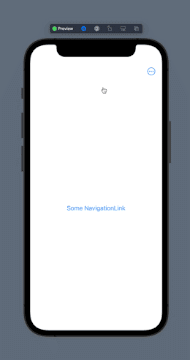
@State var isMenuOpen: Bool = false
var body: some View {
NavigationView{
NavigationLink{
ChildView()
} label: {
Text("Some NavigationLink")
.padding()
}
.toolbar{
ToolbarItem(placement: .navigationBarTrailing){
Menu{
Button{
isMenuOpen = false
} label: {
Text("Some Action")
}
} label: {
Image(systemName: "ellipsis.circle")
}
.onTapGesture {
isMenuOpen = true
}
}
}
}
.overlay{
if isMenuOpen {
Color.white.opacity(0.001)
.ignoresSafeArea()
.frame(maxWidth: .infinity, maxHeight: .infinity)
.onTapGesture {
isMenuOpen = false
}
}
}
}
Disable Edit Button that appear in more selection of tab bar ios
You had to say that none of your view controllers is customizable. Then the edit button disappears. Please look up the docs.
tabBarController.customizableViewControllers = @[];
Docs: "This property controls which items in the tab bar can be rearranged by the user. When the user taps the More item on the tab bar view, a custom interface appears displaying any items that did not fit on the main tab bar. This interface also contains an Edit button that allows the user to rearrange the items. Only the items whose associated view controllers are in this array can be rearranged from this interface. If the array is empty or the value of this property is nil, the tab bar does not allow any items to be rearranged."
Hiding tab bar on a specific page in SwiftUI
I updated my solution with TabView for your situation. The same idea: you're using ZStack and @State var selection. And the idea is to use .opacity of TabView and YourCameraView (which is just Image(systemName: "plus.circle") in my example):
struct TabViewModel: View {
@State var selection: Int = 0
var body: some View {
ZStack {
GeometryReader { geometry in
TabView(selection: self.$selection) {
Text("list")
.tabItem {
Image(systemName: "list.bullet.below.rectangle")
}.tag(0)
Text("plus")
.tabItem {
Image(systemName: "camera")
}.tag(1)
Text("more categories!")
.tabItem {
Image(systemName: "square.grid.2x2")
}.tag(2)
}
.opacity(self.selection == 1 ? 0.01 : 1)
Image(systemName: "plus.circle")
.resizable()
.frame(width: 60, height: 60)
.shadow(color: .gray, radius: 2, x: 0, y: 5)
.offset(x: geometry.size.width / 2 - 30, y: geometry.size.height - 80)
.onTapGesture {
self.selection = 0
}
.opacity(self.selection == 1 ? 1 : 0)
}
}
}
}
when you tap on camera tabItem TabView becomes invisible
Hide tab bar in IOS swift app
You can simply use this in your ViewDidLoad() method.
self.tabBarController?.tabBar.hidden = true
For Swift 3.0, 4.0, 5.0:
self.tabBarController?.tabBar.isHidden = true
Or you can change z position of tab bar this way:
self.tabBarController?.tabBar.layer.zPosition = -1
and if you want to show it again then:
self.tabBarController?.tabBar.layer.zPosition = 0
Related Topics
Xcode 11 Doesn't Recognize Core Data Entity
Swiftui: How to Iterate Over an Array of Bindable Objects
Why Does Filters in Swift Iterate the Collection Twice
How to Get Current Location with Swiftui
Unsafemutablepointer<Uint8> to [Uint8] Without Memory Copy
Get an Error When Trying to Get All the Photos from Phassetcollection.Fetchassetcollections
How to Add Initializers in Extensions to Existing Uikit Classes Such as Uicolor
.Dynamictype Is Deprecated. Use 'Type(Of ...)' Instead
Resetting Zone Allocator with Allocations Still Alive
Swift, Avaudiorecorder: Error 317: Ca_Debug_String: Inpropertydata == Null
A Different Bridging Between Array and Dictionary
How to Save Cgimage to Data in Swift
Uiimage Created from Mtkview Results in Color/Opacity Differences
How to Pass Structure by Reference
Cancelling an Alamofire Request Wrapped in Nsoperation Causes Multiple Kvo