iOS 11 animated gif display in UIImageView
iOS 11 does bring a native understanding of animated gifs, but that understanding, infuriatingly, is not built into UIImageView. It is still up to you to translate the animated gif into a sequence of UIImages. Apple now provides sample code, in terms of the ImageIO framework:
https://developer.apple.com/library/content/samplecode/UsingPhotosFramework/Listings/Shared_AnimatedImage_swift.html
That code implements an AnimatedImage class, which is essentially a collection of CGImages extracted from the original animated gif. Thus, using that class, we can display and animate the animated gif in a UIImageView as follows:
let url = Bundle.main.url(forResource: "wireframe", withExtension: "gif")!
let anim = AnimatedImage(url: url)!
var arr = [CGImage]()
for ix in 0..<anim.frameCount {
arr.append(anim.imageAtIndex(index: ix)!)
}
var arr2 = arr.map {UIImage(cgImage:$0)}
let iv = UIImageView()
iv.animationImages = arr2
iv.animationDuration = anim.duration
iv.frame.origin = CGPoint(0,100)
iv.frame.size = arr2[0].size
self.view.addSubview(iv)
delay(2) {
iv.startAnimating()
}
How to load GIF image in Swift?
Load GIF image Swift :
## Reference.
#1 : Copy the swift file from This Link
:
#2 : Load GIF image Using Name
let jeremyGif = UIImage.gifImageWithName("funny")
let imageView = UIImageView(image: jeremyGif)
imageView.frame = CGRect(x: 20.0, y: 50.0, width: self.view.frame.size.width - 40, height: 150.0)
view.addSubview(imageView)
#3 : Load GIF image Using Data
let imageData = try? Data(contentsOf: Bundle.main.url(forResource: "play", withExtension: "gif")!)
let advTimeGif = UIImage.gifImageWithData(imageData!)
let imageView2 = UIImageView(image: advTimeGif)
imageView2.frame = CGRect(x: 20.0, y: 220.0, width:
self.view.frame.size.width - 40, height: 150.0)
view.addSubview(imageView2)
#4 : Load GIF image Using URL
let gifURL : String = "http://www.gifbin.com/bin/4802swswsw04.gif"
let imageURL = UIImage.gifImageWithURL(gifURL)
let imageView3 = UIImageView(image: imageURL)
imageView3.frame = CGRect(x: 20.0, y: 390.0, width: self.view.frame.size.width - 40, height: 150.0)
view.addSubview(imageView3)
Download Demo Code
OUTPUT :
iPhone 8 / iOS 11 / xCode 9
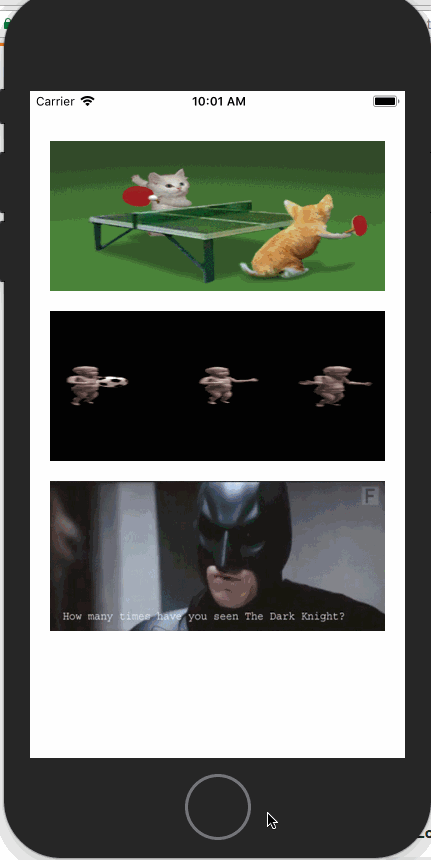
Add animated Gif image in Iphone UIImageView
UIImageView* animatedImageView = [[UIImageView alloc] initWithFrame:self.view.bounds];
animatedImageView.animationImages = [NSArray arrayWithObjects:
[UIImage imageNamed:@"image1.gif"],
[UIImage imageNamed:@"image2.gif"],
[UIImage imageNamed:@"image3.gif"],
[UIImage imageNamed:@"image4.gif"], nil];
animatedImageView.animationDuration = 1.0f;
animatedImageView.animationRepeatCount = 0;
[animatedImageView startAnimating];
[self.view addSubview: animatedImageView];
You can load more than one gif images.
You can split your gif using the following ImageMagick command:
convert +adjoin loading.gif out%d.gif
how to use gif images in UIImageView iOS
it will help you , for gif link..https://github.com/mayoff/uiimage-from-animated-gif more help please feel free to ask
Animated gif in UIImageView
Try this
// Load images
NSArray *imageNames = @[@"win_1.png", @"win_2.png", @"win_3.png", @"win_4.png",
@"win_5.png", @"win_6.png", @"win_7.png", @"win_8.png",
@"win_9.png", @"win_10.png", @"win_11.png", @"win_12.png",
@"win_13.png", @"win_14.png", @"win_15.png", @"win_16.png"];
NSMutableArray *images = [[NSMutableArray alloc] init];
for (int i = 0; i < imageNames.count; i++)
{
[images addObject:[UIImage imageNamed:[imageNames objectAtIndex:i]]];
}
// Normal Animation
UIImageView *animationImageView = [[UIImageView alloc] initWithFrame:CGRectMake(60, 95, 86, 193)];
animationImageView.animationImages = images;
animationImageView.animationDuration = 0.5;
[self.view addSubview:animationImageView];
[animationImageView startAnimating];
Unable to show a *.gif file in a UIImageView in swift
I strongly recommend you to use SwiftGif.
Import the Gif.swift in your project and do the following:
// Returns an animated UIImage
let jeremyGif = UIImage.gifWithName("jeremy")
// Use the UIImage in your UIImageView
let imageView = UIImageView(image: jeremyGif)
How to use GIFs inside an iOS App without any Third Party Library in Swift 5 using UIKit?
You have to manually decode GIF data, then you will be able to show it frame-by-frame. You will not have any simple answers here, bcs that's definitely very hard idea, try copy decoding algorithm from Third-Party and player or just use it. Something like SDWebImage will be the best option for you. Check SDAnimatedImagePlayer, SDWebAnimatedImage classes.
How to show gif into UIImageView in Swift?
I assume you're using https://github.com/mayoff/uiimage-from-animated-gif for +UIImage animatedImageWithAnimatedGIFData: and the source code is in Objective-C.
You'll need to first import your Objective-C headers into Swift. Using Swift with Cocoa and Objective-C explains how to do this:
To import a set of Objective-C files in the same framework target as your Swift code,
you’ll need to import those files into the Objective-C umbrella header for the
framework.To import Objective-C code into Swift from the same framework
- Under Build Settings, in Packaging, make sure the Defines Module setting for that framework target is set to Yes.
In your umbrella header file, import every Objective-C header you want to expose to Swift. For example:
#import "UIImage+animatedGIF.h"
You can then setup your testImage as follows:
var testImage = UIImage.animatedImageWithAnimatedGIFData(
NSData.dataWithContentsOfURL(url))
self.dataImageView.animationImages = testImage.images
self.dataImageView.animationDuration = testImage.duration
self.dataImageView.animationRepeatCount = 1
self.dataImageView.image = testImage.images.lastObject
self.dataImageView.startAnimating()
How to load animated GIF from photo library
Yes, Use ALAssetsLibrary → now called PHAsset.
You should get the NSData of the gif, not UIImage( because UIImage will only get the first frame.)
So basically you would do something like this:
One you get the asset
let requestOptions = PHImageRequestOptions()
requestOptions.isSynchronous = true // adjust the parameters as you wish
PHImageManager.default().requestImageData(for: asset, options: requestOptions, resultHandler: { (imageData, UTI, _, _) in
if let uti = UTI,let data = imageData ,
// you can also use UTI to make sure it's a gif
UTTypeConformsTo(uti as CFString, kUTTypeGIF) {
// save data here
}
})
Resource: PHAsset
Related Topics
Get Index or Tag Value from Imageview Tap Gesture
Ios- Check Whether Current Time Is Between Two Times or Not
Segues Initiated Directly from View Controllers Warning in Storyboard Xcode
Makekeywindow VS Makekeyandvisible
Swift 3- How to Get Button in Uicollectionviewcell Work
Uiactivityviewcontroller Completion Handler Returns Success When Tweet Has Failed
Multiple Uialertcontrollers in iOS
iOS Google Sdk Map Cannot Create Dotted Polylines
How to Apply Audio Effect to a File and Write to Filesystem - iOS
Animation Blocks Resets to Original Position After Updating Text
How to Access User Defined Runtime Attribute from the 'Sender' Object
How to Get Current Location Using Cllocationmanager in iOS
Supportedinterfaceorientations Not Working
Uiwebview Not Go to Didfailloadwitherror When Weblink Not Found
Google 400 Error: Invalid Request Custom Scheme Uris Are Not Allowed for 'Web' Client Type
Safari Web View Opening When Logging to Fb Through iOS 9
Ble Device Keep Connect with iPhone When Application Terminate