How to create a UIView bounce animation?
With iOS7 and UIKit Dynamics, there is no longer any need to use CAKeyframeAnimations or UIView animations!
Take a look at Apple's UIKit Dynamics Catalog app. Alternately, Teehanlax has a clear, concise tutorial with the full project in github. If you want a more detailed tutorial about the ins-and-outs of dynamics, the Ray Winderlich tutorial is great. As always, the Apple docs are a great first stop, so check out the UIDynamicAnimator Class reference in the docs.
Here's a bit of the code from the Teenhanlax tutorial:
self.animator = [[UIDynamicAnimator alloc] initWithReferenceView:self.view];
UIGravityBehavior *gravityBehavior =
[[UIGravityBehavior alloc] initWithItems:@[self.redSquare]];
[self.animator addBehavior:gravityBehavior];
UICollisionBehavior *collisionBehavior =
[[UICollisionBehavior alloc] initWithItems:@[self.redSquare]];
collisionBehavior.translatesReferenceBoundsIntoBoundary = YES;
[self.animator addBehavior:collisionBehavior];
UIDynamicItemBehavior *elasticityBehavior =
[[UIDynamicItemBehavior alloc] initWithItems:@[self.redSquare]];
elasticityBehavior.elasticity = 0.7f;
[self.animator addBehavior:elasticityBehavior];
And here are the results
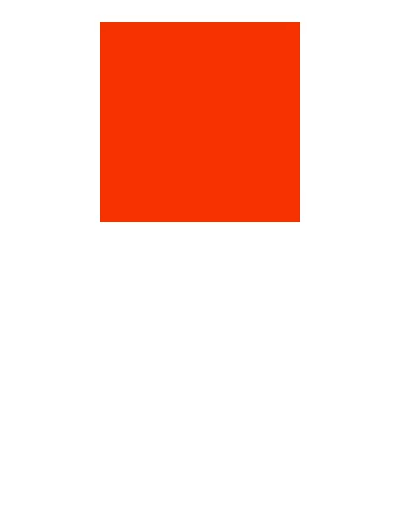
UIKit Dynamics is a really powerful and easy to use addition to iOS7 and you can get some great looking UI from it.
Other examples:
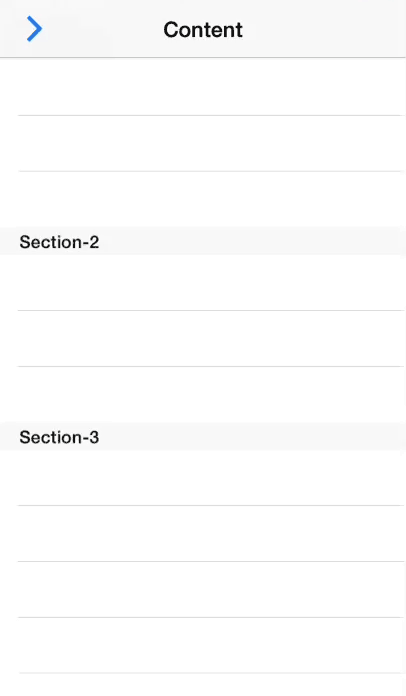
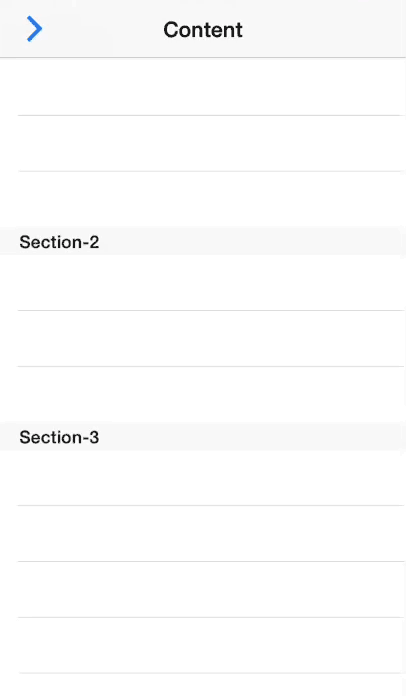
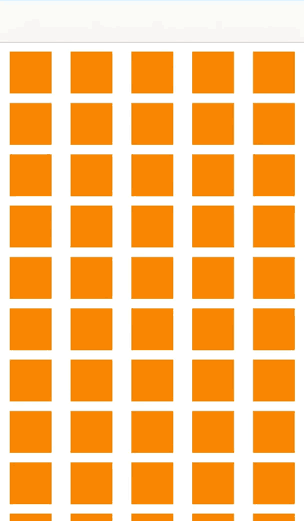
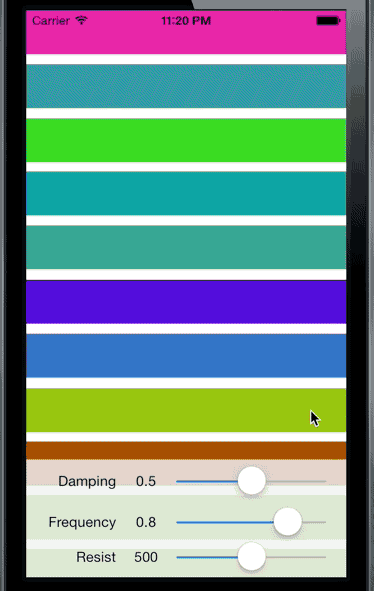
The steps to implement UIKit dynamics is always the same:
- Create a
UIDynamicAnimatorand store it in a strong property - Create one or more
UIDynamicBehaviors. Each behavior should have one or more items, typically a view to animate. - Make sure that the initial state of the items used in the
UIDynamicBehaviorsis a valid state within theUIDynamicAnimatorsimulation.
How to create a bounce animation in Swift
// Force unwraps are generally bleh
let logos = [UIImage(named: "img1")!, UIImage(named: "img2")!, UIImage(named: "img3")!]
override func viewDidAppear(_ animated: Bool) {
super.viewDidAppear(animated)
UIView.animate(withDuration: 1, delay: 0,
options: [.curveEaseInOut, .autoreverse, .repeat],
animations: {
self.logo.center.y += 50
self.view.layoutIfNeeded()
})
logoTransition()
}
private func logoTransition() {
UIView.transition(with: logo, duration: 1, options: .transitionCrossDissolve, animations: {
let index = self.logos.firstIndex(of: self.logo.image!) ?? 0
self.logo.image = self.getNextLogoImage(for: index)
self.view.layoutIfNeeded()
}) { _ in
DispatchQueue.main.asyncAfter(deadline: .now() + 3, execute: {
self.logoTransition()
})
}
}
private func getNextLogoImage(for index: Int) -> UIImage {
// Check if last index then go to beginning
guard index != logos.count - 1 else {
return logos[0]
}
return logos[index+1]
}
Where view is direct parentView of your logo image. I did not get "Change" part.
options: [.autoreverse, .repeat] are creating loop for bounce animation. As for changing logos - I was not really sure what do you mean, but to change image of ImageView different type of animation is needed - transition one. We have to loop that one manually by using recurrency in the competition block.
As for "want it to happen as soon as the app has loaded" - you need to place that code in viewDidAppear block.
Bouncing animation while changing view frame
You need to try this
int duration, damping, velocity;
[UIView animateWithDuration:duration delay:0
usingSpringWithDamping:damping initialSpringVelocity:velocity
options:0 animations:^{
// your animation code here
} completion:nil];
Play with the damping and velocity values to know more about this feature in the animation code.
here is the link for a tutorial
Showing UIView with bouncy animation
You can try this :
// Hide your view by setting its position to outside of the bounds of the screen
// Whenever you want, call this :
[UIView animateWithDuration:0.5
delay:0
usingSpringWithDamping:0.5
initialSpringVelocity:0
options:UIViewAnimationOptionCurveLinear
animations:^{
// Set your final view position here
}
completion:^(BOOL finished) {
}];
This method is the same as the usual animateWithDuration: but it introduces a spring animation.
Related Topics
What's the Best Way to Handle Multiple Skscenes
Xcode 4.2 How Include One Project into Another One
In Swift, Array [String] Slicing Return Type Doesn't Seem to Be [String]
iOS App Error - Can't Add Self as Subview
Invalid Update: Invalid Number of Rows in Section 0
App Rejected Because of "Missing Push Notification Entitlement"
Uiscrollview: Paging Horizontally, Scrolling Vertically
How to Obtain a Dynamic Table View Section Header Height Using Auto Layout
Is Nstimer Expected to Fire When App Is Backgrounded
Property Not Working with Getter and Setter
How to Remove the Default Navigation Bar Space in Swiftui Navigationview
Swift Filter Dictionary Error: Cannot Assign a Value of Type '[(_, _)]' to a Value of Type '[_:_]'
Get Size of a View in React Native
iOS 7 -- Navigationcontroller Is Setting the Contentinset and Contentoffset of My Uiscrollview
iPhone Sdk Cgaffinetransform Getting the Angle of Rotation of an Object