How to animate the change of image in an UIImageView?
I am not sure if you can animate UIViews with fade effect as it seems all supported view transitions are defined in UIViewAnimationTransition enumeration. Fading effect can be achieved using CoreAnimation. Sample example for this approach:
#import
...
imageView.image = [UIImage imageNamed:(i % 2) ? @"3.jpg" : @"4.jpg"];
CATransition *transition = [CATransition animation];
transition.duration = 1.0f;
transition.timingFunction = [CAMediaTimingFunction functionWithName:kCAMediaTimingFunctionEaseInEaseOut];
transition.type = kCATransitionFade;
[imageView.layer addAnimation:transition forKey:nil];
UIImageView transition between different images with animation
How can you do it?
you will need:
- A timer
- A counter
An array of for holding image names
var images:[String] = []
var timer = Timer()
var photoCount:Int = 0
in viewDidLoad i did this for initialization.
images = ["1","2","3"]
imageView.image = UIImage.init(named: "1")
timer = Timer.scheduledTimer(timeInterval: 2.0, target: self, selector: #selector(onTransition), userInfo: nil, repeats: true)
And the magic method for doing this is below:
func onTransition() {
if (photoCount < images.count - 1){
photoCount = photoCount + 1;
}else{
photoCount = 0;
}
UIView.transition(with: self.imageView, duration: 2.0, options: .transitionCrossDissolve, animations: {
self.imageView.image = UIImage.init(named: self.images[self.photoCount])
}, completion: nil)
}
Don't forget to pull your imageView referrence outlet. :)
@IBOutlet weak var imageView: UIImageView!
Animate images in uiimageview
To download images from web service:
NSData *imageData = [NSData dataWithContentsOfURL:"*Url from web service*"];
UIImage *imageOne = [UIImage imageWithData:imageData];
likely download all images from web service and create an array like:
NSArray *imagesArray = [NSArray arrayWithObjects:imageOne...........,nil];
and use with little modification:
UIImageView* animatedImageView = [[UIImageView alloc] initWithFrame:self.view.bounds];
animatedImageView.animationImages = imagesArray;
animatedImageView.animationDuration = 1.0f;
animatedImageView.animationRepeatCount = 0;
[animatedImageView startAnimating];
[self.view addSubview: animatedImageView];
Fade/dissolve when changing UIImageView's image
Edit: there is a better solution from @algal below.
Another way to do this is by using predefined CAAnimation transitions:
CATransition *transition = [CATransition animation];
transition.duration = 0.25;
transition.timingFunction = [CAMediaTimingFunction functionWithName:kCAMediaTimingFunctionEaseInEaseOut];
transition.type = kCATransitionFade;
transition.delegate = self;
[self.view.layer addAnimation:transition forKey:nil];
view1.hidden = YES;
view2.hidden = NO;
See the View Transitions example project from Apple: https://developer.apple.com/library/content/samplecode/ViewTransitions/Introduction/Intro.html#//apple_ref/doc/uid/DTS40007411
Swift: change UIImageView image midway during animation
You should chain the two animations, each rotating with pi/2.
imageView.layer.anchorPoint = CGPoint(x: 0, y: 0.5)
var transform = CATransform3DIdentity
transform.m34 = -0.001
imageView.layer.transform = transform
UIView.animate(withDuration: 1.0, animations:
{
self.imageView.layer.transform = CATransform3DRotate(transform, .pi/2, 0, 1, 0)
self.imageViewCenterConstraintX.constant = 0
})
{
(bCompleted) in
if (bCompleted)
{
self.imageView?.layer.transform = CATransform3DRotate(transform, .pi/2, 0, 1, 0)
}
UIView.animate(withDuration: 1.0, animations:
{
self.imageView.layer.transform = CATransform3DRotate(transform, .pi*0.999, 0, 1, 0)
self.imageView.image = UIImage.init(named:"anotherImage")
},
completion:
{
(bFinished) in
//Whatever
})
}
Animate the CHANGE of UIImageView only one image
I think you can find your answer on this
How do I animate a set of UIImages backward inside UIImageVIew - swift - programmatically
I suggest we override the startAnimating() method. This way we can provide our own logic of the animation and decide what the next frame should be.
We'll create a frameTimer that will replace the image of the UIImageView every equal fraction of the animationDuration. It'll iterate over the images array forwards and backwards until stopped with the stopAnimating() method.
class BoomerangImageView: UIImageView {
// MARK: Overrides
override func startAnimating() {
guard let frames = animationImages, frames.count > 1 else {
return
}
image = frames.first
let timePerFrame = animationDuration / Double(frames.count)
let timer = Timer(fire: Date(timeIntervalSinceNow: timePerFrame),
interval: timePerFrame,
repeats: true) { [weak self] _ in
self?.changeFrame()
}
RunLoop.current.add(timer, forMode: .common)
frameTimer = timer
}
override func stopAnimating() {
frameTimer?.invalidate()
frameTimer = nil
currentFrameIndex = 0
}
// MARK: Private
private var frameTimer: Timer?
private var isAnimatingForward = true
private var currentFrameIndex = 0 {
didSet {
if let frames = animationImages,
currentFrameIndex >= 0,
currentFrameIndex < frames.count {
image = frames[currentFrameIndex]
}
}
}
private func changeFrame() {
guard let frames = animationImages, frames.count > 1 else {
stopAnimating()
return
}
let canAnimateForward = currentFrameIndex < frames.count - 1
let canAnimateBackward = currentFrameIndex > 0
isAnimatingForward = (isAnimatingForward && canAnimateForward) || (!isAnimatingForward && !canAnimateBackward)
currentFrameIndex += isAnimatingForward ? 1 : -1
}
}
Then in your view controller, you run the animation just like you planned:
class ViewController: UIViewController {
@IBOutlet weak var imageView: BoomerangImageView!
let frames: [UIImage] = [
// your images here
]
override func viewDidLoad() {
super.viewDidLoad()
imageView.animationImages = frames
imageView.animationDuration = 2
imageView.startAnimating()
}
}
It should look something like this:
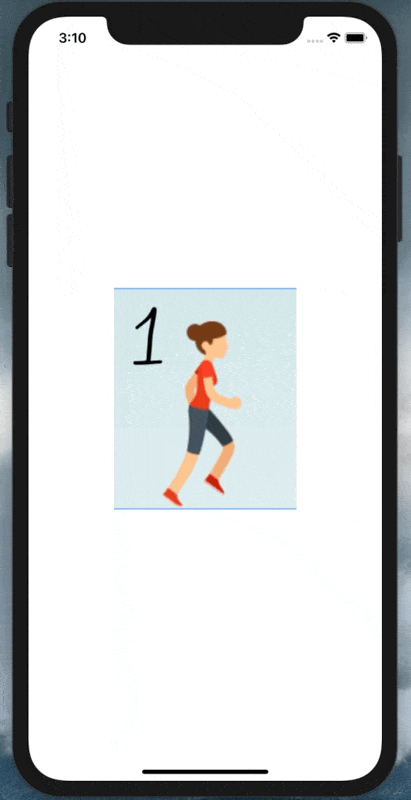
Related Topics
Custom Installed Font Not Displayed Correctly in Uilabel
Chain Multiple Alamofire Requests
How to Get Unique Id in iOS Device
Google Plus API for Posting on Wall Like Facebook
Add Bottom Border Line to UI Textfield View in Swiftui/Swift/Objective-C/Xamarin
How to Obtain a Dynamic Table View Section Header Height Using Auto Layout
Positioning Uitabbar at the Top
Ios14 Introducing Errors with @State Bindings
Use of Unresolved Identifier' in Swift
Behaviour for Significant Change Location API When Terminated/Suspended
How to Crop Uiimage on Oval Shape or Circle Shape
Xcode 6.1 Missing Required Architecture X86_64 in File
Uicollectionview: Must Be Initialized with a Non-Nil Layout Parameter
How to Check for a Null String in Objective-C