Show and hide a View with a slide up/down animation
With the new animation API that was introduced in Android 3.0 (Honeycomb) it is very simple to create such animations.
Sliding a View down by a distance:
view.animate().translationY(distance);
You can later slide the View back to its original position like this:
view.animate().translationY(0);
You can also easily combine multiple animations. The following animation will slide a View down by its height and fade it in at the same time:
// Prepare the View for the animation
view.setVisibility(View.VISIBLE);
view.setAlpha(0.0f);
// Start the animation
view.animate()
.translationY(view.getHeight())
.alpha(1.0f)
.setListener(null);
You can then fade the View back out and slide it back to its original position. We also set an AnimatorListener so we can set the visibility of the View back to GONE once the animation is finished:
view.animate()
.translationY(0)
.alpha(0.0f)
.setListener(new AnimatorListenerAdapter() {
@Override
public void onAnimationEnd(Animator animation) {
super.onAnimationEnd(animation);
view.setVisibility(View.GONE);
}
});
Show/Hide View using Slide Up and Down Animation
Create below xml in anim folder
slid_down.xml :
<?xml version="1.0" encoding="utf-8"?>
<set xmlns:android="http://schemas.android.com/apk/res/android" >
<translate
android:duration="1000"
android:fromYDelta="0"
android:toYDelta="100%" />
</set>
slid_up.xml
<?xml version="1.0" encoding="utf-8"?>
<set xmlns:android="http://schemas.android.com/apk/res/android" >>reate Amim common util class :public class MyUtils {
public void SlideUP(View view,Context context)
{
view.startAnimation(AnimationUtils.loadAnimation(context,
R.anim.slid_down));
}
public void SlideDown(View view,Context context)
{
view.startAnimation(AnimationUtils.loadAnimation(context,
R.anim.slid_up));
}
}
Android - Show/Hide Toolbar in app on user touch with slide up and slide down animation
if (toolbar.getVisibility() == View.VISIBLE) {
appbar.animate().translationY(-112).setDuration(600L)
.withEndAction(new Runnable() {
@Override
public void run() {
toolbar.setVisibility(View.GONE);
}
}).start();
} else {
toolbar.setVisibility(View.VISIBLE);
appbar.animate().translationY(0).setDuration(600L).start();
}
SwiftUI: how to make a view disappear with a slide to the top?
You could use the .transition modifier.
documentation
LoadingView()
.transition(.move(edge: .top))
But don´t forget to animate it:
.onAppear {
self.loading = true
callAPI() { elements in
self.elements = elements
DispatchQueue.main.async { // as this is probably from background Thread dispatch it
self.loading = false
}
}
}.animation(.default, value: loading)
Slidedown and slideup layout with animation
Create two animation xml under res/anim folder
slide_down.xml
<?xml version="1.0" encoding="utf-8"?>
<set xmlns:android="http://schemas.android.com/apk/res/android" >
<translate
android:duration="1000"
android:fromYDelta="0"
android:toYDelta="100%" />
</set>
slide_up.xml
<?xml version="1.0" encoding="utf-8"?>
<set xmlns:android="http://schemas.android.com/apk/res/android" >
<translate
android:duration="1000"
android:fromYDelta="100%"
android:toYDelta="0" />
</set>
Load animation Like bellow Code and start animation when you want According to your Requirement
//Load animation
Animation slide_down = AnimationUtils.loadAnimation(getApplicationContext(),
R.anim.slide_down);
Animation slide_up = AnimationUtils.loadAnimation(getApplicationContext(),
R.anim.slide_up);
// Start animation
linear_layout.startAnimation(slide_down);
Hiding and showing UITableview with slide down and slide up animation
Simply animating your UITableView frame if you are using non constraints approach, or making the bottom constraint IBOutlet and changing the constant value
- (void)viewDidLayoutSubViews
{
[super viewDidLayoutSubViews];
self.originalTableViewFrame = accountBalanceTableView.frame;
}
- (IBAction)mPesoAccount:(id)sender {
if (accountBalanceTableView.isHidden)
{
[UIView animateWithDuration:.3 animations:^{
accountBalanceTableView.frame = self.originalTableViewFrame;
}completion:^(BOOL finished) {
accountBalanceTableView.hidden = NO;
}];
}
else
{
[UIView animateWithDuration:0.3 animations:^{
accountBalanceTableView.frame = CGRectMake(originalTableViewFrame.origin.x, originalTableViewFrame.origin.y + originalTableViewFrame.size.height, originalTableViewFrame.size.width, 0);
} completion:^(BOOL finished) {
accountBalanceTableView.hidden = YES;
}];
}
}
Animate a view to slide up and hide on tap in SwiftUI
Removing view from hierarchy is always animated by container, so to fix your modifier it is needed to apply .animation on some helper container (note: Group is not actually a real container).
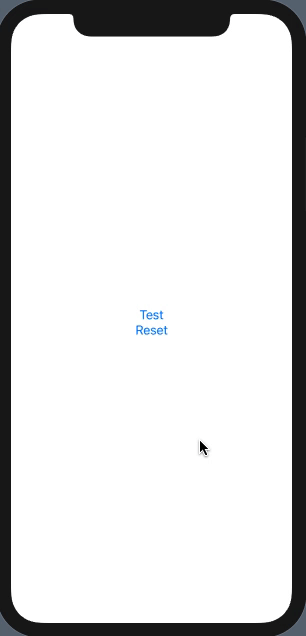
Here is corrected variant
struct BannerModifier: ViewModifier {
@Binding var model: BannerData?
func body(content: Content) -> some View {
content.overlay(
VStack { // << holder container !!
if model != nil {
VStack {
HStack(alignment: .firstTextBaseline) {
Image(systemName: "exclamationmark.triangle.fill")
VStack(alignment: .leading) {
Text(model?.title ?? "")
.font(.headline)
if let message = model?.message {
Text(message)
.font(.footnote)
}
}
}
.padding()
.frame(minWidth: 0, maxWidth: .infinity)
.foregroundColor(.white)
.background(Color.red)
.cornerRadius(10)
.shadow(radius: 10)
Spacer()
}
.padding()
.transition(AnyTransition.move(edge: .top).combined(with: .opacity))
.onTapGesture {
withAnimation {
model = nil
}
}
.gesture(
DragGesture()
.onChanged { _ in
withAnimation {
model = nil
}
}
)
}
}
.animation(.easeInOut) // << here !!
)
}
}
Tested with Xcode 12.1 / iOS 14.1 and test view:
struct TestBannerModifier: View {
@State var model: BannerData?
var body: some View {
VStack {
Button("Test") { model = BannerData(title: "Error", message: "Fix It!")}
Button("Reset") { model = nil }
}
.frame(maxWidth: .infinity, maxHeight: .infinity)
.modifier(BannerModifier(model: $model))
}
}
backup
Add animation when hide LinearLayout (View.GONE) and show LinearLayout (View.VISIBLE)
I found a solution to the problem. Full lesson and source code can be downloaded here: click here
Or use the code below:
activity_main.xml
<LinearLayout xmlns:android="http://schemas.android.com/apk/res/android"
xmlns:tools="http://schemas.android.com/tools"
android:id="@+id/container"
android:layout_width="match_parent"
android:layout_height="match_parent"
android:orientation="vertical" >
<LinearLayout
android:id="@+id/header"
android:layout_width="match_parent"
android:layout_height="64dp"
android:layout_marginLeft="16dp"
android:layout_marginRight="16dp"
android:layout_marginTop="16dp"
android:background="#FCF"
android:orientation="horizontal" >
<TextView
android:id="@+id/color"
android:layout_width="48dp"
android:layout_height="48dp"
android:layout_marginBottom="8dp"
android:layout_marginLeft="8dp"
android:layout_marginTop="8dp"
android:background="@drawable/rectangle"
android:fontFamily="sans-serif-light"
android:gravity="center_vertical"
android:text=""
android:textAlignment="center"
android:textStyle="bold" />
<TextView
android:id="@+id/clickme"
android:layout_width="wrap_content"
android:layout_height="wrap_content"
android:layout_marginLeft="4dp"
android:fontFamily="sans-serif-light"
android:gravity="center_vertical"
android:text="click_here"
android:textStyle="bold" />
</LinearLayout>
<LinearLayout
android:id="@+id/expandable"
android:layout_width="match_parent"
android:layout_height="wrap_content"
android:layout_marginLeft="16dp"
android:layout_marginRight="16dp"
android:background="#FFF"
android:orientation="vertical"
android:paddingLeft="4dp" >
<TextView
android:layout_width="wrap_content"
android:layout_height="wrap_content"
android:text="text1" />
<TextView
android:layout_width="wrap_content"
android:layout_height="wrap_content"
android:text="text2" />
<TextView
android:layout_width="wrap_content"
android:layout_height="wrap_content"
android:text="Слуга: text3" />
<TextView
android:layout_width="wrap_content"
android:layout_height="wrap_content"
android:text="text4" />
<TextView
android:layout_width="wrap_content"
android:layout_height="wrap_content"
android:text="text5" />
</LinearLayout>
MainActivity.java
public class MainActivity extends Activity {
LinearLayout mLinearLayout;
LinearLayout mLinearLayoutHeader;
ValueAnimator mAnimator;
@Override
public void onCreate(Bundle savedInstanceState) {
super.onCreate(savedInstanceState);
setContentView(R.layout.activity_main);
setTitle("title");
mLinearLayout = (LinearLayout) findViewById(R.id.expandable);
// mLinearLayout.setVisibility(View.GONE);
mLinearLayoutHeader = (LinearLayout) findViewById(R.id.header);
// Add onPreDrawListener
mLinearLayout.getViewTreeObserver().addOnPreDrawListener(
new ViewTreeObserver.OnPreDrawListener() {
@Override
public boolean onPreDraw() {
mLinearLayout.getViewTreeObserver()
.removeOnPreDrawListener(this);
mLinearLayout.setVisibility(View.GONE);
final int widthSpec = View.MeasureSpec.makeMeasureSpec(
0, View.MeasureSpec.UNSPECIFIED);
final int heightSpec = View.MeasureSpec
.makeMeasureSpec(0,
View.MeasureSpec.UNSPECIFIED);
mLinearLayout.measure(widthSpec, heightSpec);
mAnimator = slideAnimator(0,
mLinearLayout.getMeasuredHeight());
return true;
}
});
mLinearLayoutHeader.setOnClickListener(new View.OnClickListener() {
@Override
public void onClick(View v) {
if (mLinearLayout.getVisibility() == View.GONE) {
expand();
} else {
collapse();
}
}
});
}
private void expand() {
// set Visible
mLinearLayout.setVisibility(View.VISIBLE);
mAnimator.start();
}
private void collapse() {
int finalHeight = mLinearLayout.getHeight();
ValueAnimator mAnimator = slideAnimator(finalHeight, 0);
mAnimator.addListener(new Animator.AnimatorListener() {
@Override
public void onAnimationEnd(Animator animator) {
// Height=0, but it set visibility to GONE
mLinearLayout.setVisibility(View.GONE);
}
@Override
public void onAnimationStart(Animator animator) {
}
@Override
public void onAnimationCancel(Animator animator) {
}
@Override
public void onAnimationRepeat(Animator animator) {
}
});
mAnimator.start();
}
private ValueAnimator slideAnimator(int start, int end) {
ValueAnimator animator = ValueAnimator.ofInt(start, end);
animator.addUpdateListener(new ValueAnimator.AnimatorUpdateListener() {
@Override
public void onAnimationUpdate(ValueAnimator valueAnimator) {
// Update Height
int value = (Integer) valueAnimator.getAnimatedValue();
ViewGroup.LayoutParams layoutParams = mLinearLayout
.getLayoutParams();
layoutParams.height = value;
mLinearLayout.setLayoutParams(layoutParams);
}
});
return animator;
}
}
Related Topics
Appropriate Multiplication of Matrices for Rotation/Translation
Android Listview Using Viewholder
How to Store a Boolean Value Using Sharedpreferences in Android
How to Parse Same Name Tag in Android Xml Dom Parsing
How to Simulate Android Killing My Process
Android: Background Image Size (In Pixel) Which Support All Devices
Passing String Array Between Two Class in Android Application
How to Design Any Screen Size and - Density in Android(Multi Screen for Mobiles in Android)
How to Get the Width and Height of an Image View in Android
Mediarecorder and Videosource.Surface, Stop Failed: -1007 (A Serious Android Bug)
Sms Authentication on Android Nullpointerexception
How to Attach the Android Support Library Source in Eclipse
Livedata Update on Object Field Change
Low-Latency Audio Playback on Android
Edittext Maxlines Not Working - User Can Still Input More Lines Than Set