Animate drawing of a circle
The easiest way to do this is to use the power of core animation to do most of the work for you. To do that, we'll have to move your circle drawing code from your drawRect function to a CAShapeLayer. Then, we can use a CABasicAnimation to animate CAShapeLayer's strokeEnd property from 0.0 to 1.0. strokeEnd is a big part of the magic here; from the docs:
Combined with the strokeStart property, this property defines the
subregion of the path to stroke. The value in this property indicates
the relative point along the path at which to finish stroking while
the strokeStart property defines the starting point. A value of 0.0
represents the beginning of the path while a value of 1.0 represents
the end of the path. Values in between are interpreted linearly along
the path length.
If we set strokeEnd to 0.0, it won't draw anything. If we set it to 1.0, it'll draw a full circle. If we set it to 0.5, it'll draw a half circle. etc.
So, to start, lets create a CAShapeLayer in your CircleView's init function and add that layer to the view's sublayers (also be sure to remove the drawRect function since the layer will be drawing the circle now):
let circleLayer: CAShapeLayer!
override init(frame: CGRect) {
super.init(frame: frame)
self.backgroundColor = UIColor.clearColor()
// Use UIBezierPath as an easy way to create the CGPath for the layer.
// The path should be the entire circle.
let circlePath = UIBezierPath(arcCenter: CGPoint(x: frame.size.width / 2.0, y: frame.size.height / 2.0), radius: (frame.size.width - 10)/2, startAngle: 0.0, endAngle: CGFloat(Double.pi * 2.0), clockwise: true)
// Setup the CAShapeLayer with the path, colors, and line width
circleLayer = CAShapeLayer()
circleLayer.path = circlePath.CGPath
circleLayer.fillColor = UIColor.clearColor().CGColor
circleLayer.strokeColor = UIColor.redColor().CGColor
circleLayer.lineWidth = 5.0;
// Don't draw the circle initially
circleLayer.strokeEnd = 0.0
// Add the circleLayer to the view's layer's sublayers
layer.addSublayer(circleLayer)
}
Note: We're setting circleLayer.strokeEnd = 0.0 so that the circle isn't drawn right away.
Now, lets add a function that we can call to trigger the circle animation:
func animateCircle(duration: NSTimeInterval) {
// We want to animate the strokeEnd property of the circleLayer
let animation = CABasicAnimation(keyPath: #keyPath(CAShapeLayer.strokeEnd))
// Set the animation duration appropriately
animation.duration = duration
// Animate from 0 (no circle) to 1 (full circle)
animation.fromValue = 0
animation.toValue = 1
// Do a linear animation (i.e. the speed of the animation stays the same)
animation.timingFunction = CAMediaTimingFunction(name: CAMediaTimingFunctionName.linear)
// Set the circleLayer's strokeEnd property to 1.0 now so that it's the
// right value when the animation ends.
circleLayer.strokeEnd = 1.0
// Do the actual animation
circleLayer.add(animation, forKey: "animateCircle")
}
Then, all we need to do is change your addCircleView function so that it triggers the animation when you add the CircleView to its superview:
func addCircleView() {
let diceRoll = CGFloat(Int(arc4random_uniform(7))*50)
var circleWidth = CGFloat(200)
var circleHeight = circleWidth
// Create a new CircleView
var circleView = CircleView(frame: CGRectMake(diceRoll, 0, circleWidth, circleHeight))
view.addSubview(circleView)
// Animate the drawing of the circle over the course of 1 second
circleView.animateCircle(1.0)
}
All that put together should look something like this:

Note: It won't repeat like that, it'll stay a full circle after it animates.
Animate drawing of full circle continuously without any lag during restart using CABasicAnimation
Rather than trying to animate the actual drawing, just draw the view once and then animate it.
Here is a custom PadlockView and a custom CircleView which mimic the animation you showed. To use it, add the code below to your project. Add a UIView to your Storyboard, change its class to PadlockView, and make an @IBOutlet to it (called padlock perhaps). When you want the view to animate, set padlock.circle.isAnimating = true. To stop animating, set padlock.circle.isAnimating = false.
CircleView.swift
// This UIView extension was borrowed from @keval's answer:
// https://stackoverflow.com/a/41160100/1630618
extension UIView {
func rotate360Degrees(duration: CFTimeInterval = 3) {
let rotateAnimation = CABasicAnimation(keyPath: "transform.rotation")
rotateAnimation.fromValue = 0.0
rotateAnimation.toValue = CGFloat.pi * 2
rotateAnimation.isRemovedOnCompletion = false
rotateAnimation.duration = duration
rotateAnimation.repeatCount = Float.infinity
self.layer.add(rotateAnimation, forKey: nil)
}
}
class CircleView: UIView {
var foregroundColor = UIColor.white
var lineWidth: CGFloat = 3.0
var isAnimating = false {
didSet {
if isAnimating {
self.isHidden = false
self.rotate360Degrees(duration: 1.0)
} else {
self.isHidden = true
self.layer.removeAllAnimations()
}
}
}
override init(frame: CGRect) {
super.init(frame: frame)
setup()
}
required init?(coder aDecoder: NSCoder) {
super.init(coder: aDecoder)
setup()
}
func setup() {
self.isHidden = true
self.backgroundColor = .clear
}
override func draw(_ rect: CGRect) {
let width = bounds.width
let height = bounds.height
let radius = (min(width, height) - lineWidth) / 2.0
var currentPoint = CGPoint(x: width / 2.0 + radius, y: height / 2.0)
var priorAngle = CGFloat(360)
for angle in stride(from: CGFloat(360), through: 0, by: -2) {
let path = UIBezierPath()
path.lineWidth = lineWidth
path.move(to: currentPoint)
currentPoint = CGPoint(x: width / 2.0 + cos(angle * .pi / 180.0) * radius, y: height / 2.0 + sin(angle * .pi / 180.0) * radius)
path.addArc(withCenter: CGPoint(x: width / 2.0, y: height / 2.0), radius: radius, startAngle: priorAngle * .pi / 180.0 , endAngle: angle * .pi / 180.0, clockwise: false)
priorAngle = angle
foregroundColor.withAlphaComponent(angle/360.0).setStroke()
path.stroke()
}
}
}
PadlockView.swift
class PadlockView: UIView {
var circle: CircleView!
override init(frame: CGRect) {
super.init(frame: frame)
setup()
}
required init?(coder aDecoder: NSCoder) {
super.init(coder: aDecoder)
setup()
}
func setup() {
self.backgroundColor = .clear
circle = CircleView()
circle.translatesAutoresizingMaskIntoConstraints = false
self.addSubview(circle)
circle.centerXAnchor.constraint(equalTo: self.centerXAnchor).isActive = true
circle.centerYAnchor.constraint(equalTo: self.centerYAnchor).isActive = true
circle.widthAnchor.constraint(equalTo: self.widthAnchor).isActive = true
circle.heightAnchor.constraint(equalTo: self.heightAnchor).isActive = true
}
override func draw(_ rect: CGRect) {
let width = bounds.width
let height = bounds.height
let lockwidth = width / 3
let lockheight = height / 4
let boltwidth = lockwidth * 2 / 3
UIColor.white.setStroke()
let path = UIBezierPath()
path.move(to: CGPoint(x: (width - lockwidth) / 2, y: height / 2))
path.addLine(to: CGPoint(x: (width + lockwidth) / 2, y: height / 2))
path.addLine(to: CGPoint(x: (width + lockwidth) / 2, y: height / 2 + lockheight))
path.addLine(to: CGPoint(x: (width - lockwidth) / 2, y: height / 2 + lockheight))
path.close()
path.move(to: CGPoint(x: (width - boltwidth) / 2, y: height / 2))
path.addLine(to: CGPoint(x: (width - boltwidth) / 2, y: height / 2 - boltwidth / 4))
path.addArc(withCenter: CGPoint(x: width/2, y: height / 2 - boltwidth / 4), radius: boltwidth / 2, startAngle: .pi, endAngle: 0, clockwise: true)
path.lineWidth = 2.0
path.stroke()
}
}
Note: Continuous animation code courtesy of this answer.
Here is a demo that I setup with the following code in my ViewController:
@IBOutlet weak var padlock: PadlockView!
@IBAction func startStop(_ sender: UIButton) {
if sender.currentTitle == "Start" {
sender.setTitle("Stop", for: .normal)
padlock.circle.isAnimating = true
} else {
sender.setTitle("Start", for: .normal)
padlock.circle.isAnimating = false
}
}
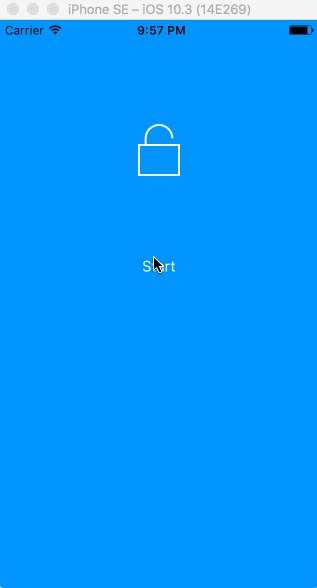
Animating circle drawing in Jetpack compose
Just to complete the code posted by @Varsha Kulkarni: (+1)
val radius = 200f
val animateFloat = remember { Animatable(0f) }
LaunchedEffect(animateFloat) {
animateFloat.animateTo(
targetValue = 1f,
animationSpec = tween(durationMillis = 3000, easing = LinearEasing))
}
Canvas(modifier = Modifier.fillMaxSize()){
drawArc(
color = Color.Black,
startAngle = 0f,
sweepAngle = 360f * animateFloat.value,
useCenter = false,
topLeft = Offset(size.width / 4, size.height / 4),
size = Size(radius * 2 ,
radius * 2),
style = Stroke(2.0f))
}
Animate a circle from the center in Swift
Details
- Xcode 10.2.1 (10E1001), Swift 5
Full Sample
CircleView
class CircleView: UIView {
weak var circleView: UIView?
lazy var isAnimating = false
override init(frame: CGRect) {
super.init(frame: frame)
setup()
}
required init?(coder aDecoder: NSCoder) {
super.init(coder: aDecoder)
}
private func setup() {
let rectSide = (frame.size.width > frame.size.height) ? frame.size.height : frame.size.width
let circleRect = CGRect(x: (frame.size.width-rectSide)/2, y: (frame.size.height-rectSide)/2, width: rectSide, height: rectSide)
let circleView = UIView(frame: circleRect)
circleView.backgroundColor = UIColor.yellow
circleView.layer.cornerRadius = rectSide/2
circleView.layer.borderWidth = 2.0
circleView.layer.borderColor = UIColor.red.cgColor
addSubview(circleView)
self.circleView = circleView
}
func resizeCircle (summand: CGFloat) {
guard let circleView = circleView else { return }
frame.origin.x -= summand/2
frame.origin.y -= summand/2
frame.size.height += summand
frame.size.width += summand
circleView.frame.size.height += summand
circleView.frame.size.width += summand
}
private func animateChangingCornerRadius (toValue: Any?, duration: TimeInterval) {
guard let circleView = circleView else { return }
let animation = CABasicAnimation(keyPath:"cornerRadius")
animation.timingFunction = CAMediaTimingFunction(name: CAMediaTimingFunctionName.easeInEaseOut)
animation.fromValue = circleView.layer.cornerRadius
animation.toValue = toValue
animation.duration = duration
circleView.layer.cornerRadius = circleView.frame.size.width/2
circleView.layer.add(animation, forKey:"cornerRadius")
}
private func circlePulseAinmation(_ summand: CGFloat, duration: TimeInterval, completionBlock:@escaping ()->()) {
guard let circleView = circleView else { return }
UIView.animate(withDuration: duration, delay: 0, options: .curveEaseInOut, animations: { [weak self] in
self?.resizeCircle(summand: summand)
}) { _ in completionBlock() }
animateChangingCornerRadius(toValue: circleView.frame.size.width/2, duration: duration)
}
func resizeCircleWithPulseAinmation(_ summand: CGFloat, duration: TimeInterval) {
if (!isAnimating) {
isAnimating = true
circlePulseAinmation(summand, duration:duration) { [weak self] in
guard let self = self else { return }
self.circlePulseAinmation((-1)*summand, duration:duration) {self.isAnimating = false}
}
}
}
}
ViewController
import UIKit
class ViewController: UIViewController {
weak var circleView: CircleView?
weak var button: UIButton?
override func viewDidLoad() {
super.viewDidLoad()
// Do any additional setup after loading the view, typically from a nib.
let circleView = CircleView(frame: CGRect(x: 40, y: 50, width: 40, height: 60))
circleView.backgroundColor = UIColor.clear
view.addSubview(circleView)
self.circleView = circleView
let button = UIButton(frame: CGRect(x: 20, y: 150, width: 80, height: 40))
button.setTitle("Animate", for: UIControl.State())
button.setTitleColor(UIColor.blue, for: UIControl.State())
button.setTitleColor(UIColor.blue.withAlphaComponent(0.3), for: .highlighted)
button.addTarget(self, action: #selector(ViewController.animateCircle), for: .touchUpInside)
view.addSubview(button)
self.button = button
}
@objc func animateCircle() {
circleView?.resizeCircleWithPulseAinmation(30, duration: 1.5)
}
}
Result
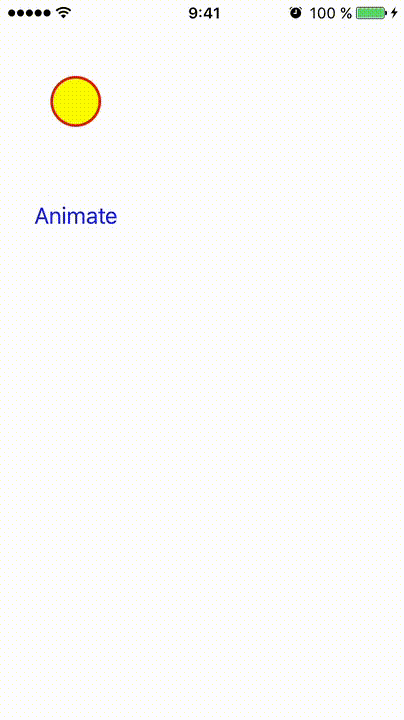
iPhone Core Animation - Drawing a Circle
What you really should do is to animate the stroke of a CAShapeLayer where the path is a circle. This will be accelerated using Core Animation and is less messy then to draw part of a circle in -drawRect:.
The code below will create a circle shape layer in the center of the screen and animate the stroke of it clockwise so that it looks as if it is being drawn. You can of course use any shape you'd like. (You can read this article on Ole Begemanns blog to learn more about how to animate the stroke of a shape layer.)
Note: that the stoke properties are not the same as the border properties on the layer. To change the width of the stroke you should use "lineWidth" instead of "borderWitdh" etc.
// Set up the shape of the circle
int radius = 100;
CAShapeLayer *circle = [CAShapeLayer layer];
// Make a circular shape
circle.path = [UIBezierPath bezierPathWithRoundedRect:CGRectMake(0, 0, 2.0*radius, 2.0*radius)
cornerRadius:radius].CGPath;
// Center the shape in self.view
circle.position = CGPointMake(CGRectGetMidX(self.view.frame)-radius,
CGRectGetMidY(self.view.frame)-radius);
// Configure the apperence of the circle
circle.fillColor = [UIColor clearColor].CGColor;
circle.strokeColor = [UIColor blackColor].CGColor;
circle.lineWidth = 5;
// Add to parent layer
[self.view.layer addSublayer:circle];
// Configure animation
CABasicAnimation *drawAnimation = [CABasicAnimation animationWithKeyPath:@"strokeEnd"];
drawAnimation.duration = 10.0; // "animate over 10 seconds or so.."
drawAnimation.repeatCount = 1.0; // Animate only once..
// Animate from no part of the stroke being drawn to the entire stroke being drawn
drawAnimation.fromValue = [NSNumber numberWithFloat:0.0f];
drawAnimation.toValue = [NSNumber numberWithFloat:1.0f];
// Experiment with timing to get the appearence to look the way you want
drawAnimation.timingFunction = [CAMediaTimingFunction functionWithName:kCAMediaTimingFunctionEaseIn];
// Add the animation to the circle
[circle addAnimation:drawAnimation forKey:@"drawCircleAnimation"];
Related Topics
Swift 3 Incorrect String Interpolation With Implicitly Unwrapped Optionals
Segue and Button Programmatically Swift
How to Create a Global Variable
Non-'@Objc' Method Does Not Satisfy Optional Requirement of '@Objc' Protocol
Whither Dispatch_Once in Swift 3
Swift: How to Use Preprocessor Flags (Like '#If Debug') to Implement API Keys
Swift - Spritekit Cgpoint Alignment
How to Set Uicollectionviewcell Width and Height Programmatically
How to Set Up Scenekit Collision Detection
How to Convert Data to Hex String in Swift
Swift Constants: Struct or Enum
Dynamically Hiding View in Swiftui
How to Create a Segue That Can Be Called from a Button That Is Created Programmatically