Disable the interactive dismissal of presented view controller
Option 1:
viewController.isModalInPresentation = true
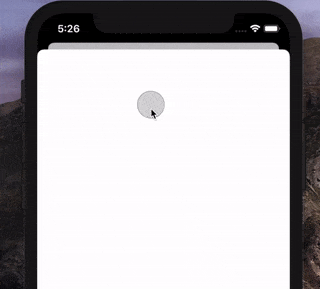
(Disabled interactive .pageSheet dismissal acts like this.)
- Since the iOS 13,
UIViewControllercontains a new property calledisModalInPresentationwhich must be set totrueto prevent the interactive dismissal. - It basically ignores events outside the view controller's bounds. Bear that in mind if you are using not only the automatic style but also presentation styles like
.popoveretc. - This property is
falseby default.
From the official docs: If
true, UIKit ignores events outside the view controller's bounds and prevents the interactive dismissal of the view controller while it is onscreen.
Option 2:
func presentationControllerShouldDismiss(_ presentationController: UIPresentationController) -> Bool {
return false
}
- Since the iOS 13,
UIAdaptivePresentationControllerDelegatecontains a new method calledpresentationControllerShouldDismiss. - This method is called only if the presented view controller is not dismissed programmatically and its
isModalInPresentationproperty is set tofalse.
Tip: Don't forget to assign
presentationController's delegate. But be aware, it is known that even just accessing thepresentationControllercan cause a memory leak.
Disable gesture to pull down form/page sheet modal presentation
In general, you shouldn't try to disable the swipe to dismiss functionality, as users expect all form/page sheets to behave the same across all apps. Instead, you may want to consider using a full-screen presentation style. If you do want to use a sheet that can't be dismissed via swipe, set isModalInPresentation = true, but note this still allows the sheet to be pulled down vertically and it'll bounce back up upon releasing the touch. Check out the UIAdaptivePresentationControllerDelegate documentation to react when the user tries to dismiss it via swipe, among other actions.
If you have a scenario where your app's gesture or touch handling is impacted by the swipe to dismiss feature, I did receive some advice from an Apple engineer on how to fix that.
If you can prevent the system's pan gesture recognizer from beginning, this will prevent the gestural dismissal. A few ways to do this:
If your canvas drawing is done with a gesture recognizer, such as your own
UIGestureRecognizersubclass, enter thebeganphase before the sheet’s dismiss gesture does. If you recognize as quickly asUIPanGestureRecognizer, you will win, and the sheet’s dismiss gesture will be subverted.If your canvas drawing is done with a gesture recognizer, setup a dynamic failure requirement with
-shouldBeRequiredToFailByGestureRecognizer:(or the related delegate method), where you returnNOif the passed in gesture recognizer is aUIPanGestureRecognizer.If your canvas drawing is done with manual touch handling (e.g.
touchesBegan:), override-gestureRecognizerShouldBeginon your touch handling view, and returnNOif the passed in gesture recognizer is aUIPanGestureRecognizer.
With my setup #3 proved to work very well. This allows the user to swipe down anywhere outside of the drawing canvas to dismiss (like the nav bar), while allowing the user to draw without moving the sheet, just as one would expect.
I cannot recommend trying to find the gesture to disable it, as it seems to be rather dynamic and can reenable itself when switching between different size classes for example, and this could change in future releases.
Prevent dismissal of modal view controller in SwiftUI
Update for iOS 15
As per pawello2222's answer below, this is now supported by the new interactiveDismissDisabled(_:) API.
struct ContentView: View {
@State private var showSheet = false
var body: some View {
Text("Content View")
.sheet(isPresented: $showSheet) {
Text("Sheet View")
.interactiveDismissDisabled(true)
}
}
}
Pre-iOS-15 answer
I wanted to do this as well, but couldn't find the solution anywhere. The answer that hijacks the drag gesture kinda works, but not when it's dismissed by scrolling a scroll view or form. The approach in the question is less hacky also, so I investigated it further.
For my use case I have a form in a sheet which ideally could be dismissed when there's no content, but has to be confirmed through a alert when there is content.
My solution for this problem:
struct ModalSheetTest: View {
@State private var showModally = false
@State private var showSheet = false
var body: some View {
Form {
Toggle(isOn: self.$showModally) {
Text("Modal")
}
Button(action: { self.showSheet = true}) {
Text("Show sheet")
}
}
.sheet(isPresented: $showSheet) {
Form {
Button(action: { self.showSheet = false }) {
Text("Hide me")
}
}
.presentation(isModal: self.showModally) {
print("Attempted to dismiss")
}
}
}
}
The state value showModally determines if it has to be showed modally. If so, dragging it down to dismiss will only trigger the closure which just prints "Attempted to dismiss" in the example, but can be used to show the alert to confirm dismissal.
struct ModalView<T: View>: UIViewControllerRepresentable {
let view: T
let isModal: Bool
let onDismissalAttempt: (()->())?
func makeUIViewController(context: Context) -> UIHostingController<T> {
UIHostingController(rootView: view)
}
func updateUIViewController(_ uiViewController: UIHostingController<T>, context: Context) {
context.coordinator.modalView = self
uiViewController.rootView = view
uiViewController.parent?.presentationController?.delegate = context.coordinator
}
func makeCoordinator() -> Coordinator {
Coordinator(self)
}
class Coordinator: NSObject, UIAdaptivePresentationControllerDelegate {
let modalView: ModalView
init(_ modalView: ModalView) {
self.modalView = modalView
}
func presentationControllerShouldDismiss(_ presentationController: UIPresentationController) -> Bool {
!modalView.isModal
}
func presentationControllerDidAttemptToDismiss(_ presentationController: UIPresentationController) {
modalView.onDismissalAttempt?()
}
}
}
extension View {
func presentation(isModal: Bool, onDismissalAttempt: (()->())? = nil) -> some View {
ModalView(view: self, isModal: isModal, onDismissalAttempt: onDismissalAttempt)
}
}
This is perfect for my use case, hope it helps you or someone else out as well.
Swift - Interactive dismiss of View Controller completion handler
Your viewDidDisappear() will do the work for this as it will only be called for the viewController that you are dismissing.
You can try using the deinit() function as well.
You can also track this property on your viewController
var isMovingToParent: Bool
A Boolean value indicating whether the view controller is being moved
to a parent view controller.
Or you can show your controller full screen while instantiating it.
For example,
@objc fileprivate func continueButtonDidPress(){
//TODO:- Go to Feed
let viewController = MainViewController()
viewController.modalTransitionStyle = .flipHorizontal
viewController.modalPresentationStyle = .fullScreen
present(viewController, animated: true, completion: nil)
}
How disable drag dismiss in UIViewController
You need disable your pan gesture to disable drag dismiss.
Is there a way to have interactive modal dismissal for a .fullscreen modally presented view controller?
It can be done with creating your custom UIPresentationController and UIViewControllerTransitioningDelegate. Lets say we have TestViewController and we want to present SecondViewController with total presentedHeight of 1.0 (fullScreen). Presentation will be triggered with @IBAction func buttonPressed and can be dismissed by dragging controller down (as we are used to it). It would be also nice to add some backgroundEffect to be gradually changed while user is sliding down the SecondViewController (especially when used only presentedHeight of 0.6).
Firstly we define
OverlayViewControllerwhich will be later superclass of presentedSecondViewControllerand will containUIPanGestureRecognizer.class OverlayViewController: UIViewController {
var hasSetPointOrigin = false
var pointOrigin: CGPoint?
var delegate: OverlayViewDelegate?
override func viewDidLoad() {
super.viewDidLoad()
let panGesture = UIPanGestureRecognizer(target: self, action: #selector(panGestureRecognizerAction))
view.addGestureRecognizer(panGesture)
}
override func viewDidLayoutSubviews() {
if !hasSetPointOrigin {
hasSetPointOrigin = true
pointOrigin = self.view.frame.origin
}
}
@objc func panGestureRecognizerAction(sender: UIPanGestureRecognizer) {
let translation = sender.translation(in: view)
// Not allowing the user to drag the view upward
guard translation.y >= 0 else { return }
let currentPosition = translation.y
let originPos = self.pointOrigin
delegate?.userDragged(draggedPercentage: translation.y/originPos!.y)
// setting x as 0 because we don't want users to move the frame side ways!! Only want straight up or down
view.frame.origin = CGPoint(x: 0, y: self.pointOrigin!.y + translation.y)
if sender.state == .ended {
let dragVelocity = sender.velocity(in: view)
if dragVelocity.y >= 1100 {
self.dismiss(animated: true, completion: nil)
} else {
// Set back to original position of the view controller
UIView.animate(withDuration: 0.3) {
self.view.frame.origin = self.pointOrigin ?? CGPoint(x: 0, y: 400)
self.delegate?.animateBlurBack(seconds: 0.3)
}
}
}
}
}
protocol OverlayViewDelegate: AnyObject {
func userDragged(draggedPercentage: CGFloat)
func animateBlurBack(seconds: TimeInterval)
}Next we define custom
PresentationControllerclass PresentationController: UIPresentationController {
private var backgroundEffectView: UIView?
private var backgroundEffect: BackgroundEffect?
private var viewHeight: CGFloat?
private let maxDim:CGFloat = 0.6
private var tapGestureRecognizer: UITapGestureRecognizer = UITapGestureRecognizer()
convenience init(presentedViewController: UIViewController,
presenting presentingViewController: UIViewController?,
backgroundEffect: BackgroundEffect = .blur,
viewHeight: CGFloat = 0.6)
{
self.init(presentedViewController: presentedViewController, presenting: presentingViewController)
self.backgroundEffect = backgroundEffect
self.backgroundEffectView = returnCorrectEffectView(backgroundEffect)
self.tapGestureRecognizer = UITapGestureRecognizer(target: self, action: #selector(dismissController))
self.backgroundEffectView?.autoresizingMask = [.flexibleWidth, .flexibleHeight]
self.backgroundEffectView?.isUserInteractionEnabled = true
self.backgroundEffectView?.addGestureRecognizer(tapGestureRecognizer)
self.viewHeight = viewHeight
}
private override init(presentedViewController: UIViewController, presenting presentingViewController: UIViewController?) {
super.init(presentedViewController: presentedViewController, presenting: presentingViewController)
}
override var frameOfPresentedViewInContainerView: CGRect {
CGRect(origin: CGPoint(x: 0, y: self.containerView!.frame.height * (1-viewHeight!)),
size: CGSize(width: self.containerView!.frame.width, height: self.containerView!.frame.height *
viewHeight!))
}
override func presentationTransitionWillBegin() {
self.backgroundEffectView?.alpha = 0
self.containerView?.addSubview(backgroundEffectView!)
self.presentedViewController.transitionCoordinator?.animate(alongsideTransition: { (UIViewControllerTransitionCoordinatorContext) in
switch self.backgroundEffect! {
case .blur:
self.backgroundEffectView?.alpha = 1
case .dim:
self.backgroundEffectView?.alpha = self.maxDim
case .none:
self.backgroundEffectView?.alpha = 0
}
}, completion: { (UIViewControllerTransitionCoordinatorContext) in })
}
override func dismissalTransitionWillBegin() {
self.presentedViewController.transitionCoordinator?.animate(alongsideTransition: { (UIViewControllerTransitionCoordinatorContext) in
self.backgroundEffectView?.alpha = 0
}, completion: { (UIViewControllerTransitionCoordinatorContext) in
self.backgroundEffectView?.removeFromSuperview()
})
}
override func containerViewWillLayoutSubviews() {
super.containerViewWillLayoutSubviews()
}
override func containerViewDidLayoutSubviews() {
super.containerViewDidLayoutSubviews()
presentedView?.frame = frameOfPresentedViewInContainerView
backgroundEffectView?.frame = containerView!.bounds
}
@objc func dismissController(){
self.presentedViewController.dismiss(animated: true, completion: nil)
}
func graduallyChangeOpacity(withPercentage: CGFloat) {
self.backgroundEffectView?.alpha = withPercentage
}
func returnCorrectEffectView(_ effect: BackgroundEffect) -> UIView {
switch effect {
case .blur:
var blurEffect = UIBlurEffect(style: .dark)
if self.traitCollection.userInterfaceStyle == .dark {
blurEffect = UIBlurEffect(style: .light)
}
return UIVisualEffectView(effect: blurEffect)
case .dim:
var dimView = UIView()
dimView.backgroundColor = .black
if self.traitCollection.userInterfaceStyle == .dark {
dimView.backgroundColor = .gray
}
dimView.alpha = maxDim
return dimView
case .none:
let clearView = UIView()
clearView.backgroundColor = .clear
return clearView
}
}
}
extension PresentationController: OverlayViewDelegate {
func userDragged(draggedPercentage: CGFloat) {
graduallyChangeOpacity(withPercentage: 1-draggedPercentage)
switch self.backgroundEffect! {
case .blur:
graduallyChangeOpacity(withPercentage: 1-draggedPercentage)
case .dim:
graduallyChangeOpacity(withPercentage: maxDim-draggedPercentage)
case .none:
self.backgroundEffectView?.alpha = 0
}
}
func animateBlurBack(seconds: TimeInterval) {
UIView.animate(withDuration: seconds) {
switch self.backgroundEffect! {
case .blur:
self.backgroundEffectView?.alpha = 1
case .dim:
self.backgroundEffectView?.alpha = self.maxDim
case .none:
self.backgroundEffectView?.alpha = 0
}
}
}
}
enum BackgroundEffect {
case blur
case dim
case none
}Create
SecondViewControllersubclassingOverlayViewController:class SecondViewController: OverlayViewController {
override func viewDidLoad() {
super.viewDidLoad()
self.view.backgroundColor = .blue
// Do any additional setup after loading the view.
}
override func viewDidLayoutSubviews() {
super.viewDidLayoutSubviews()
addSlider()
}
func addSlider() {
let sliderWidth:CGFloat = 100
let centerOfScreen = self.view.frame.size.width / 2
let rect = CGRect(x: centerOfScreen - sliderWidth/2, y: 80, width: sliderWidth, height: 10)
let slider = UIView(frame: rect)
slider.backgroundColor = .black
self.view.addSubview(slider)
}Add
showOverlay()function that will be triggered afterbuttonPressedand conform your presentingUIViewController(TestViewController) toUIViewControllerTransitioningDelegate:class TestViewController: UIViewController {
override func viewDidLoad() {
super.viewDidLoad()
// Do any additional setup after loading the view.
}
@IBAction func buttonPressed(_ sender: Any) {
showOverlay()
}
func showOverlay() {
let secondVC = UIStoryboard(name: "Main", bundle: nil).instantiateViewController(withIdentifier: "secondVC") as! SecondViewController
secondVC.modalPresentationStyle = .custom
secondVC.transitioningDelegate = self
self.present(secondVC, animated: true, completion: nil)
}
}
extension TestViewController: UIViewControllerTransitioningDelegate {
func presentationController(forPresented presented: UIViewController,
presenting: UIViewController?,
source: UIViewController) -> UIPresentationController?
{
let presentedHeight: CGFloat = 1.0
let controller = PresentationController(presentedViewController: presented,
presenting: presenting,
backgroundEffect: .dim,
viewHeight: presentedHeight)
if let vc = presented as? OverlayViewController {
vc.delegate = controller
}
return controller
}
}Now we should be able to present
SecondViewControllerwithshowOverlay()function setting itspresentedHeightto1.0and.dimbackground effect. We can dismissSecondViewControllersimilar to another modal presentations.
Related Topics
How to Split a Numeric String Using Multiple Separators in a Swift Closure
How Do iOS Push Notifications Work
How to Make Uibutton's Text Alignment Center? Using Ib
How to Get the Size of a Scaled Uiimage in Uiimageview
Present Uialertcontroller on Top of Everything Regardless of the View Hierarchy
How to Load Custom Cell ( Xib) in Uicollectionview Cell Using Swift
Detect If a Point Is Inside a Mkpolygon Overlay
How to Use Sf Symbols in iOS 12 and Below
Storyboard Uiviewcontroller, 'Custom Class' Not Showing in Drop Down
Core Data Does Not React on Changed Predicate
How to Use Charles Proxy on the Xcode 6 (iOS 8) Simulator
How to Convert Nsinteger to Nsstring Datatype
Set Background Gradient on Button in Swift
iOS 9 - "Attempt to Delete and Reload the Same Index Path"
Conflicting Return Type in Implementation of 'Supportedinterfaceorientations': - Warning