Cropping center square of UIImage
I think here would be the perfect solution!
It is NOT good idea to crop image basis on the toSize's size. It will look weird when the image resolution (size) is very large.
Following code will crop the image as per the toSize's ratio.
Improved from @BlackRider's answer.
- (UIImage *)imageByCroppingImage:(UIImage *)image toSize:(CGSize)size
{
double newCropWidth, newCropHeight;
//=== To crop more efficently =====//
if(image.size.width < image.size.height){
if (image.size.width < size.width) {
newCropWidth = size.width;
}
else {
newCropWidth = image.size.width;
}
newCropHeight = (newCropWidth * size.height)/size.width;
} else {
if (image.size.height < size.height) {
newCropHeight = size.height;
}
else {
newCropHeight = image.size.height;
}
newCropWidth = (newCropHeight * size.width)/size.height;
}
//==============================//
double x = image.size.width/2.0 - newCropWidth/2.0;
double y = image.size.height/2.0 - newCropHeight/2.0;
CGRect cropRect = CGRectMake(x, y, newCropWidth, newCropHeight);
CGImageRef imageRef = CGImageCreateWithImageInRect([image CGImage], cropRect);
UIImage *cropped = [UIImage imageWithCGImage:imageRef];
CGImageRelease(imageRef);
return cropped;
}
Crop UIImage to center square
You can use the same approach I used in this answer without the line UIBezierPath(ovalIn: breadthRect).addClip()
extension UIImage {
var isPortrait: Bool { size.height > size.width }
var isLandscape: Bool { size.width > size.height }
var breadth: CGFloat { min(size.width, size.height) }
var breadthSize: CGSize { .init(width: breadth, height: breadth) }
func squared(isOpaque: Bool = false) -> UIImage? {
guard let cgImage = cgImage?
.cropping(to: .init(origin: .init(x: isLandscape ? ((size.width-size.height)/2).rounded(.down) : 0,
y: isPortrait ? ((size.height-size.width)/2).rounded(.down) : 0),
size: breadthSize)) else { return nil }
let format = imageRendererFormat
format.opaque = isOpaque
return UIGraphicsImageRenderer(size: breadthSize, format: format).image { _ in
UIImage(cgImage: cgImage, scale: 1, orientation: imageOrientation)
.draw(in: .init(origin: .zero, size: breadthSize))
}
}
}
let imageURL = URL(string: "http://i.stack.imgur.com/Xs4RX.jpg")!
let image = UIImage(data: try! Data(contentsOf: imageURL))!
let squared = image.squared()
Making square crop of UIImage causing image to stretch
Try this:
- (UIImage *)squareImageFromImage:(UIImage *)image scaledToSize:(CGFloat)newSize {
CGAffineTransform scaleTransform;
CGPoint origin;
if (image.size.width > image.size.height) {
CGFloat scaleRatio = newSize / image.size.height;
scaleTransform = CGAffineTransformMakeScale(scaleRatio, scaleRatio);
origin = CGPointMake(-(image.size.width - image.size.height) / 2.0f, 0);
} else {
CGFloat scaleRatio = newSize / image.size.width;
scaleTransform = CGAffineTransformMakeScale(scaleRatio, scaleRatio);
origin = CGPointMake(0, -(image.size.height - image.size.width) / 2.0f);
}
CGSize size = CGSizeMake(newSize, newSize);
if ([[UIScreen mainScreen] respondsToSelector:@selector(scale)]) {
UIGraphicsBeginImageContextWithOptions(size, YES, 0);
} else {
UIGraphicsBeginImageContext(size);
}
CGContextRef context = UIGraphicsGetCurrentContext();
CGContextConcatCTM(context, scaleTransform);
[image drawAtPoint:origin];
image = UIGraphicsGetImageFromCurrentImageContext();
UIGraphicsEndImageContext();
return image;
}
How to crop a center square in a UIImage?
Adding more information, I'm using this 'crop' after a photo capture.
After some tests, I found something that worked.
// If orientation indicates a change to portrait.
if(original.imageOrientation == UIImageOrientationLeft ||
original.imageOrientation == UIImageOrientationRight)
{
cropSquare = CGRectMake(posY, posX,
edge, edge);
}
else
{
cropSquare = CGRectMake(posX, posY,
edge, edge);
}
Cropping image with Swift and put it on center position
To get a centered position for your crop, you can halve the difference of the height and width. Then you can assign the bounds for the new width and height after checking the orientation of the image (which part is longer)
func cropToBounds(image: UIImage, width: Double, height: Double) -> UIImage {
let contextImage: UIImage = UIImage(CGImage: image.CGImage)!
let contextSize: CGSize = contextImage.size
var posX: CGFloat = 0.0
var posY: CGFloat = 0.0
var cgwidth: CGFloat = CGFloat(width)
var cgheight: CGFloat = CGFloat(height)
// See what size is longer and create the center off of that
if contextSize.width > contextSize.height {
posX = ((contextSize.width - contextSize.height) / 2)
posY = 0
cgwidth = contextSize.height
cgheight = contextSize.height
} else {
posX = 0
posY = ((contextSize.height - contextSize.width) / 2)
cgwidth = contextSize.width
cgheight = contextSize.width
}
let rect: CGRect = CGRectMake(posX, posY, cgwidth, cgheight)
// Create bitmap image from context using the rect
let imageRef: CGImageRef = CGImageCreateWithImageInRect(contextImage.CGImage, rect)
// Create a new image based on the imageRef and rotate back to the original orientation
let image: UIImage = UIImage(CGImage: imageRef, scale: image.scale, orientation: image.imageOrientation)!
return image
}
I found most of this info over at this website in case you wanted to read further.
Updated for Swift 4
func cropToBounds(image: UIImage, width: Double, height: Double) -> UIImage {
let cgimage = image.cgImage!
let contextImage: UIImage = UIImage(cgImage: cgimage)
let contextSize: CGSize = contextImage.size
var posX: CGFloat = 0.0
var posY: CGFloat = 0.0
var cgwidth: CGFloat = CGFloat(width)
var cgheight: CGFloat = CGFloat(height)
// See what size is longer and create the center off of that
if contextSize.width > contextSize.height {
posX = ((contextSize.width - contextSize.height) / 2)
posY = 0
cgwidth = contextSize.height
cgheight = contextSize.height
} else {
posX = 0
posY = ((contextSize.height - contextSize.width) / 2)
cgwidth = contextSize.width
cgheight = contextSize.width
}
let rect: CGRect = CGRect(x: posX, y: posY, width: cgwidth, height: cgheight)
// Create bitmap image from context using the rect
let imageRef: CGImage = cgimage.cropping(to: rect)!
// Create a new image based on the imageRef and rotate back to the original orientation
let image: UIImage = UIImage(cgImage: imageRef, scale: image.scale, orientation: image.imageOrientation)
return image
}
Crop Image Center]
There's a simple formula. No need to check the orientation.
let width = image.size.width
let height = image.size.height
let size = min(width, height)
let x = (width - size) / 2
let y = (height - size) / 2
let frame = CGRect(x: x, y: y, width: size, height: size)
This will give the center square taking up the full width or height, whichever is smaller.
Or if you want your (x1, y1) - upper left, (x2, y2) - lower right:
let width = image.size.width
let height = image.size.height
let size = min(width, height)
let x1 = (width - size) / 2
let y1 = (height - size) / 2
let x2 = x1 + size
let y2 = y1 + size
How to center crop an image in SwiftUI
Android's ImageView.ScaleType documentation describes CENTER_CROP as:
CENTER_CROP
Scale the image uniformly (maintain the image's aspect ratio) so that
both dimensions (width and height) of the image will be equal to or
larger than the corresponding dimension of the view (minus padding).
The image is then centered in the view.
This is essentially what Aspect Fill Scaling (aka .scaledToFill()) does, except (surprisingly) Aspect Fill doesn't clip the parts that fall outside of the frame.
By making the image .resizable, and applying .scaledToFill(). the image will be scaled proportionally to fill its available frame leaving off the top and bottom or sides as necessary. .clipped() then removes the parts of the image outside of the frame.
Image("myImage")
.resizable()
.scaledToFill()
.frame(width: 200, height: 200, alignment: .center)
.clipped()
To make this more convenient, I created this extension of Image:
extension Image {
func centerCropped() -> some View {
GeometryReader { geo in
self
.resizable()
.scaledToFill()
.frame(width: geo.size.width, height: geo.size.height)
.clipped()
}
}
}
To use the Image extension, just put it in a file in your project (a name like image-centercropped.swift will work nicely). Then just add .centerCropped() to any image you want to be center cropped.
Image("apolloimage").centerCropped()
It uses GeometryReader to figure out its frame so that it can crop the image correctly, which means you don't have to specify the frame to get proper clipping. You are free to size the image however you like using an explicit frame, or by just adding padding() and Spacer() to keep it nicely placed relative to other user interface items.
For example: If you want an image to fill the screen of the phone:
struct ContentView: View {
var body: some View {
Image("apolloimage")
.centerCropped()
.edgesIgnoringSafeArea(.all)
}
}
will nicely show the center of the image by scaling the image to show either the full height or the full width of the image and cropping the parts the hang over on the other dimension.
Demonstration:
Here's a demo that shows how the image is centered and cropped as the image grows. In this demo, the frame width is a constant 360 while the frame height varies from 50 to 700 as the slider advances to the right. At the beginning when the frame is short, the tops and bottoms of the image are cropped. As the frame exceeds the aspectRatio of the original image, the resulting image is centered but cropped on the left and right sides.
struct ContentView: View {
@State private var frameheight: CGFloat = 50
var body: some View {
VStack(spacing: 20) {
Spacer()
Image("apolloimage")
.resizable()
.scaledToFill()
.frame(width: 360, height: self.frameheight)
.clipped()
Spacer()
Slider(value: self.$frameheight, in: 50...700)
.padding(.horizontal, 20)
}
}
}
or an equivalent test using .centerCropped():
struct ContentView: View {
@State private var frameheight: CGFloat = 50
var body: some View {
VStack(spacing: 20) {
Spacer()
Image("apolloimage")
.centerCropped()
.frame(width: 360, height: self.frameheight)
Spacer()
Slider(value: self.$frameheight, in: 50...700)
.padding(.horizontal, 20)
}
}
}
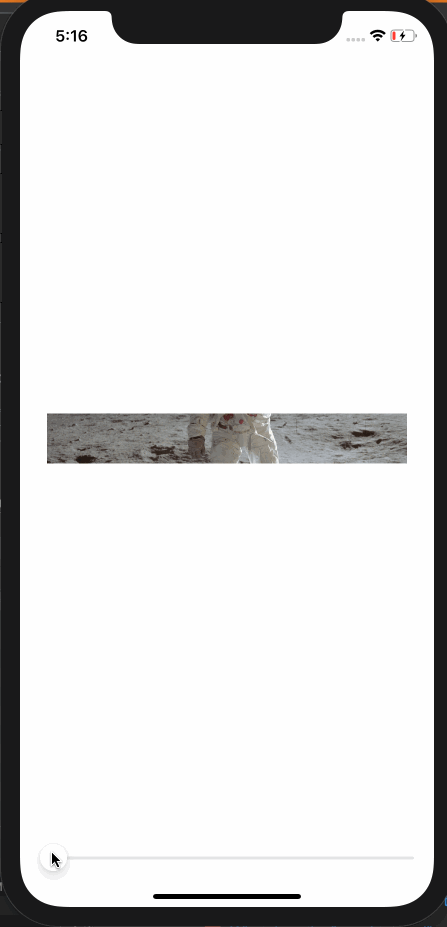
Alternate Solution
Another way to make a center cropped image is to make the image an .overlay() of Color.clear. This allows Color.clear to establish the clipping bounds.
Color.clear
.overlay(
Image("apolloimage")
.resizable()
.scaledToFill()
)
.clipped()
and the corresponding extension to Image looks like this:
extension Image {
func centerCropped() -> some View {
Color.clear
.overlay(
self
.resizable()
.scaledToFill()
)
.clipped()
}
}
how to crop an image not from center?
fixed it by cropping the image prior to posting it using this function:
func cropToBounds(image: UIImage, width: CGFloat, height: CGFloat) -> UIImage {
let cgimage = image.cgImage!
let contextImage: UIImage = UIImage(cgImage: cgimage)
let contextSize: CGSize = contextImage.size
var posX: CGFloat = 0.0
var posY: CGFloat = 0.0
var cgwidth: CGFloat = width
var cgheight: CGFloat = height
// See what size is longer and create the center off of that
if contextSize.width > contextSize.height {
posX = ((contextSize.width - contextSize.height) / 2)
posY = 0
cgwidth = contextSize.height
cgheight = contextSize.height
} else {
posX = 0
posY = (( contextSize.width - contextSize.height) / 2)
cgwidth = contextSize.width
cgheight = contextSize.width
}
let rect: CGRect = CGRect(x: posX, y: posY, width: cgwidth, height: cgheight)
// Create bitmap image from context using the rect
let imageRef: CGImage = cgimage.cropping(to: rect)!
// Create a new image based on the imageRef and rotate back to the original orientation
let image: UIImage = UIImage(cgImage: imageRef, scale: image.scale, orientation: image.imageOrientation)
return image
}
Crop center of the UIImage
Answer :
- I think what you want is : iOS UIImage clip to paths. Rob has described how to remove selected part of
UIImageusingUIBezierPath. You can customize it for yourself to get what you want. - You can also use some View as a Mask above that Central Part.
Related Topics
How to Get Image File Size in Swift
To Create a New Uiwindow Over the Main Window
iOS Tesseract Ocr Image Preperation
Xcode 8, iOS 10 - "Starting Webfilter Logging for Process"
Prevent Duplicate Symbols When Building Static Library with Cocoapods
Bsxpcmessage Received Error for Message: Connection Interrupted
iOS App Deployment Without Appstore
Create a Button Programmatically and Set a Background Image
A Launch Storyboard or Xib Must Be Provided Unless the App Requires Full Screen
iOS Floating Video Window Like Youtube App
Which Tasks Are More Suitable to Nsoperation Than Gcd
Simplified Screen Capture: Record Video of Only What Appears Within the Layers of a Uiview
How to Get Weekday And/Or Name of Month from a Nsdate Variable