Is it possible to set different duration/delay for transform options?
Probably not directly, but the same effect can be achieved by nesting elements.
How can I increase the delay between my infinite lopping CSS animation?
When setting animation-iteration-count to infinite, the animation will repeat forever. There is no native way to increment the time between two iterations.
You can, however, increase the time in between the moment the element starts being "animated" and the effective start of the animation, by setting animation-delay property. But this delay is only applied before the first iteration, not in between consecutive iterations.
To achieve your desired result you have two methods:
- modify the animation so that the delay you want is contained within the animation loop (this is the most common way to do it). With this technique, the pause is set to a percentage of the entire animation iteration so you can't decouple the speed of the animation from the time between actual element animations.
- apply the animation using a class and write a small script which applies and removes that class at the appropriate times. This technique has the advantage of decoupling the duration of the animation from the time between applications and it's useful especially if the
animation-iteration-countis set to1. Also note using this techniqueanimation-delayapplies each time you apply the class, if you have set it to a valid truthy value.
Technically, there would be a third way, which would be to set the animation-play-state to running/paused, using JavaScript, at the appropriate times, similarly to the second method. But, in practice, if for any reason this goes out of sync with the actual animation, it might get to the point where it pauses the animation mid-way in the actual animation, resulting in a "buggy" behavior, from the user's perspective so option 2 above should always be preferred to this, technically possible, third method.
CSS transition shorthand with multiple properties?
Syntax:
transition: <property> || <duration> || <timing-function> || <delay> [, ...];
Note that the duration must come before the delay, if the latter is specified.
Individual transitions combined in shorthand declarations:
-webkit-transition: height 0.3s ease-out, opacity 0.3s ease 0.5s;
-moz-transition: height 0.3s ease-out, opacity 0.3s ease 0.5s;
-o-transition: height 0.3s ease-out, opacity 0.3s ease 0.5s;
transition: height 0.3s ease-out, opacity 0.3s ease 0.5s;
Or just transition them all:
-webkit-transition: all 0.3s ease-out;
-moz-transition: all 0.3s ease-out;
-o-transition: all 0.3s ease-out;
transition: all 0.3s ease-out;
Here is a straightforward example. Here is another one with the delay property.
Edit: previously listed here were the compatibilities and known issues regarding transition. Removed for readability.
Bottom-line: just use it. The nature of this property is non-breaking for all applications and compatibility is now well above 94% globally.
If you still want to be sure, refer to http://caniuse.com/css-transitions
Unwanted delay at animating 'transform: scale()' in Safari with css in Angular
I fixed this bug later. Not by using another method to scale but by changing the background image. I used a background image with a huge file size. That seemed to produce the delay on mobile devices. As I changed the background image to a smaller one, the delay was gone.
How to sequence two animations with delay in between
You can perform the second animation in the completionHandler presented on UIView.animate
let duration = self.transitionDuration(using: transitionContext)
let firstAnimDuration = 0.5
UIView.animate(withDuration: firstAnimDuration, animations: {
/* Do here the first animation */
}) { (completed) in
let secondAnimDuration = 0.5
UIView.animate(withDuration: secondAnimDuration, animations: {
/* Do here the second animation */
})
}
Now you could have another problem.
If you rotate your view with the CGAffineTransform and for every animation you assign a new object of this type to your view.transform, you will lose the previous transform operation
So, according to this post: How to apply multiple transforms in Swift, you need to concat the transform operation
Example with 2 animation block
This is an example to made a rotation of 180 and returning back to origin after 1 sec:
let view = UIView.init(frame: CGRect.init(origin: self.view.center, size: CGSize.init(width: 100, height: 100)))
view.backgroundColor = UIColor.red
self.view.addSubview(view)
var transform = view.transform
transform = transform.rotated(by: 180)
UIView.animate(withDuration: 2, animations: {
view.transform = transform
}) { (completed) in
transform = CGAffineTransform.identity
UIView.animate(withDuration: 2, delay: 1, options: [], animations: {
view.transform = transform
}, completion: nil)
}
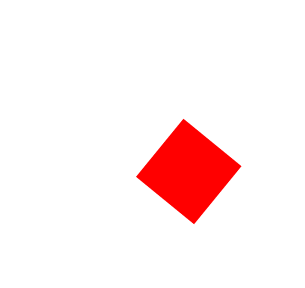
Example of .repeat animation and .autoreverse
The .animate method give you the ability to set some animation options. In particular the structure UIViewAnimationOptions contains:
- .repeat, which repeat indefinitely your animation block
- .autoreverse, which restore your view to the original status
With this in mind you could do this:
var transform = view.transform.rotated(by: 180)
UIView.animate(withDuration: 2, delay: 0, options: [.repeat, .autoreverse], animations: {
self.myView.transform = transform
})
But you need a delay between the two animations, so you need to do this trick:
Example of recursive animation and a delay of 1 sec
Just create a method inside your ViewController which animate your view. In the last completionHandler, just call the method to create a infinite loop.
Last you need to call the method on viewDidAppear to start the animation.
override func viewDidAppear(_ animated: Bool) {
super.viewDidAppear(animated)
self.animation()
}
func animation() {
var transform = view.transform
transform = transform.rotated(by: 180)
UIView.animate(withDuration: 2, delay: 0, options: [], animations: {
self.myView.transform = transform
}) { bool in
transform = CGAffineTransform.identity
UIView.animate(withDuration: 2, delay: 1, options: [], animations: {
self.myView.transform = transform
}, completion: { bool in
self.animation()
})
}
}
Css Transitions one after another
Just use the transition-delay property in the transition shorthand to do multiple transitions in sequence in one CSS rule.
-webkit-transition: width 2s, height 2s ease 2s;
transition: width 2s, height 2s ease 2s;
CSS Transition after animation ends
I have forked your project and adapted it so it works. You can find it here.
What I have changed is the following:
I give the white square a start position of top: 150px and let it, on hover of div, get a top: 0. The span gets a transition: top .5s and with that it goes to top: 0; on hover and back to top: 150px; when the mouse leaves.
I have removed the translateY(-60px); from the animation, because that would move it even more up when the animation would start.
Here's your new CSS:
div {
width: 200px;
height: 200px;
margin: 40px auto;
background-color: #b00;
position: relative;
&:hover {
span {
top: 0px;
animation: rotate 1s infinite .5s alternate;
animation-direction: alternate;
}
}
}
span {
position: absolute;
width: 20px;
height: 20px;
background-color: #fff;
bottom: 10px;
left: 0;
right: 0;
top: 150px;
margin: auto;
transition: top .5s;
}
@keyframes rotate {
from {
transform: rotate(0);
}
to {
transform: rotate(-90deg);
}
}
Edit: The problem is that an animation is time-based and not action-based, which means that as soon as you trigger an animation, a timer starts running and it will run through all the keyframes until the set time has passed. Hover-in and hover-out have no effect, except that the timer can be stopped prematurely, but the animation will not continue (or reversed, which you wanted) after that. transition is action-based, which means it gets triggered every time an action (for example :hover) is happening. On :hover, this means it takes .5s to go to top:0 and when the hover ends, it takes .5s to got to top:150px.
I hope the above addition makes sense :)
As you can see, I also cleaned up a bit in your animation-name: etc., since it can be combined into one line.
Related Topics
Change Background Image of Li on an A:Hover
What Does "Body > *" Mean in CSS
How to Change The Scrollbar to Custom Design? (Avoid Using The Default Browser Look)
Setting Font Color of <A> Inside a Li Tag
What Is The Definition of "The Baseline of Parent Box"
Data-Uri Svg Background in CSS Not Working in Firefox
What Do These "\E6##" Characters Mean
Why Do Checkboxes Move When Checked in Safari
HTML5 Table Cell Padding - Different in Browsers
Negative Margins in CSS: Good Tutorial and Tricks Site
Which Monospace Font Does a Browser Use
Space Between Bootstrap 3 Buttons
Mobile Safari Text Input Width Bug
Vertical Align Inside CSS Grid
How Can The Pseudo Element Detect The Height of The Non-Pseudo Element
Springboot - Resource Interpreted as Stylesheet But Transferred with Mime Type Text/Htm